Dashboard Super Candle MT5
- Yardımcı programlar
- Wang Yu
- Sürüm: 1.2
- Güncellendi: 23 Kasım 2021
- Etkinleştirmeler: 5
如果产品有任何问题或者您需要在此产品上添加功能,请联系我
Contact/message me if you encounter any issue using the product or need extra feature to add on the base version.
There is Demo version of this panel Dashboard Super Candle DEMO in my product list, please try it out to get familiar with all functionalities for free, LINK.
Dashboard Super Candle gives you a quick visual guide to which pair’s short-term, medium-term, and long-term direction/trend are aligned. With the combination of these trend, you are able to monitor and follow trend and enter at best timing.
Dashboard Super Candle is an intuitive and handy graphic tool to help you to:
- Have 28 pairs under control with one dashboard.
- Monitor candle direction; identify possible price movement and trend.
- Provide trading signals based on the candle direction selected by you.
- Automatically manage order once signal are generated.
- Have the ability to select which pair you want to trade among these 28 pairs by just one click.
- Monitor your positions easily with one glance to know status of all trading pairs.
Entry Signal
Refer to screenshot 1 and 2
Input Parameters
- Use Reverse Mode:
- No: all candle green ->buy; all candle red ->sell
- Yes: all candle green ->sell; all candle red ->buy
- Use AutoTrade:
- Send Alert upon Signal (Refer to entry rule)
- Send Notification upon Signal (Refer to entry rule)
- Single pair take-profit in pips
- Single pair stop-loss in pips
- Candle selection for signal providing
- Use M1/M5/M15/M30/H1/H4/D1/W1/MN Candle
- Magic Number
- Lot Size:
- Basket take-profit in $
- Basket stop-loss in $
- Max Spread: once spread exceeds max spread, no order will be sent.
- Trading Session: if time is out of session, no order will be sent
- Close all trades after session(s)
- Yes: all active (open) position(s) will be closed when session closed
- No: no active (open) position(s) will be closed when session closed
- Note that: starting and ending time is your computer/local time, not server time
- Use Session1
- Session1 Start Time
- Session1 End Time
- Session1comment: comment of each order
- Use Session2
- Session2 Start Time
- Session2 End Time
- Session2comment
- Use Session3
- Session3 Start Time
- Session3 End Time
- Session3comment
- Non-stop session is active if Use Session 1, 2, and 3 are all selected as false.
- Time-Frame of new chart
- Suffix: suffix string of your symbol. i.e.: your symbol is ‘EURUSDx’ instead of ‘EURUSD’, input ‘x’ in suffix cell, leave prefix cell blank
- Prefix: prefix string of your symbol
- X_axis: dashboard x position
- Y_axis: dashboard y position
Dashboard Objects
Please refer to screenshot 7 to 10.
- Pair Tick Button: Click once to active the corresponding pair for trading. Click once more to de-active.
- Pair Symbol Button:
- Click on button to open a corresponding new window chart
- Spread column
- ADR Panel
- Candle Tick Status Panel: indicates which candle is selected to generate signal
- Candle Direction Panel
- Buy Button
- Sell Button
- Close Button: close all positions of corresponding pair
- Buy Volume Column
- Sell Volume Column
- Symbol:
- Profit Column
- Profit Baskets: calculate the number of baskets hitting TP
- Basket TP: Basket take profit
- Basket Highest: the maximum profit that current basket ever reach
- Loss Baskets: calculate the number of baskets hitting SL
- Basket SL: Basket stop loss
- Basket Lowest: the maximum loss that current basket ever reach
- Current Basket Profit: Current basket profit
- Close All: close all positions
- Close Profit: close all positions in profit
- Close Loss: close all positions in loss
- Session Monitor Panel:
- Reverse Mode Monitor Panel:
- Pair/Currency Selection Button:
- All: select all 28 pairs
- None: clear all selected pairs
- EUR: select all EUR pairs, like EURUSD, EURJPY…
- Same rules applies to USD, GBP, JPY... buttons
- AutoTrade Monitor Panel:
If you have any customized request and/or suggestion, please feedback to me.
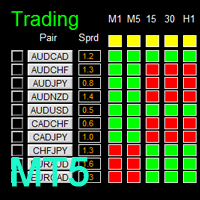
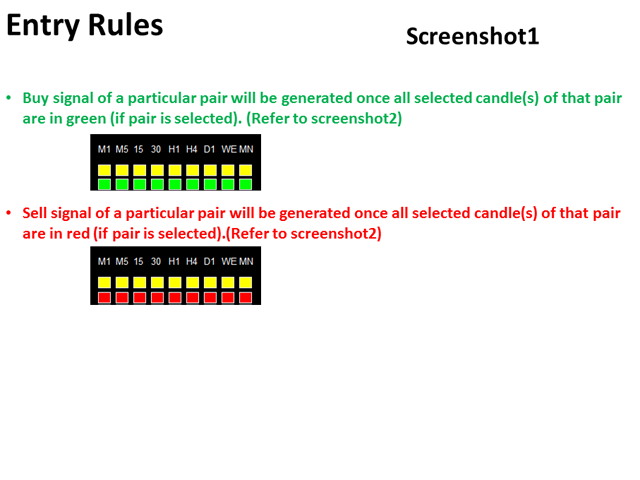
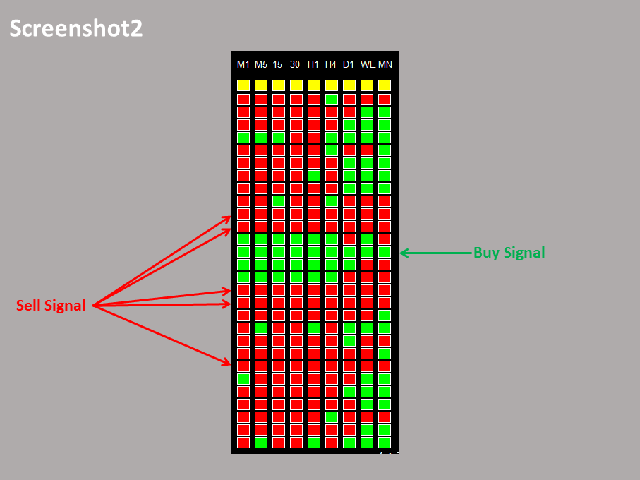
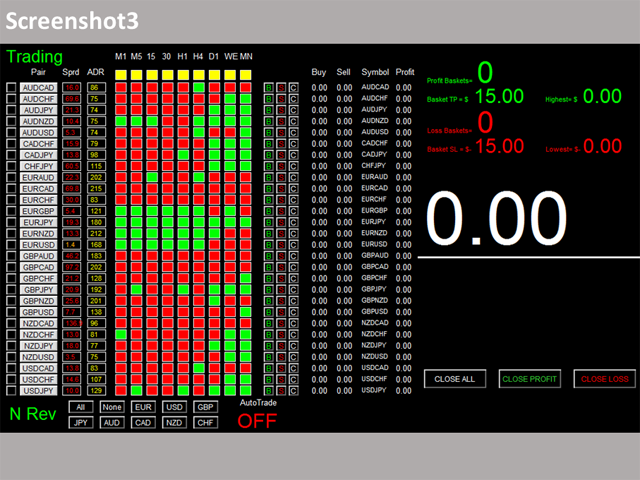

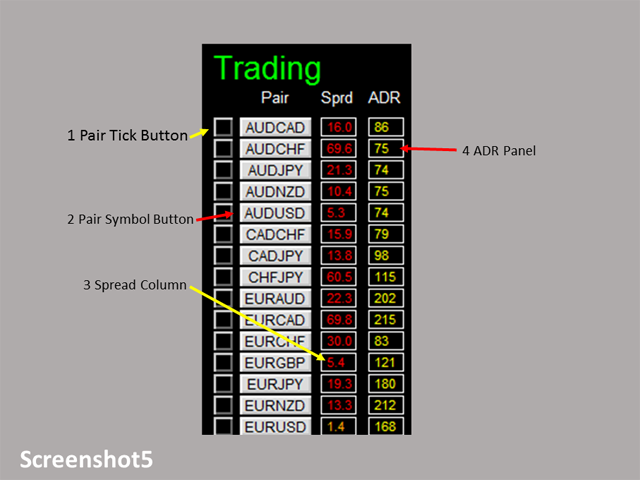
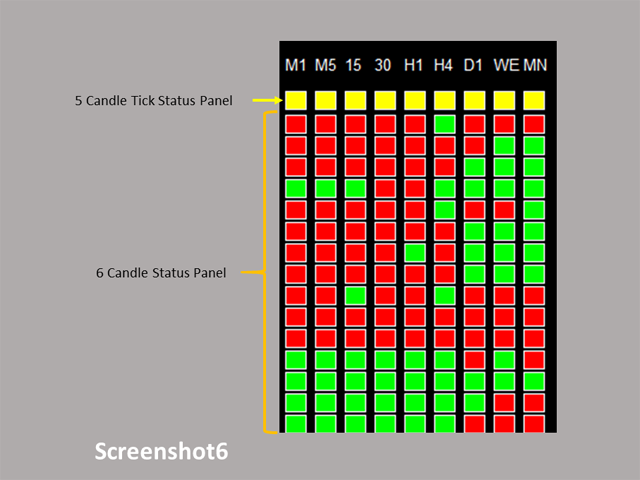
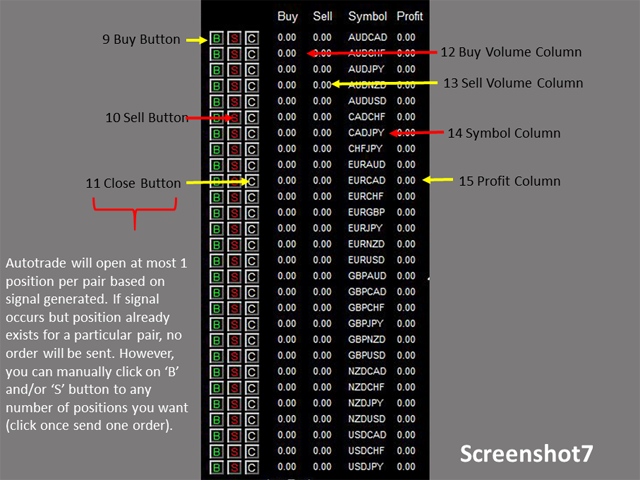

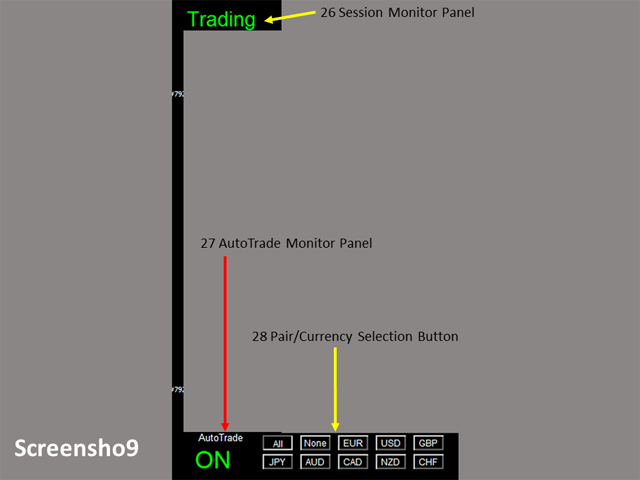
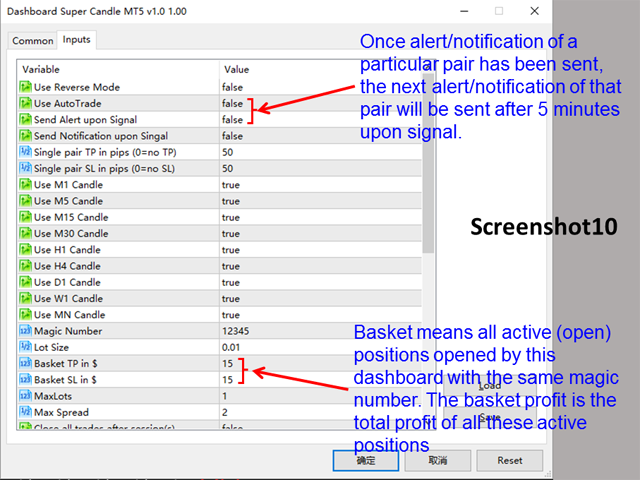

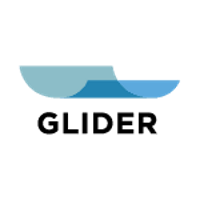
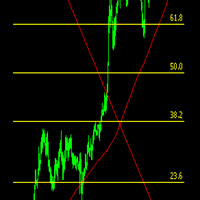
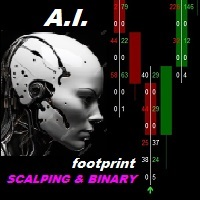







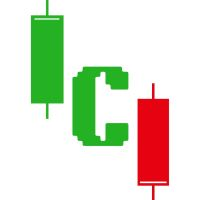
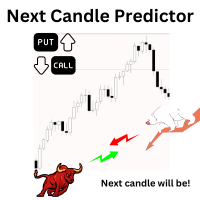


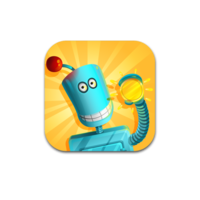


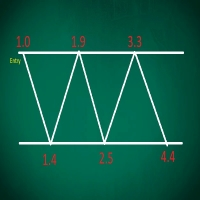

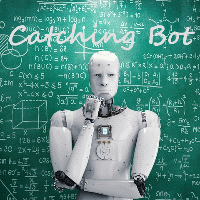

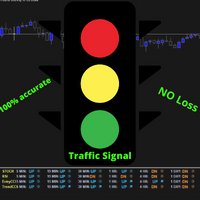
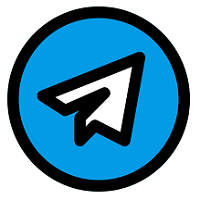

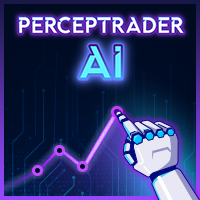

























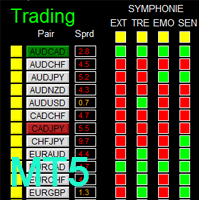
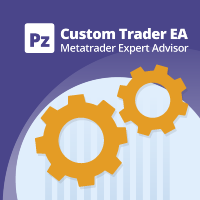







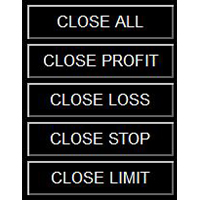
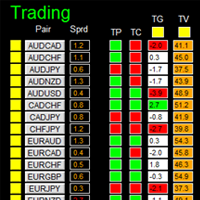
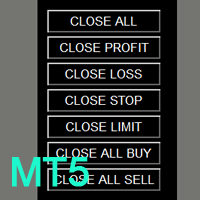

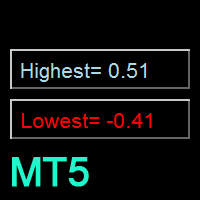

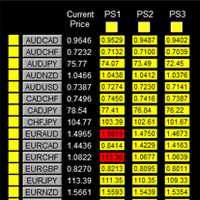
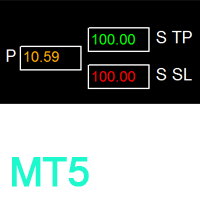
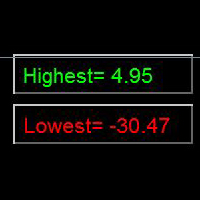
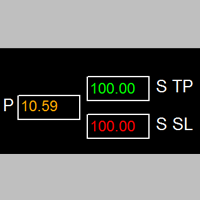
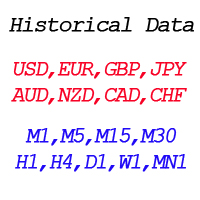
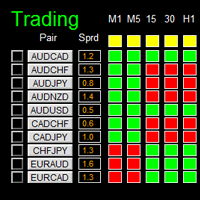
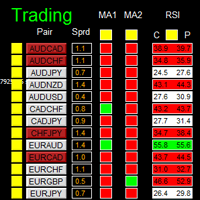
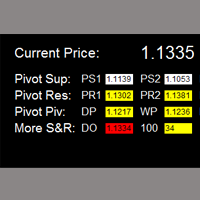
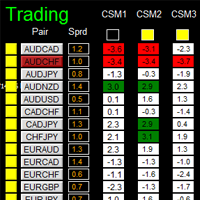
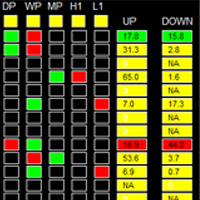
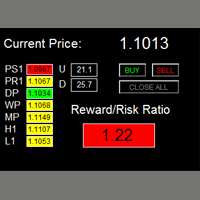
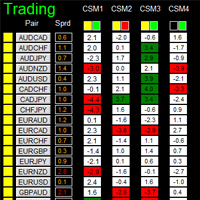
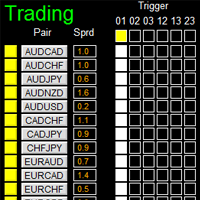
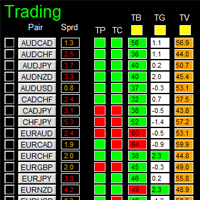
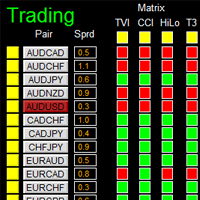
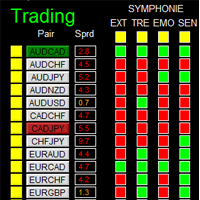

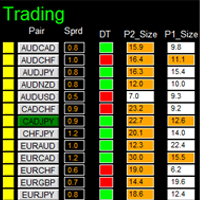
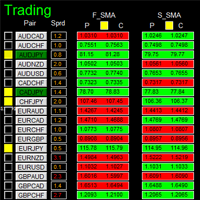
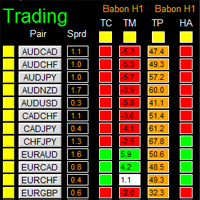



This program doesn't works. It doesn't open positions automatically. Dashboard is bigger than the chart, so the bottom is not visible. Once open position it is impossible to close manually no matter in profit or loss. I tried to use signals: green- buy, red- sell on my account manually but I'd say it works 50/50. Fortunately I paid only for one month.