Smart Manager Dashboard MT5
- Yardımcı programlar
- Filip Valkovic
- Sürüm: 1.33
- Etkinleştirmeler: 15
Smart Manager Dashboard - with auto virtual TP and auto virtual SL for all trades.
[Converted from MT4 version - All screenshots are from MT4]-this EA is a powerful trade manager that can manage all symbols and all trades at once, all from one chart so it is a must have tool for every trader who keeps more trades at once.
-it mainly does 2 things : INFO ABOUT TRADES and CLOSING TRADES (grouped by their symbol, so with this tool it is very easy and fast to manage even hundreds of trades)
-add to any chart, any timeframe and you are all set
-this tool bassically removes necessity of TP or SL when opening trades, just open any trades you want with one click (without TP SL levels)
and then use these auto close functions to manage your trade exits for ANY QUANTITY of trades
-so you can trade much faster and easier, and while it cannot treat each individual trade and use specific exit levels,
it is much more useful for managing total risk on the account for all trades together
FEATURES:
-shows info about all open trades grouped by their symbol, and then split into groups by direction ( buy trades, sell trades)
-option to: manage MANUAL + ALGO TRADES ( from any other EA) or only MANUAL.
-for each symbol it shows : total buy volume, total sell volume, total PROFIT or LOSS in $ (account currency with Swap and Commission) for buy trades and for sell trades
-real time updating each tick and each new trade operation ( speed of refreshing the table is affected by parameter Minimum profit change )
-can trigger alerts when closing trades with virtual TP/SL ('auto-close')
-for each symbol you can do 6 operations:
1.close all buy trades
2.close all sell trades
3.set auto TP close (virtual TP) for all trades
4.set your TP target in money value (how much $ (account currency) is enough to close all trades)
5.set auto SL close (virtual SL) for all trades
6.set your SL limit in money value (how much $ (account currency) is maximum loss when all trades need to close)
Details:
-maximum symbols in the table at the same time= 30
-you can edit your symbol list in input parameters and choose what symbols to manage, and they will show in the table in the same order
-symbols without running(open) trades are automatically hidden from the table.
-you can turn on option to delete any pending orders too when closing trades
-the table is automatically scaled to your window size (happens when changing timeframe or reloading)
AUTO CLOSE FUNCTIONS: always start with the INITIAL state (ON/OFF=> select this in input parameters)
-for each symbol you can set target and limit
-if total profit of the symbol is greater than your set value, all trades are closed
-add to any chart, any timeframe and you are all set
-this tool bassically removes necessity of TP or SL when opening trades, just open any trades you want with one click (without TP SL levels)
and then use these auto close functions to manage your trade exits for ANY QUANTITY of trades
-so you can trade much faster and easier, and while it cannot treat each individual trade and use specific exit levels,
it is much more useful for managing total risk on the account for all trades together
FEATURES:
-shows info about all open trades grouped by their symbol, and then split into groups by direction ( buy trades, sell trades)
-option to: manage MANUAL + ALGO TRADES ( from any other EA) or only MANUAL.
-for each symbol it shows : total buy volume, total sell volume, total PROFIT or LOSS in $ (account currency with Swap and Commission) for buy trades and for sell trades
-real time updating each tick and each new trade operation ( speed of refreshing the table is affected by parameter Minimum profit change )
-can trigger alerts when closing trades with virtual TP/SL ('auto-close')
-for each symbol you can do 6 operations:
1.close all buy trades
2.close all sell trades
3.set auto TP close (virtual TP) for all trades
4.set your TP target in money value (how much $ (account currency) is enough to close all trades)
5.set auto SL close (virtual SL) for all trades
6.set your SL limit in money value (how much $ (account currency) is maximum loss when all trades need to close)
Details:
-maximum symbols in the table at the same time= 30
-you can edit your symbol list in input parameters and choose what symbols to manage, and they will show in the table in the same order
-symbols without running(open) trades are automatically hidden from the table.
-you can turn on option to delete any pending orders too when closing trades
-the table is automatically scaled to your window size (happens when changing timeframe or reloading)
AUTO CLOSE FUNCTIONS: always start with the INITIAL state (ON/OFF=> select this in input parameters)
-for each symbol you can set target and limit
-if total profit of the symbol is greater than your set value, all trades are closed
-if total loss of the symbol is greater than your set value, all trades are closed
-after auto close is triggered, if your INITAIL state is 'false', it is turned off, so next time you open new trade for the same symbol it is not affected, until you turn on auto close again.
-after auto close is triggered, target and limit is set back to Default values. ( from input parameters)
-auto close for each symbol is set to its INITAIL state when it triggers, or when you reload the table ( like just by changing the timeframe)
(AUTO LOSS CLOSE can be also used as a profit safeguard, when you are already in profit,
example 100, you can set your limit to 50, so trades will close if profit falls under this value and so it means guaranteed profit at least 49)
Input parameters:
-Edit symbols used -input the symbols that you want to manage. KEEP IN MIND, THE NAMES MUST BE SAME AS IN YOUR MARKET WATCH (I recommend to save your settings as .set file(first time you add this EA to chart) and then just load it
-Default profit-close at $ value -this is just default value that will be set when you add the table to chart
-Default loss-close at $ value (negative) -this is just default value that will be set when you add the table to chart
-Initial PROFIT closeALL activated -this is default state for PROFIT auto-close function ( ON / OFF ) - it always begins in this state (after symbol closes all trades, it is hidden, then when you open new trades again, auto close is set to INITIAL state)
-Initial LOSS closeALL activated -this is default state for LOSS auto-close function ( ON / OFF ) - it always begins in this state
-Close trades from any EA too -option to manage manual+EA trades or only manual
-Delete pending orders when closing -option to also remove any pending orders for the same symbol when closing trade of this symbol
-Send ALERT when auto close triggers - option to turn on alerts when auto-close function triggers, with info about the operation.
-Minimum profit change to update table - parameter changing how often will table refresh values (if you see some visual clutter => that means EA works too fast, and you may increase this value by at least few cents)
-this exactly means how big change to global profit has to happen before table is refreshed with new values
and then these are for styling the table:
-Hide 0 trades symbols - show all symbols (ALL ROWS) in the table or show only symbols with open trades
-Show row lines (show or hide lines between rows in the table )
-Table color (background)
-Text color
-Font size
-after auto close is triggered, if your INITAIL state is 'false', it is turned off, so next time you open new trade for the same symbol it is not affected, until you turn on auto close again.
-after auto close is triggered, target and limit is set back to Default values. ( from input parameters)
-auto close for each symbol is set to its INITAIL state when it triggers, or when you reload the table ( like just by changing the timeframe)
(AUTO LOSS CLOSE can be also used as a profit safeguard, when you are already in profit,
example 100, you can set your limit to 50, so trades will close if profit falls under this value and so it means guaranteed profit at least 49)
Input parameters:
-Edit symbols used -input the symbols that you want to manage. KEEP IN MIND, THE NAMES MUST BE SAME AS IN YOUR MARKET WATCH (I recommend to save your settings as .set file(first time you add this EA to chart) and then just load it
-Default profit-close at $ value -this is just default value that will be set when you add the table to chart
-Default loss-close at $ value (negative) -this is just default value that will be set when you add the table to chart
-Initial PROFIT closeALL activated -this is default state for PROFIT auto-close function ( ON / OFF ) - it always begins in this state (after symbol closes all trades, it is hidden, then when you open new trades again, auto close is set to INITIAL state)
-Initial LOSS closeALL activated -this is default state for LOSS auto-close function ( ON / OFF ) - it always begins in this state
-Close trades from any EA too -option to manage manual+EA trades or only manual
-Delete pending orders when closing -option to also remove any pending orders for the same symbol when closing trade of this symbol
-Send ALERT when auto close triggers - option to turn on alerts when auto-close function triggers, with info about the operation.
-Minimum profit change to update table - parameter changing how often will table refresh values (if you see some visual clutter => that means EA works too fast, and you may increase this value by at least few cents)
-this exactly means how big change to global profit has to happen before table is refreshed with new values
and then these are for styling the table:
-Hide 0 trades symbols - show all symbols (ALL ROWS) in the table or show only symbols with open trades
-Show row lines (show or hide lines between rows in the table )
-Table color (background)
-Text color
-Font size

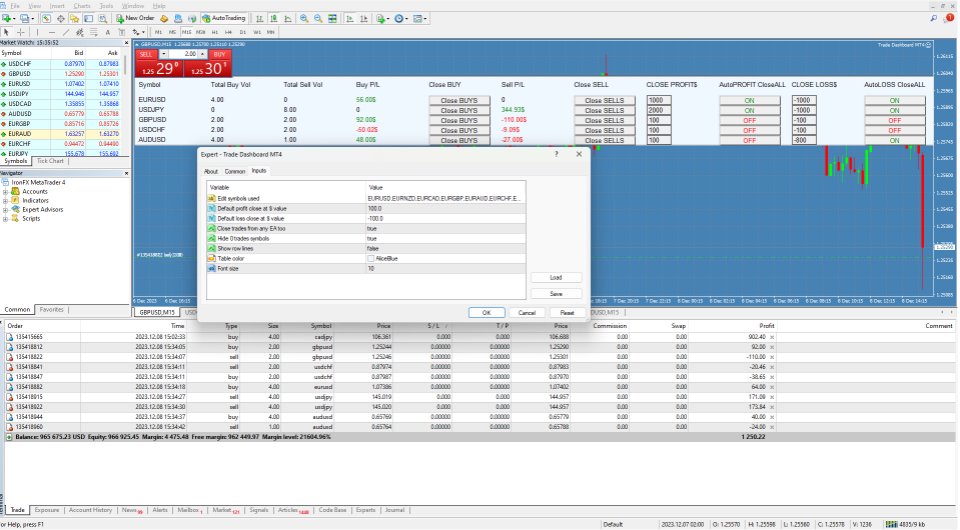
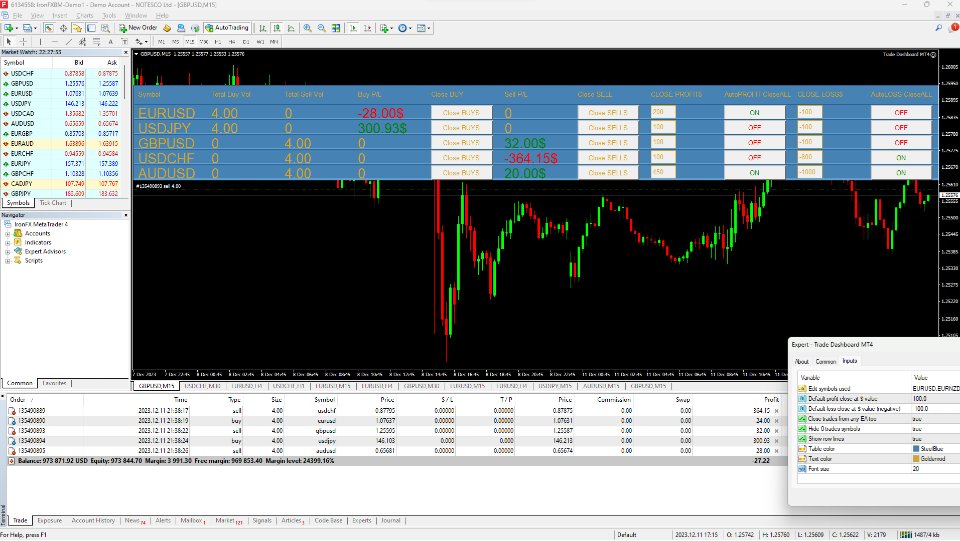
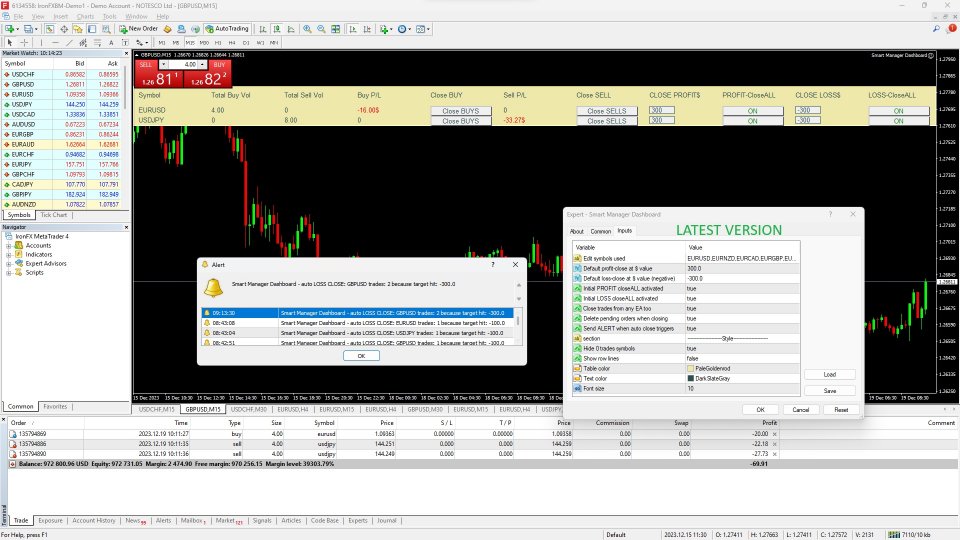
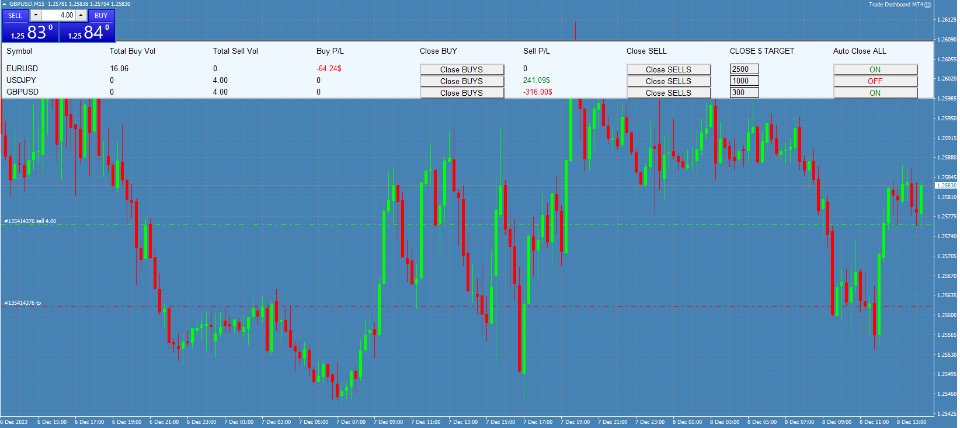
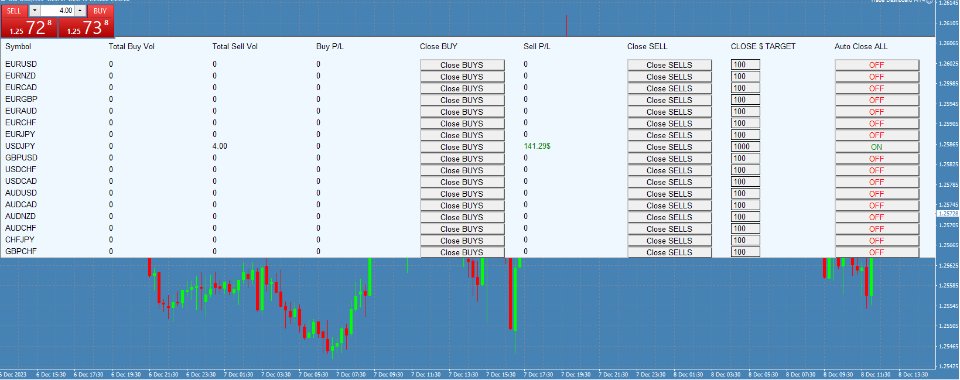






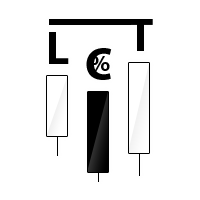

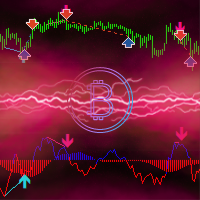









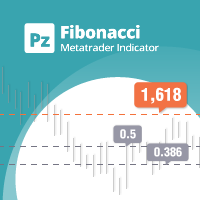
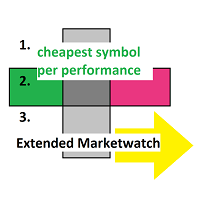







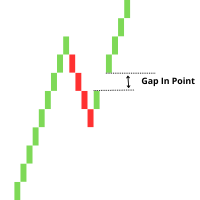



























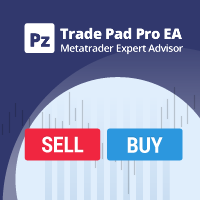





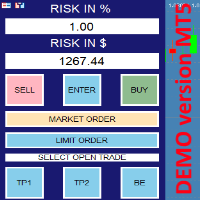
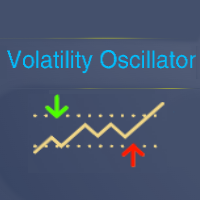


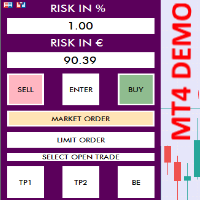

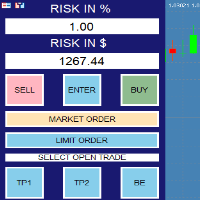






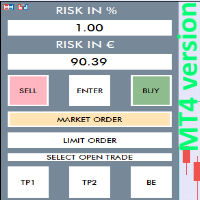
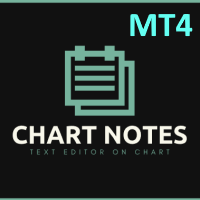

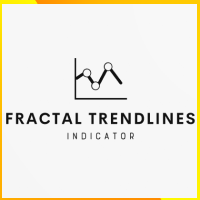







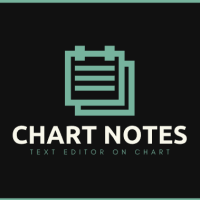
It is my absolute favorite for managing open positions profitably. Absolutely Five Stars!!!