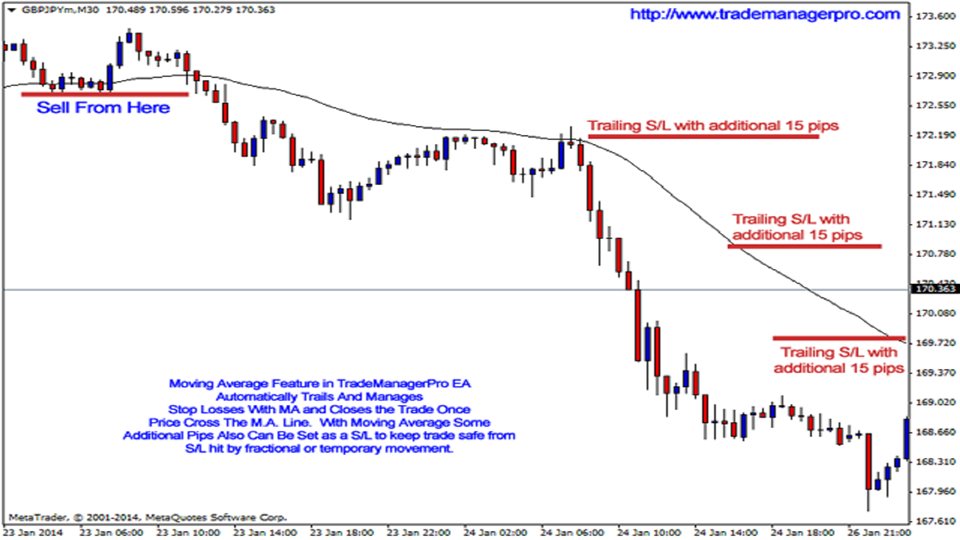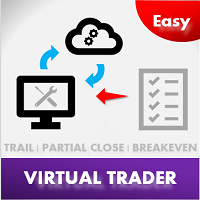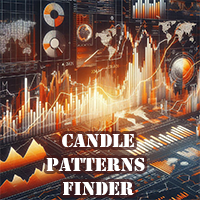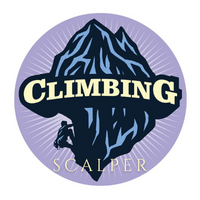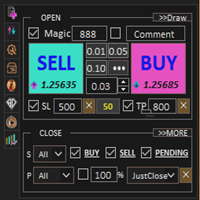Trade ManagerPro
- Yardımcı programlar
- Imran Hingora
- Sürüm: 1.10
- Etkinleştirmeler: 5
Every Forex trader knows that exit strategy is the key to success in Forex. But does everyone follows that knowledge?
95% of traders do not follow it due to such emotions as fear and greed involved in trading.
Without a proper exit plan, like where to take profit, when to exit, when to hang on, no one can make proper money and most market entries are loss-making.
Considering the importance of money management and trade management, we have 3 options to take care of that:
- Manage all trades and risk manually by fighting fear and greed. That is where 95% of traders fail.
- Get an automated EA (Expert Adviser), which may bring you thousands of dollars for creating strategy and software.
- Create an exit strategy from scratch and program yourself but the problem is you should be an highly skilled programmer and a good Forex trader to know how it should work.
You can select one of the options above if you have enough money and time to spend on research, development and testing.
But if you are looking for better, faster and advanced solution, then we have done all that for you.
- Preservation of capital should be top priority.
- Lets you trail your profit even though you are not in the system.
- Automatic trailing-stops for all opened trades.
- Set default stop loss as soon as trades are opened.
All features are listed below.
Manage Trades
- Manage By Magic Number - the EA manages trades with the same magic number. Using different magic numbers on different charts allows you to use the EA to manage trades placed by different trade-setting EAs and scripts. The default value is mine, so change it to suit yourself.
- Manage By Trade Comment - the EA manages trades with the same comment as the EA's one.
- Manage By Ticket Number - the EA manages the single trade identified by the value in the Order column of the trade terminal.
- Manage This Pair Only - the EA manages all trades on the chart it is installed at. You can use it with one of the previous three to achieve accurate monitoring of an associated group of trades. Do not try to use it with more than one, or the EA will not function.
- Manage All Trades - take care with this setting. If enabled, it will monitor all open trades overriding anything you entered in the previous settings. Only set it to 'true' if none of your open trades require individual care and attention.
- Manage Specified Pairs - the EA manages only those pairs specified in PairsToManage input. You can edit the pairs list; it should be obvious how to add/delete pairs.
Advanced Capital Prevention Option
- Set initial Take Profit and Stop Loss - Stop Loss and Take Profit are set as soon as a trade is opened. Thus, even if you forgot to set SL, it is set by default to prevent more losses.
- Last Bar Stop Loss - your Stop Loss is set to Low or High of the last bar.
- Last Swing Stop Loss - Stop Loss is set on the last low or high swing as soon as a buy or sell trade is opened.
- Stop Loss To Break Even - your Stop Loss is moved to Break Even once price moves X number of pips in your favor.
- RSI Based Stop Loss - this can be used in many ways. For example, you can set it, so that when the price moves below or above 50, it will close a buy or sell trade. RSI is used in many ways, and you can customize all the parameters to use for closing trades. It can be used with combination of other Stop Loss and Trailing Stop Loss features.
- MACD Based Stop Loss - MACD is used by many traders. You can use MACD to close your trade when it goes below or above ZERO. All setting parameters are available in our EA.
- Time based Stop Loss - enter minutes or hours from opening to closing a trade and it will be closed at that time.
- Partial Close - you can set unlimited partial close options. For example, close 10% of lot size once price reaches 10 pips, then close 40% of lot size when it reaches 40 pips and so on.
- Time Based Stop Loss - a trade is closed after the specified time.
Trailing Stop Loss Options
- Simple trailing
- Parabolic trailing
- ATRStop trailing
- X Bars Back trailing
- Fractal based trailing
- Bollinger Bands trailing
- Moving Average trailing
- Donchian Channel trailing
Other Settings
- Account level Drawdown (in Percentages) - all orders are closed, whenever the cumulative profit or loss reaches the specified drawdown or maximum profit percentages (or any other base currency of your broker).
- Account level Take Profit (in Percentages) - all orders are closed, whenever the cumulative profit or loss reaches the specified profit percentage (or any other base currency of your broker).
- Basket level Stop loss (in Dollar terms) - all orders that match your selection criteria are monitored. All orders are closed, whenever the cumulative loss reaches the specified dollar amount (or any other base currency of your broker).
- Basket level Take Profit (in Dollar terms) - all orders that match your selection criteria are monitored. All orders are closed, whenever the cumulative profit reaches the specified dollar amount.
- UseTimeFilter - set the time from when the EA should work and when it should not.
- Reverse Trade - open a reverse trade as soon as SL is hit. It will also open the opposite trade with the same settings and lot size.
- Alert - message informing that the positions are going to be closed.
- Mail - sending an email after all positions are successfully closed.
- Mobile - sending push notifications to the mobile terminals having MetaQuotes IDs specified in Notifications tab.