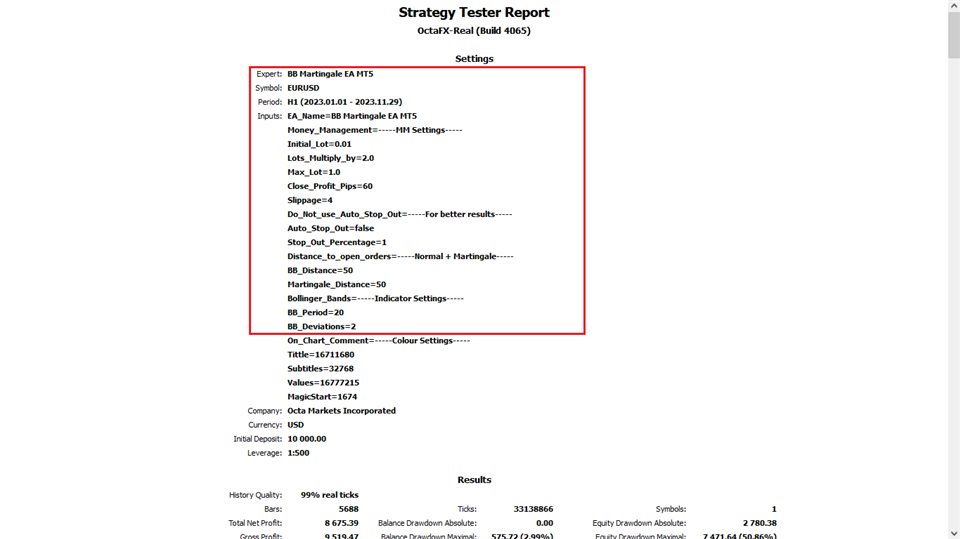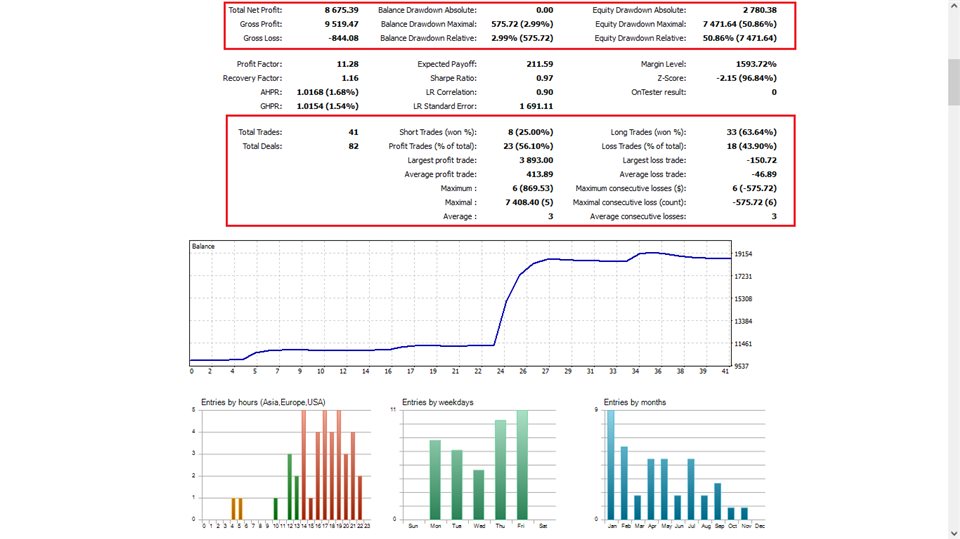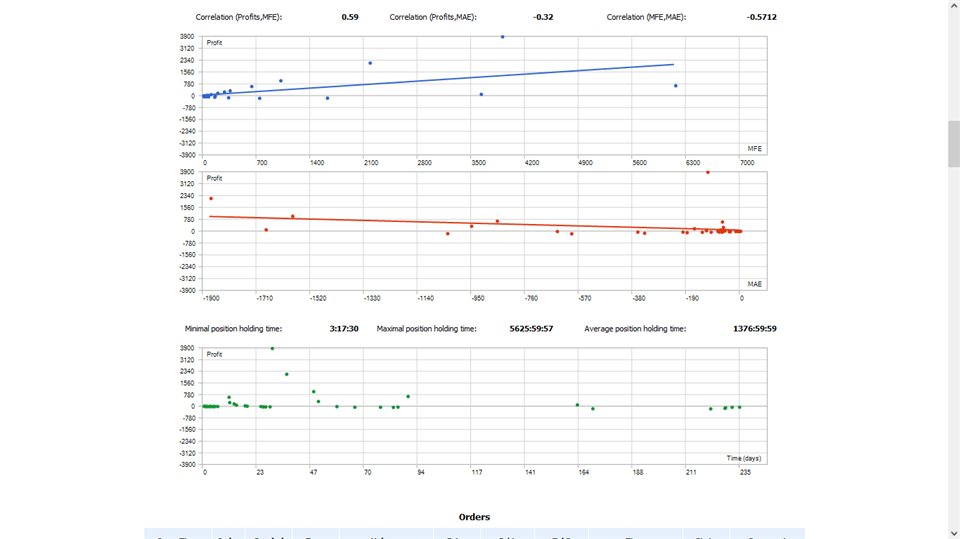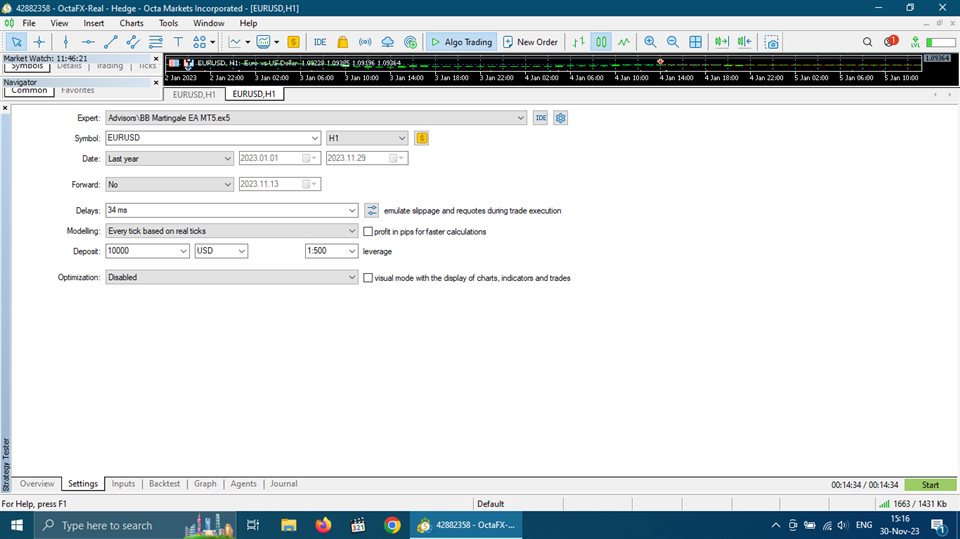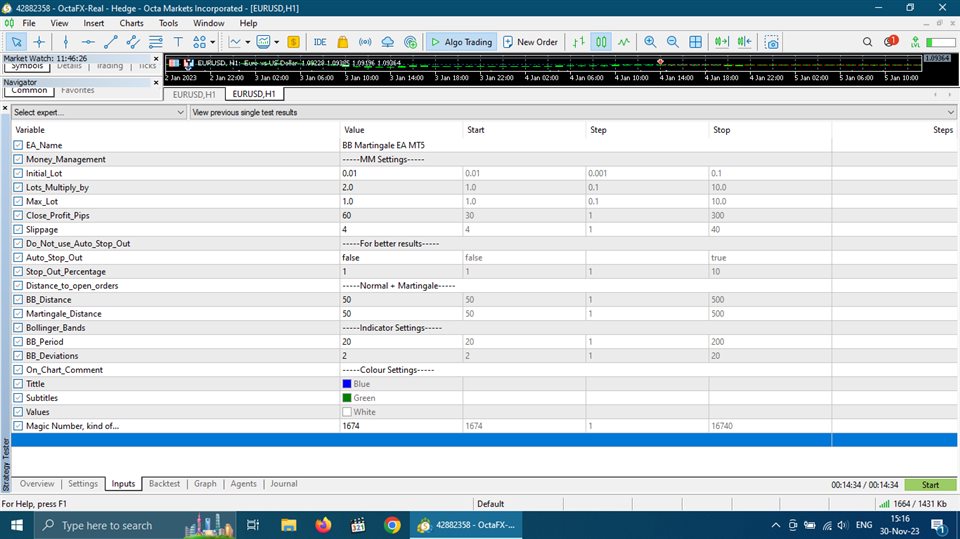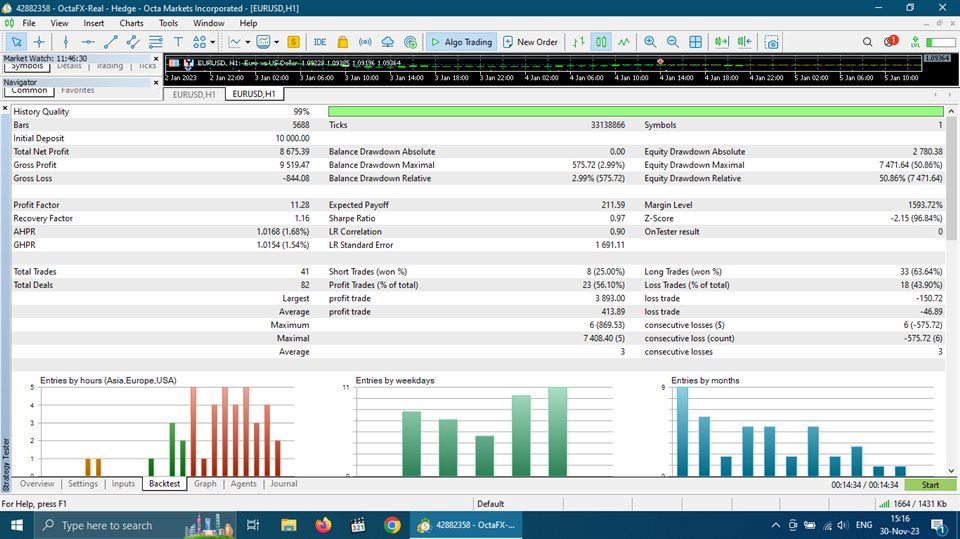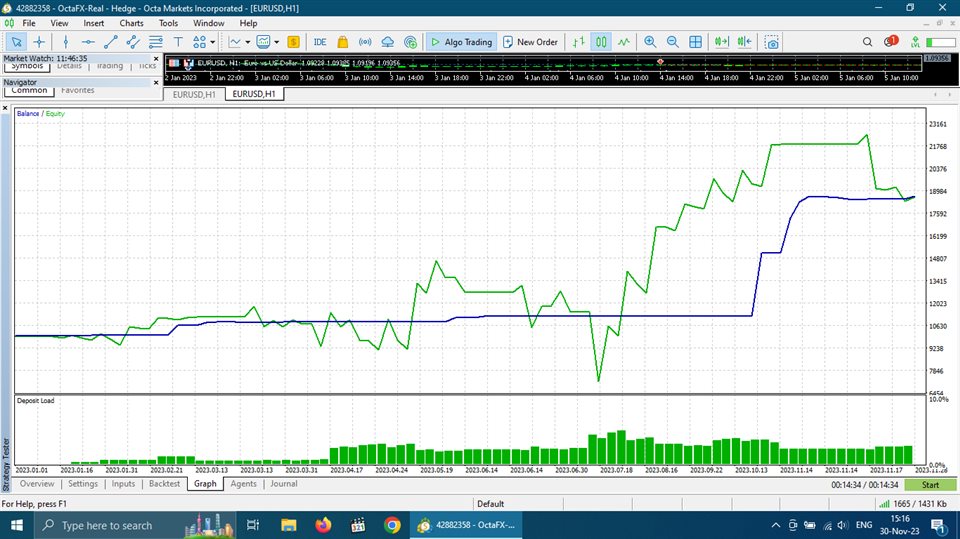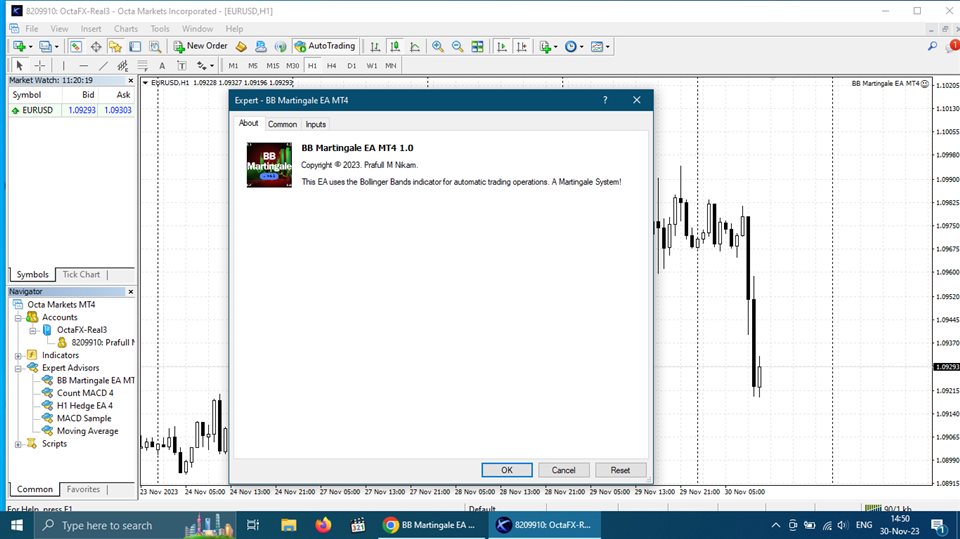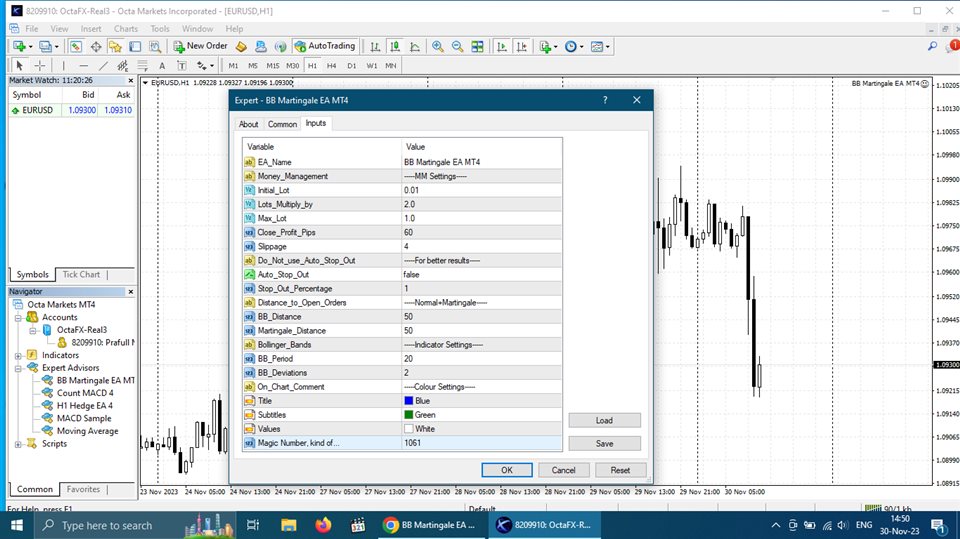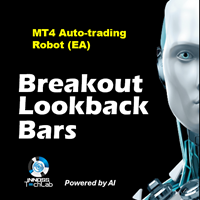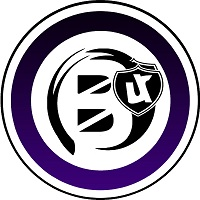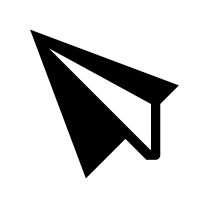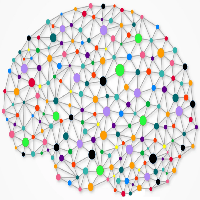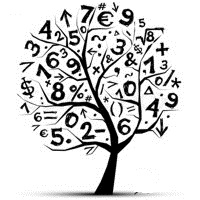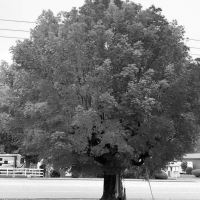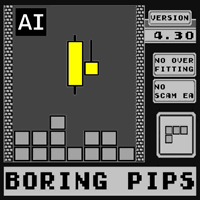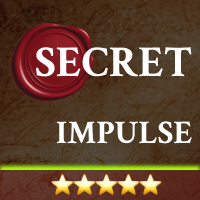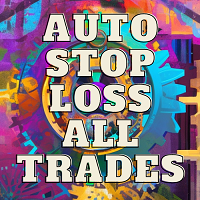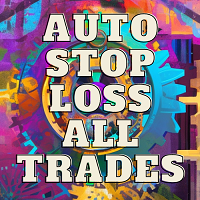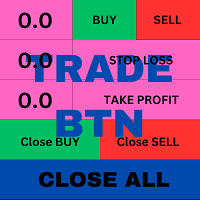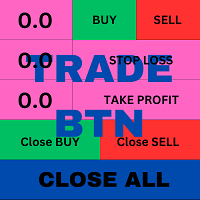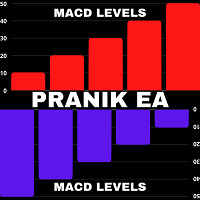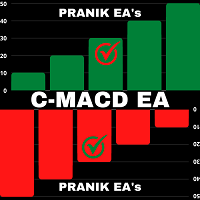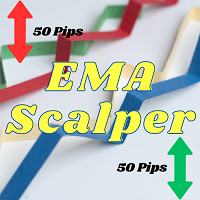BB Martingale EA MT4
- Uzman Danışmanlar
- Prafull Manohar Nikam
- Sürüm: 1.0
- Etkinleştirmeler: 5
Warning! This is a Martingale Trading System. This EA uses the Bollinger Bands indicator to open automatic trades on your account. If price crosses the upper/lower Bollinger band with certain distance (in pips), it opens an initial trade. After that initial trade, if price moves certain distance (in pips) from the initial trade, EA will open next trade with Martingale Lot and so on. Not recommended to use it on trading accounts smaller than 10K. Even on 10K+ account you have to use it with caution or with better risk management.
Features:
1. 100% Automatic Trading
2. Martingale
3. Auto Stop (optional)
4. High Risk High Reward
5. Close Profit in Pips
6. Uses Trend Indicator
7. Win Rate above 50%
Recommended:
1. Pair/Symbol - EURUSD
2. Timeframe - H1 (1 hour)
3. Balance - 10000 USD or EUR
4. Leverage - 1:500
5. Account Type - Hedging
Inputs Explained:
1. Initial Lot - Lot size for the first trade EA will open based on the BB Strategy.
2. Lots Multiply by - Multiplier for Martingale lot size to add trades after the initial/first trade.
3. Max Lot - Maximum allowed lot size for the pair/symbol as per your broker.
4. Close Profit Pips - Take Profit in pips. This TP is combined for the trades i.e. when TP gets hit all the open trades will be closed automatically.
5. Slippage - price difference between requested trade's price by the EA and executed trade's price by the broker.
6. Auto Stop Out - If "true" EA will close all the trades when given % of loss is reached.
7. Stop Out Percentage - Percentage (%) of your trading account balance used as combined Stop Loss.
8. BB Distance - certain distance the price crosses the upper/lower band to open a initial/first trade.
9. Martingale Distance - distance from the initial/first trade at which next trade will be opened with martingale lot.
10. BB Period - the period value for Bollinger Bands indicator.
11. BB Deviations - the deviation value for Bollinger Bands indicator.
12. Title - here you can select "color" for the on chart EA's Name.
13. Subtitles - here you can select "color" for the on chart "Balance" and "Equity".
14. Values - here you can select "color" for the on chart values (the numbers for Balance and Equity)