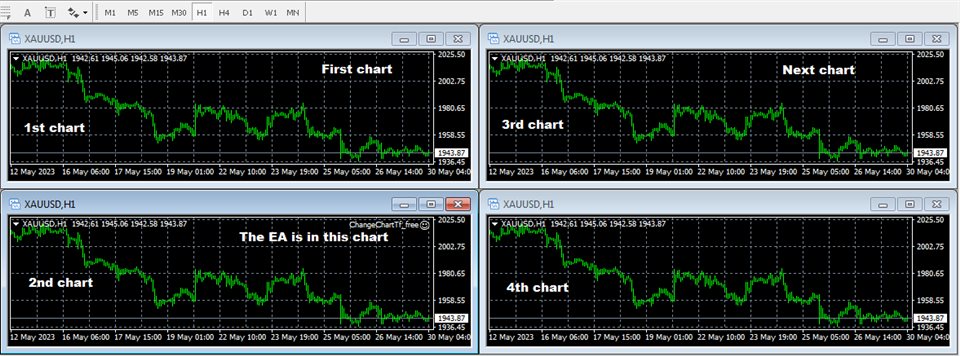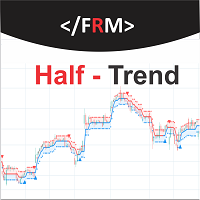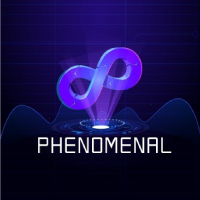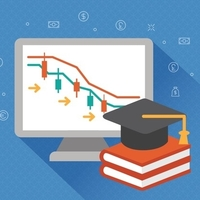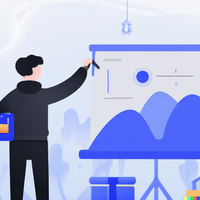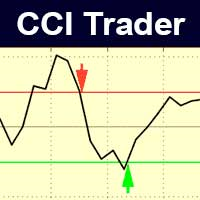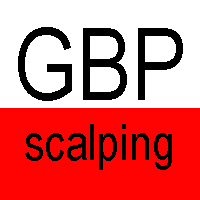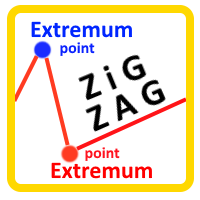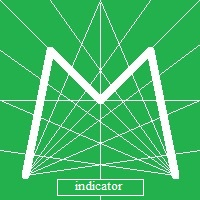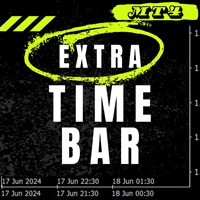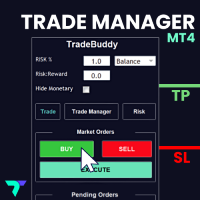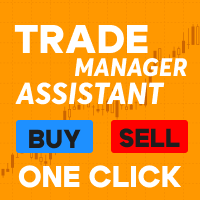Change chart timeframe pro
- Utilità
- Abdul Arief Bogie Ardianto
- Versione: 1.1
- Aggiornato: 30 maggio 2023
- Attivazioni: 10
The Change Chart Timeframe EA is a powerful tool that provides users with the ability to effortlessly modify and customize chart timeframes according to their trading strategies and personal preferences. You can select individual charts to modify or apply changes to all charts simultaneously, saving valuable time and effort. This EA is just a tool to help with your auto trading. It doesn't open any trades, so nothing happens if you backtest it.
Parameters
Working hour setting- Start hour: start working hour
- End hour: end working hour (based on the broker server time, not your local/VPS time)
- Note: This EA has 2 work timeframes. Later, the time between the start hour and end hour is considered as working hours, while the time outside that range is considered as off-hour time
- Pause time: milisecond. 1000 = 1 second
- Note: Changing the MT4 timeframe will take a moments. It is recommended to keep it at least 3000 (3 seconds) to ensure it does not affect your trades
- Chart to change: Select the chart for which you would like to change the timeframe
- Normal timeframe: Select the timeframe for your working trade hours
- Trade timeframe: Select the timeframe for your working trade hours when there is an open trade(s)
- Long Timeframe: Select the timeframe for your off-trade hours
- Note: Please refer to the screenshot below to view the chart to change settings. During the working hours, it changes the chart to a normal timeframe. If there are any open trades, you may change the timeframe to a trade timeframe setting or keep it the same as your normal timeframe. If there are no open trades and it is currently off hours, the timeframe is changed to a long timeframe. Otherwise, the EA maintains the timeframe according to the trade timeframe setting
- Monday
- Tuesday
- Wednesday
- Thursday
- Friday
- Note: If the day is set to true, the EA will run normally. If set to false, it will either change the timeframe to a long timeframe if there are no open trades, or keep the timeframe as the trade timeframe if there are any open trades
- User-initiated pause: force the EA to switch to a long timeframe if there is an open "Buy Limit" order with an open price of 10 times the Point value. For XAUUSD, the open price is 0.10, while for EURUSD, it is 0.00010.
- Note: Placing a "Buy Limit" order will not affect your algo trading percentage. You can add an expiration to this "Buy Limit" order, allowing your EA to work again after a set time of your choice
Who needs this EA?
You might come across a good EA, or even create your own, that works based on indicators. However, it may lack a stop option, causing the EA to continue operating even when the market is nearing close and making it vulnerable to higher spreads. Alternatively, it may place new orders frequently, such as every 1 minute or 5 minutes, based on your current timeframe. Additionally, there might be grid-type EAs that open multiple levels based on your current timeframe, but you may want to adjust the length of these levels when there are open trades, making them longer or shorter as needed. Furthermore, you may simply want to stop the EA from working during Fridays. As you may already know, the market is closed during the weekend, and it's uncertain what could happen during those two days off, potentially impacting your open trades when Monday comes.