MQLTA One Click Trade Pro
- Utilità
- MQL4 Trading Automation
- Versione: 1.5
- Aggiornato: 16 febbraio 2021
One Click Trade Pro is a tool that allows you to open orders with just one click, choosing all the parameters, including the Magic Number! Useful if you want to quickly submit trades specifying also their Magic Number. Other than submitting new orders you can also see the list of orders (with their Magic Number) and change their Stop Loss and Take Profit.
The PRO version also allows you to:
- Open opposite pending orders
- Setup and submit orders using lines, for a better visualization
How does it work?
One Click Trade shows you a friendly interface to submit market and pending orders and viewing current orders. Intuitive and quick to use.
How to Use the Tool
Load the Expert Advisor and choose your preferred default settings, a small panel will be loaded. Through the panel you can open the sub panels:
- New Order
- New Opposite Pending Orders
- New Orders With Lines
- Orders List
- Options
In the New Order Panel you can submit new market and pending orders specifying the position size, stop loss, take profit, Magic Number and Comment. The panel will show you the current spread for the symbol and, if a stop loss is set, the recommended position size to satisfy your risk management. When submitting an order a message box will confirm the submission.
In the opposite pending orders you can submit pending orders in opposite side (BUY SELL) simultaneously and setting up a distance from the price, including SL and TP.
In the new order with lines you can work with lines to setup trades and visually see the profit and loss.
In the Order List you can see the list of current orders and all their details, from here you can also open the Edit Panel which allows you to change the Stop Loss and Take Profit levels and also close the order.
The Options panel is useful to change some of the settings however these settings are always reset to the default ones if you change the time frame or symbol.
Why you should use the One Click Trade?
- MetaTrader 4 has no option to submit an order with a Magic Number natively, One Click Trade allows you to submit a new order specifying the Magic Number
- MetaTrader 4 has no option to show you the Magic Number of an existing order natively, One Click Trade will list all the current orders showing you the Magic Number
- One Click Trade shows you the recommended position size to satisfy your risk management rule based on the stop loss
One Click Trade Parameters
- Indicator Name - Prefix to create the graphical objects, suggested to leave default.
- Default Type of Order - Market or Pending
- Default Lot Size - Initial Lot Size in the New Order Panel
- Default Increment - Initial Increment in the New Order Panel
- Default Stop Loss Type - Initial Stop Loss type in the New Order Panel, Points or Price
- Default Stop Loss in Points - Initial SL points in the New Order Panel
- Default Take Profit in Points - Initial TP points in the New Order Panel
- Default Magic Number - Initial Magic Number in the New Order Panel
- Default Comment - Initial Comment in the New Order Panel
- Default % of Risk - Initial % of risk
- Default Risk Calculation Base - Risk calculation base, EQUITY, BALANCE, FREE MARGIN
- Default Take Screenshot - Enable or Disable to take screenshots when ordering
- Default Screenshot Resolution - 640x480, 800x600, 1024x768, 1280x1024, 1600x900, 1920x1080, Current Chart Size
- Default Orders per page - how many orders per page to show in the list
- Slippage - self explanatory
- Default Start Price is used in the Opposite Pending Orders
- Default Pending Order Side to set the default BUY SELL or BOTH in the opposite pending
- Default Pending Order Type is to set if default is STOP or LIMIT
- Other Default Parameters used to start the panels
- Open Buy Order Color - color for buy orders
- Open Sell Order Color - color for sell orders
- Horizontal spacing - offset for the position of the panel, to change the initial position on the chart
- Vertical spacing - offset for the position of the panel, to change the initial position on the chart
If you like this tool please take a minute to leave a review.
If you have suggestions to improve it please send me a message and we can discuss it further.
Feel free to visit my profile and "Add to friends" https://www.mql5.com/en/users/mql4autotrading.


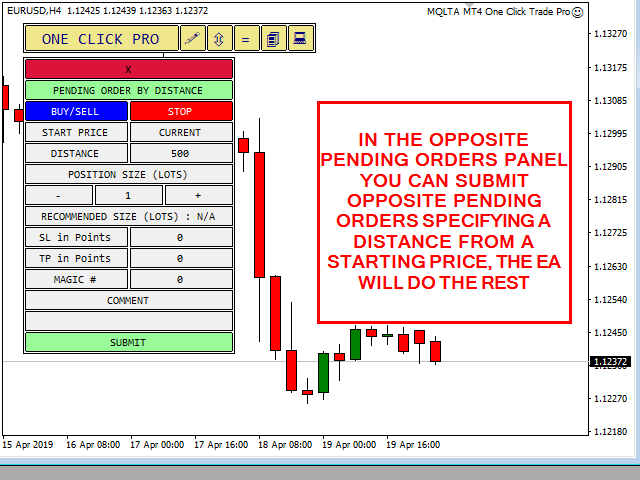




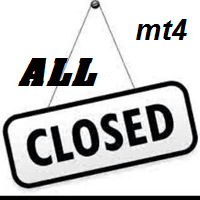


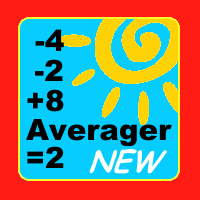







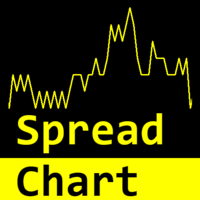


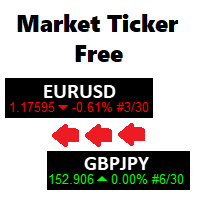
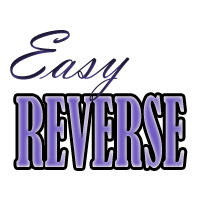



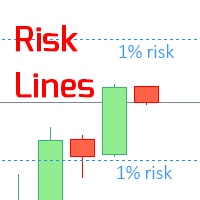



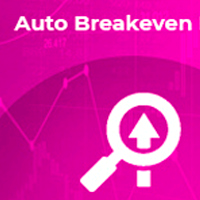
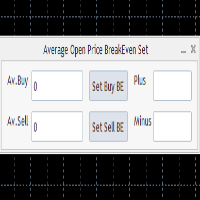






















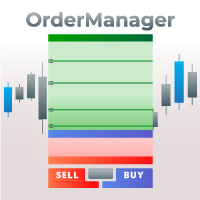









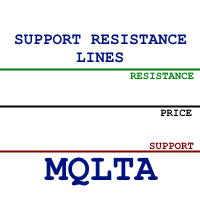




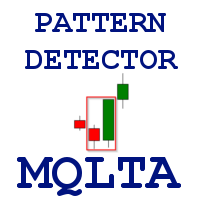

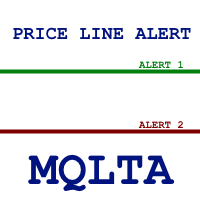







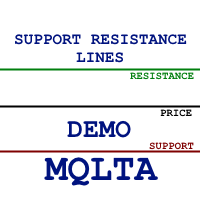

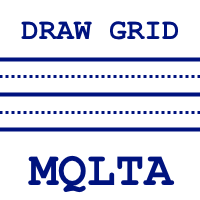




Great tool!