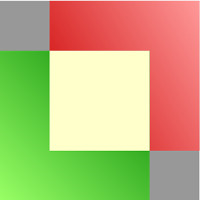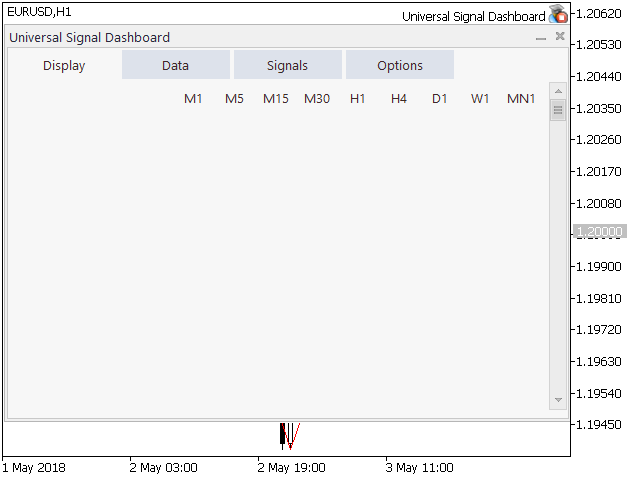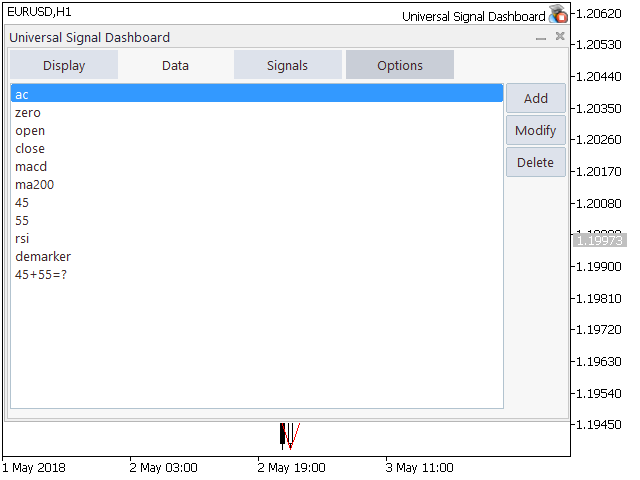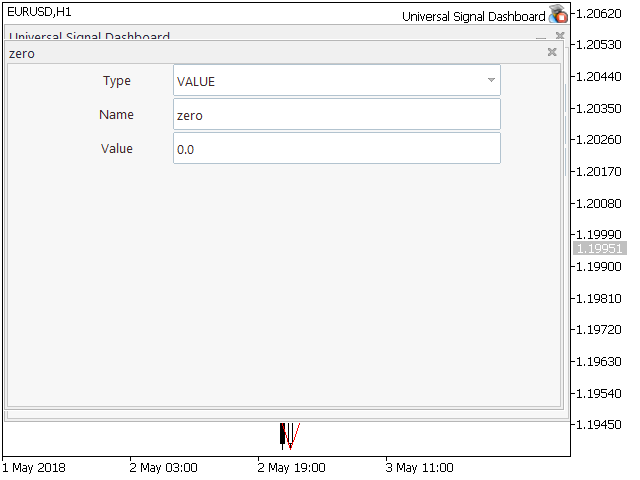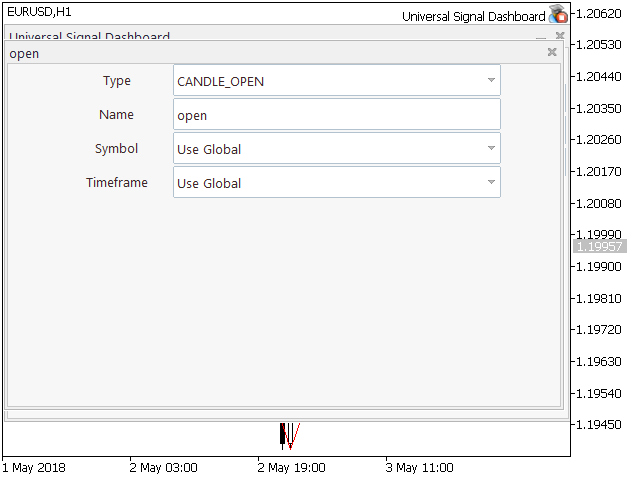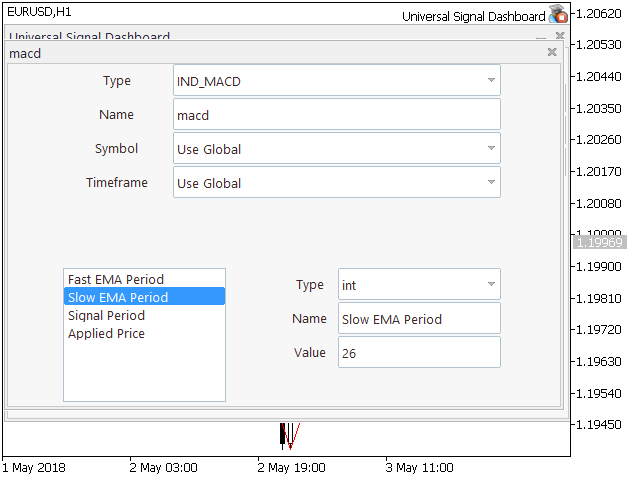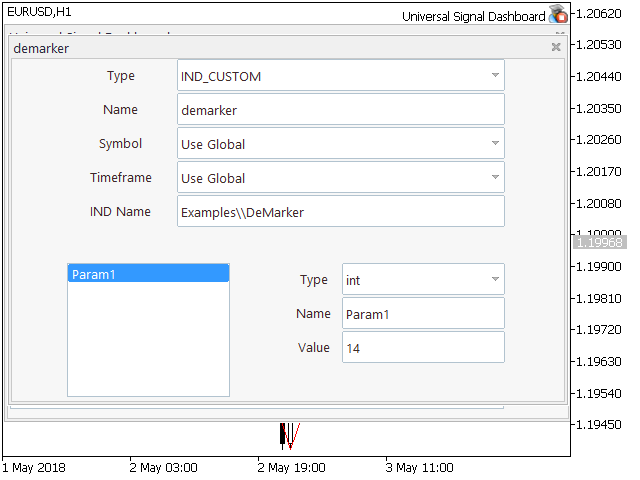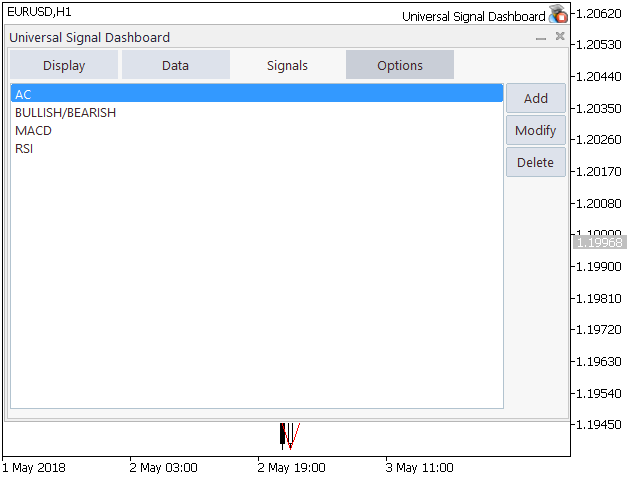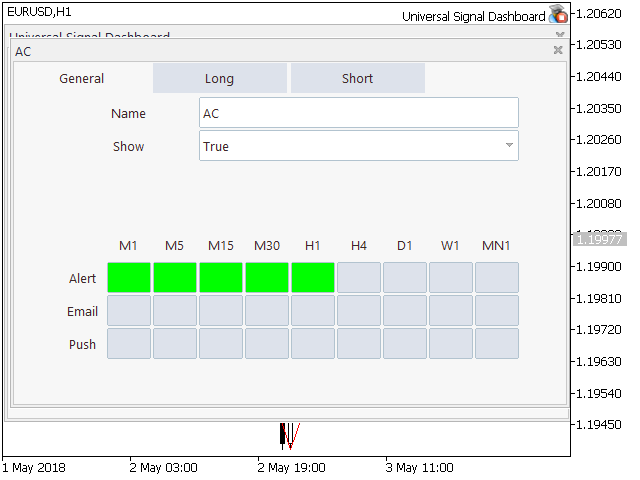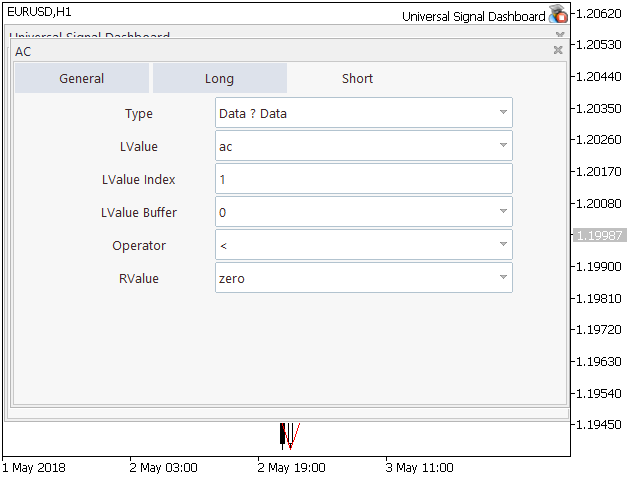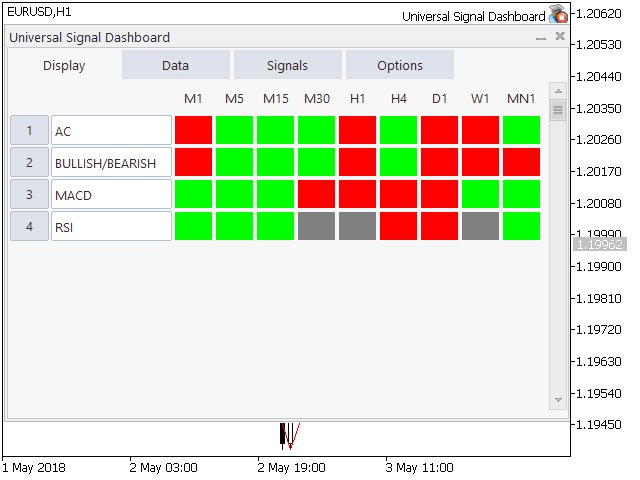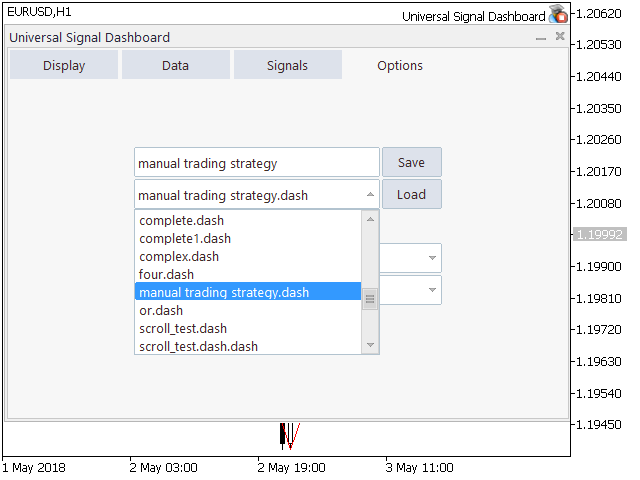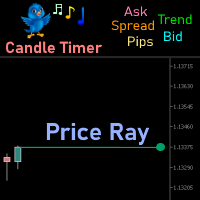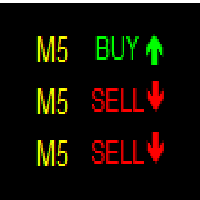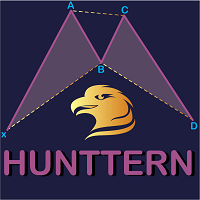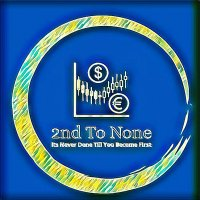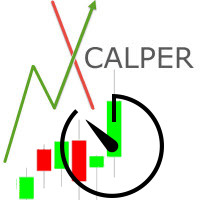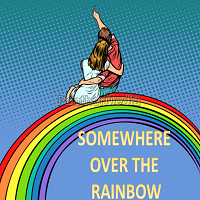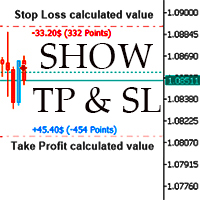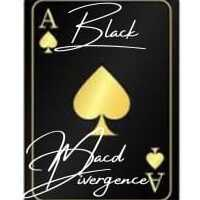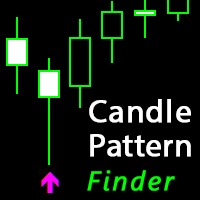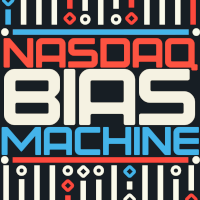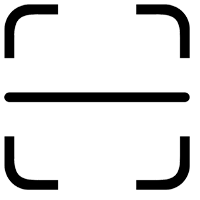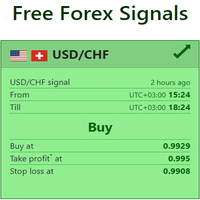Universal Signal Dashboard
- Utilità
- Enrico Lambino
- Versione: 2.60
- Attivazioni: 5
The Universal Signal Dashboard (USD) is a signal dashboard or indicator matrix. It can generate a matrix of signals from values, chart and candle prices, and from the buffer output of almost any technical indicator. However, unlike most dashboards of the same category, USD is configurable based on the inputs provided by the user within the app interface.
The tabs (Display, Data, and Signals tabs) starts empty and the Display tab will show more display entries as the user adds more signal entries on the app.
Components
Upon loading the app, the user will see a GUI dialog with four main tabs:
- Display Tab - the dashboard main window
- Data Tab - used in working with data
- Signals Tab - used in working with signals
- Options Tab - saving/loading dashboard files, global settings
Basic Usage Guidelines
- Think of a trading signal
- Under the Data tab, create the data entries which represent the various data that the signal will use - a separate sub-dialog will be provided for each data declared
- On the sub-dialog, determine the type and a custom name for the data (optional).
- Other fields may appear as needed, depending on the type of data
- Under the Signal tab, create the signal entry which will represent the trading signal - a separate sub-dialog will be provided for each signal declared
- On the sub-dialog, under the General tab, apply a custom name (optional) and whether or not to show the signal on the display (default=true, optional)
- On the sub-dialog, under the Long and Short tabs, specify the type of signal evaluation to use (other fields may appear as needed, depending on signal type)
- To view the signals created/changed, switch to the Display tab of the main dialog.
Features
- Data
- Raw values
- Bid & ask prices
- Candle prices
- Standard indicators
- Custom indicators
- Combination of data entries (complex type)
- Signals
- Comparison of two data entries
- Indicator (arrow)
- Combination of signal entries (complex type)
- Alerts
- Popup
- Push notification
- Miscellaneous
- Autosave
- Saving and loading files
- Locking data to a specific timeframe
- Locking data to a specific symbol
- Global timeframe
- Global symbol
- Show/Hide display entries
- Automated updating of signals
Types of Data
Each data declared within the app can be any of the following types:
- Fixed value or constant value such as integers (-1, 0, 1, 2) and floating point numbers (1.5, 2.0, 3.1416)
- Chart prices (Bid & Ask)
- Candle prices (Open, High, Low, Close, Median, Typical, Weighted)
- Standard indicators (all standard indicators available in the trading platform)
- Custom indicators (IND_CUSTOM)
- Complex data - combination of 1 or more data entries
Types of Signals
Each signal declared within the app can be any of the following types:
- Data? Data - comparison of two data entries through the use of comparison operators
- Data (Arrow) - checking for a presence of an arrow or symbol output from an indicator on a particular section (bar) on the chart
- Data (Signal) - combination of two or more signal entries
Parameters
- application name - the name of the app instance / custom label for the app dialog window
- autosave file - name of file to use to retain dashboard information when the chart is changed
Note: although the app does not require its users to possess coding skills, it uses some concepts in logic and programming. To those who have little to no programming experience, it is highly recommended to read and understand the documentation: https://www.mql5.com/en/blogs/post/717539