Versione 10.3
2021.02.16
1. I corrected the time offset which should still be selected with a dropdown in the advisor interface for MT4.
Versione 10.2
2021.02.16
1. I had to remove the investing.com calendar because either investing.com or mql5.com no longer allows such requests. The mql5.com calendar is fully functional and it is great.
Versione 10.1
2020.11.06
1. I fixed the rev. on slip button
Versione 10.0
2020.11.05
1. A new function "Auto Click" which is a fully automatic trading mode with economic data streamed live.
2. A new calendar "investing.com" which is able to get new data on the 1st second after it has been released.
3. Thanks to the new calendar investing.com, the advisor may be able to open a trade in the very first second after data has been released.
4. The refresh rate is now up to 2 times a second.
5. A variety of new currencies and new events.
6. A buy or sell signal is now calculated automatically depending on the symbol.
Versione 9.15
2019.07.09
1. I added the Fontsize property so that you can choose the one which fits your screen resolution.
Versione 9.12
2019.02.09
1. I added fonts for both Mac and Windows PC.
Versione 9.11
2019.01.31
1. Optimization of code
Versione 9.1
2019.01.29
1. A new faster and more interactive interface.
2. New color schemes.
3. New sounds to notify about an event 1 minute and 10 seconds before it.
4. History output corrected.
5. Symbol selection corrected.
6. Other code improvements.
Versione 8.0
2018.08.31
1. ForexFactory and MQL5 calendars corrected.
2. Reading from EA history files improved.
Versione 7.92
2018.02.23
1) Added the new functions "SLIP" and "REV. ON SLIP" to control quick slipping moves. These functions are new buttons in the EA interface. The function "SLIP", when active, prevents from opening a trade if the price has already moved significantly upon the economic data release. Set the value of such a move using the property "SLIP" in the EA Properties. The function "REV. ON SLIP" reverses a trade, so it opens a buy instead of a sell and vice versa. The idea is simple: sell when overbought, buy when oversold. So if the price has made a huge leap, do not expect it to go even further, instead make a reversing trade. A reversing trade opens if both functions are active.
2. Corrected values for ForexFactory calendar.
3. Improved reading from CSV files.
Versione 7.7
2017.09.22
1. New calendar mql5.com (https://www.mql5.com/en/economic-calendar) which replaced dailyfx.com. Calendar mql5.com does not yet make volatility visible for EAs, so volatility of events from this calendar is set to "high".
2. Calendar forexfactory.com was corrected.
3. Related events changed. Now "standby" status of any event disallows a trade (previously such an event was discarded).
4. Minimal stoploss can now be as low as your spread. If spread fluctuates and is higher than your stoploss, then stoploss cannot be set or changed. This should be taken into account, so make your stoploss several times higher than your current spread, or use the default value.
Versione 7.6
2017.03.29
1. String lengths for events were corrected.
2. An empty value for forecast would not allow to open a trade when comparing by an exact value. I switched forecast for previous, because there is always a value for previous.
3. The comparison sequence to open a new trade was improved.
Versione 7.5
2017.02.24
1. This version introduces a new type of comparison by an exact value defined by user for the Strategy 2 (instant orders). You can now set any value and choose among 3 types of comparison: more than, less than and equal to. Use only numbers for the exact value. For example, this new type of comparison allows you to open a buy if the actual value is more than zero, or a sell if it is less than zero.
2. Notification about empty values for the Strategy 2 (instant orders).
3. Further steps to eliminate the ArrayOutOfRange error.
4. Improvements of the interface (length of strings, selection of a symbol in the strategy view, no reset of the current page when switching strategies etc).
5. Checking new actual values for the Strategy 2 (instant orders) should now start 10 seconds before the release with the interval of 3 seconds. The actual interval, though, may depend on a number of factors. 15 seconds after the release, the interval is 5 seconds, then it increases gradually.
Versione 7.4
2017.01.31
1. A new rule for checking incoming values was added - "related events". Related events are events that are released at the same time for the same instrument. Such events must signal one order direction (either all "buy" or all "sell") to trigger an order. If an event in the group of related events does not get over its threshold value ("standby" result), this event becomes "unrelated". All related events may trigger only one usual order. You should keep in mind that relating more than three events makes opening an order virtually impossible.
2. Calculation with empty values was corrected for instant orders. If there is an empty value or a value with a dash, the EA does not check that event. If there is a zero value, a value of 1 is added to all members of the calculation. This does not change the result and allows to avoid dividing by zero.
3. Error for USDNOK and USDSEK events was corrected.
4. Default strategy settings were updated, following a new rule for checking events.
5. The EA property "update_defaults" allows to automatically update default trading settings when they change. Set to "false" if you want to set up your own trading settings.
Versione 7.0
2017.01.09
1. 2 new calendars added: dailyfx.com and fxstreet.com. The value of "offset" can now be stored for each of the 4 available calendars.
2. You can now trade any instrument, including OIL and GOLD, with any news event. Set your instrument in the strategy view.
3. New global parameters added: global_stoploss, global_takeprofit, global_trail and global_volume. You can change values of all news events at once via changing these global parameters. All local values are marked to be overwritten with global values by default (see the "event view").
4. Notification about a new open trade corrected.
5. Checking of input values added to the strategy view.
6. Interface improved.
Versione 6.5
2016.11.07
1. A new property "test_mode" allows to quickly test the EA without calendars. To do this, set "demo_calendar" for the property "test_mode". Results of such test should be discarded because the EA issues random commands for opening orders.
2. A new property "test_release" allows to test only particular news releases. Specify the news, separated by commas. At the end of the test, the EA prints additional information on each trade in the logs, including the duration.
3. A new indicator "h" added, which shows whether there is a trading history available for each news release.
4. Updated the default trading settings. To apply the new default trading settings, click "reset all" in the panel of any news release.
Versione 6.4
2016.09.28
1. Prefix and suffix for currencies improved
2. Default strategy settings updated. To apply the new default strategy settings click Reset All on the panel of any news.
3. Automatic execution of the zero function added. If an order does not become profitable (that is, its trailing has not been activated), the EA tries to set a stop loss using the property "zero", 30 minutes after the order was opened. The property "zero_auto" allows you to set how much time should pass for the automatic zero function to be executed (30 minutes is the default value). Set zero_auto=0 to switch it off. Click a button with two arrows on the top left corner to see how much time is left till the automatic zero function executes. The zero button in the chart functions as before and is not linked to the zero auto activation.
Versione 6.3
2016.08.30
1. Default strategy settings were updated. Look for a link to the 4-month archive of calendars in the tab "Comments".
2. Release time is now a variable value, which makes it more like a live mode trading.
Versione 6.2
2016.08.22
1. Improved writing to HTM file
2. Fixed dynamic volume calculation
Versione 6.1
2016.08.16
1. Writing history of orders to file improved
2. Sending market orders improved
3. Button widths corrected
4. History improved
Versione 6.0
2016.08.11
1) NewsCatcher Pro now can open instant (market) orders.
2) You can now choose between two calendars: mt4.numerika.ru and forexfactory.com
3) A user-friendly interface has been added.
4) You can now set up to two strategies for different economic data separately.
Versione 5.0
2016.05.18
Big update.
1) The new parameter NEXT_EVENTS sets the number of the upcoming events. The upcoming events are displayed at the bottom left corner and are based on the data of the selected calendar. For example, if the conservative calendar is selected, which contains 3 events for the current week, the upcoming news will include only these 3 events. Set NEXT_EVENTS=0 to disable the parameter (for example, for testing).
2) The new parameter SLIP sets the size of the slippage, at which the EA tries to close all stop orders. A spread greater than the slippage could mean that the market is shaky and trading will not be efficient. Set the value of SLIP 10 times greater than the average spread (the value of the current spread is displayed at the bottom right corner). Otherwise the EA will open and close a large number of orders at the same time.
3) The new parameter STOPS_FOLLOW_PRICE allows the EA to change the stop loss and take profit after moving the opening price. They are moved before the news release, that is when the stop orders had not triggered yet, and the EA tries to keep them at a distance defined by the STEP value. If your broker does not allow to zero the stop loss and take profit values of an order that has already been sent, set the value of STOPS_FOLLOW_PRICE=false.
Added a number of checks before sending a new order and modifying the current orders.
Versione 4.0
2015.03.23
Now 4 calendars are available: 1) full, 2) popular, 3) conservative, and 4) custom. Popular calendar includes data voted by users on the calendar page http://ameboo.com/calendar/. Conservative calendar includes data recommended by savvy traders. Custom calendar allows to tag only pieces of economic data that you want to trade.
The EA gets economic data from a different website. To keep on trading, please download this latest update of the EA.
Versione 1.6
2015.02.17
'suffix' parameter is no longer a user-defined variable. It is now defined automatically.
Versione 1.5
2014.10.27
Suffix corrected. Remember to indicate a value for parameter suffix IF NECESSARY. Indicate only your suffix. It can be a dot or a dot and a character. The suffix does not include names of currency pairs. And yes, usually brokers do not use a suffix, that's when you should leave suffix empty.
Versione 1.4
2014.10.09
Not a substantial upgrade this time. In build 711, buttons in the upper right corner moved out of the chart. This is now fixed.
Versione 1.3
2014.09.29
New version automatically downloads calendars from Internet. This functions is not supported for Testing/Optimization Modes. In order to test this EA, download manually CSV files of calendars from http://www.dailyfx.com/calendar and put them to the folder \tester\files\. One CSV file for one full week. A week always starts on Sunday. To see it quickly, choose USDJPY (it uses news for USD and JPY).
Versione 1.2
2014.08.14
Modified parameters Impact and Leader.
Versione 1.1
2014.04.03
The new version 1.05 has 2 more currency pairs USDNOK and USDSEK. A new parameter GMT is introduced to define an offset of economic calendar relative to your broker's time (see Market Watch, usually the upper left corner in MetaTrader 4). A number of minor improvements. Sets for Scandinavia and default currency pairs can be downloaded at http://files.mail.ru/9A1ACDE50BDE46A3BF86B709CF1092E9
Testing Instructions
1. Go to www.dailyfx.com/calendar and download CSV file of the calendar for the CURRENT WEEK or any other FULL WEEK starting on SUNDAY
2. Place the file to /tester/files/ folder (File - Open Data Folder)
3. Restart MetaTrader 4, open the Strategy Tester and select the required week; a week starts on SUNDAY
4. Set the GMT value via Expert Properties, which must correspond to the time of opened orders (see the page of economic calendar for hints on your GMT)
5. Start a test with Visual Mode ON, the current testing time is displayed in the lower left corner
If during the test you get the feeling that orders are set earlier or later than they should, it means that you have not taken into account changes to or from Daylight Saving Time. Change the GMT value accordingly and repeat your test.
We are going to publish an article on news-based trading soon, so check the profile page regularly.

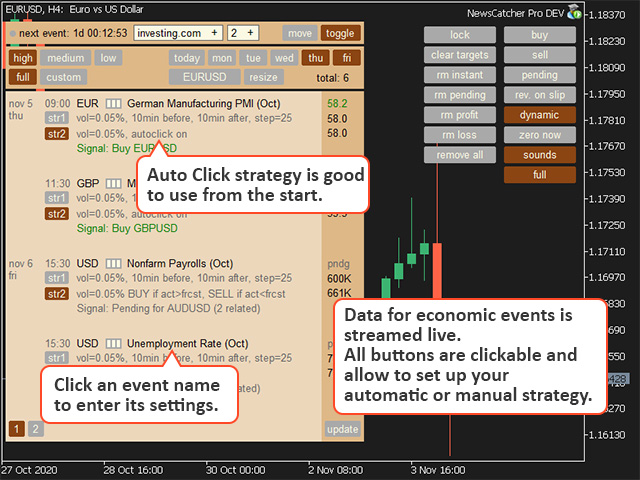
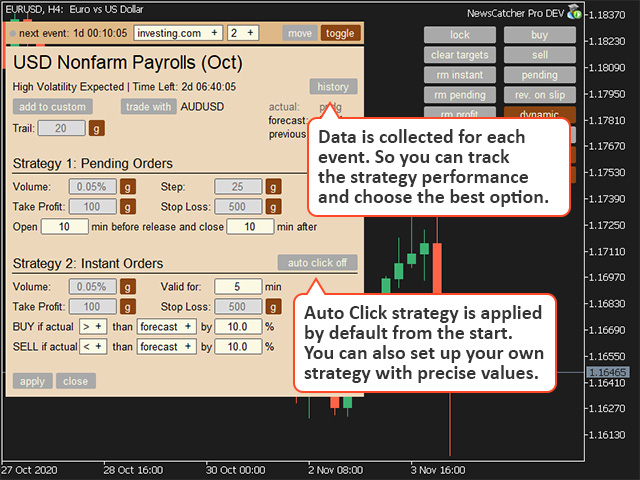
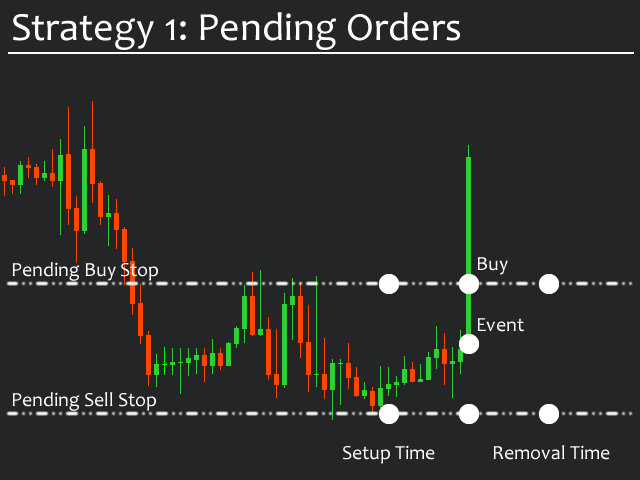
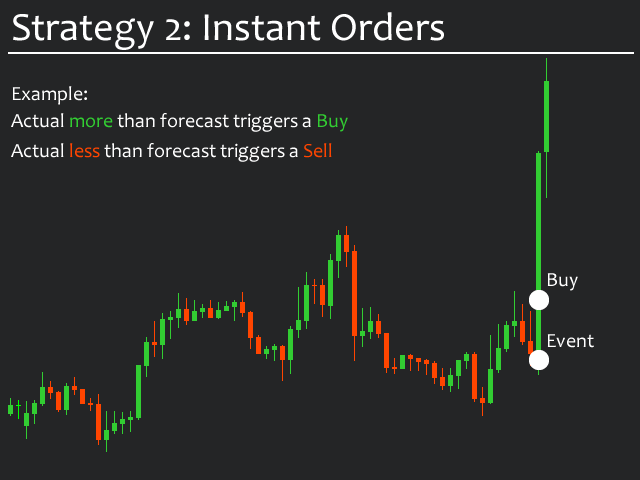
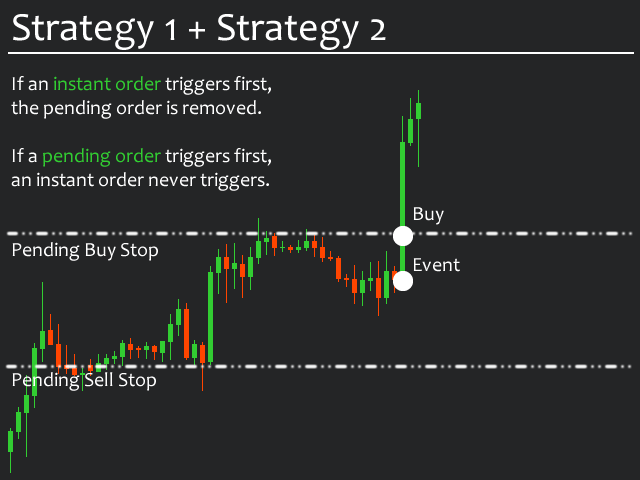
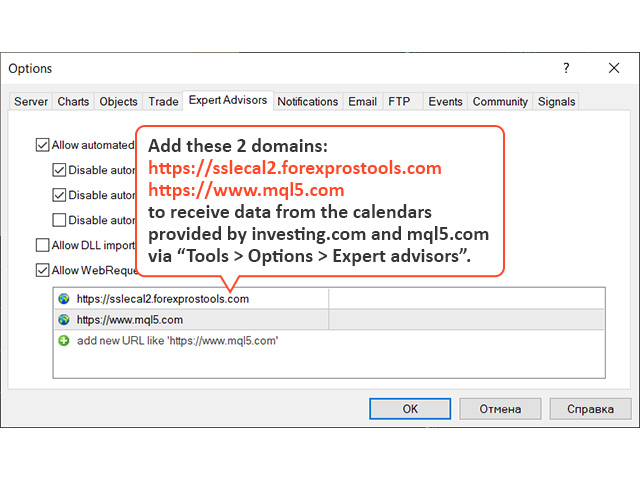
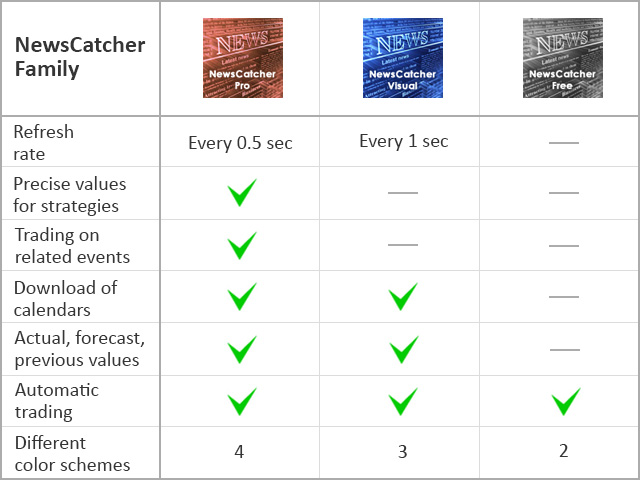



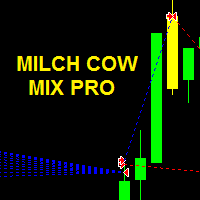














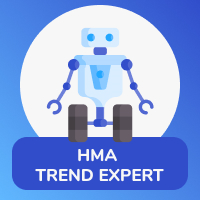























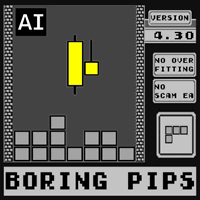


















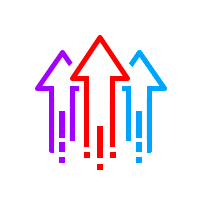


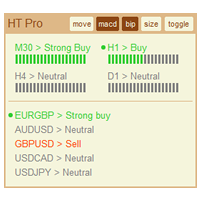

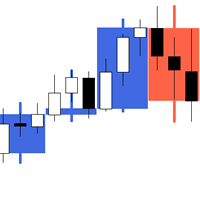

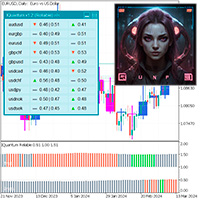


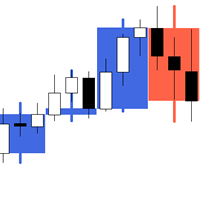
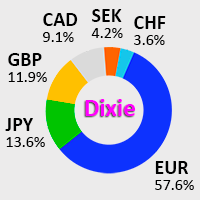
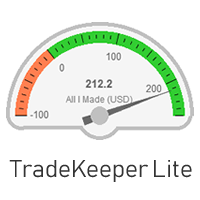

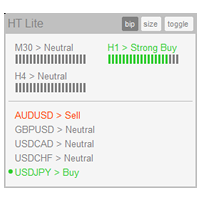
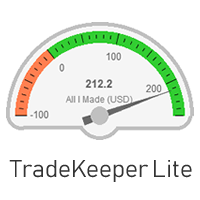



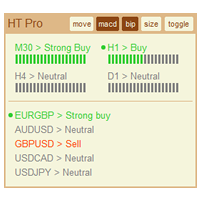




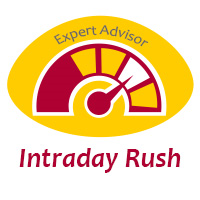
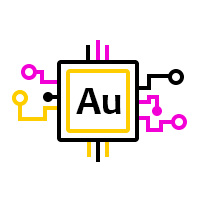
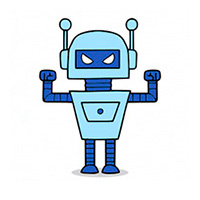
Good EA !