Versione 25.212
2025.02.12
CommentToDuplication – Filtro Commenti per la Duplicazione
Il parametro CommentToDuplication consente di controllare quali posizioni (operazioni) e ordini devono essere duplicati in base al loro commento. L’Expert Advisor (EA) duplicherà solo le posizioni il cui commento corrisponde ad almeno uno dei modelli specificati in CommentToDuplication.
Come Funziona
Se CommentToDuplication è vuoto (""), tutte le posizioni e gli ordini saranno duplicati.
Se CommentToDuplication è "NullComment", saranno duplicati solo le posizioni con commento vuoto.
È possibile specificare uno o più valori in CommentToDuplication, separati da virgole (,).
L’EA supporta caratteri jolly per una filtrazione flessibile:
* (asterisco) – Corrisponde a qualsiasi sequenza di caratteri, anche vuota.
? (punto interrogativo) – Corrisponde a esattamente un carattere.
Esempi di Utilizzo
1. Corrispondenza Esatta
L’EA duplicherà solo le posizioni il cui commento corrisponde esattamente.
Esempio:
ini
Копировать
CommentToDuplication = "The X"
Operazioni:
✅ "The X" (duplicato)
❌ "The X1" (non duplicato)
❌ "TheX" (non duplicato)
❌ "X The" (non duplicato)
2. Corrispondenza Parziale Senza Jolly
Se il filtro specificato è una sottostringa del commento, il commento deve corrispondere esattamente.
Esempio:
ini
Копировать
CommentToDuplication = "TickSniper"
Operazioni:
❌ "TickSniper 1" (non duplicato)
❌ "TickSniper 2" (non duplicato)
❌ "My TickSniper" (non duplicato)
✅ Solo se il commento è esattamente "TickSniper"
3. Corrispondenza Parziale Usando Jolly (*)
Per trovare commenti che contenessero una parola chiave, usa * prima e/o dopo la parola.
Esempio:
ini
Копировать
CommentToDuplication = "*TickSniper*"
Operazioni:
✅ "TickSniper 1" (duplicato)
✅ "My TickSniper" (duplicato)
✅ "Hello TickSniper 123" (duplicato)
❌ "SniperTick" (non duplicato)
Altro Esempio:
ini
Копировать
CommentToDuplication = "TickSniper*"
Operazioni:
✅ "TickSniper 1" (duplicato)
✅ "TickSniperXYZ" (duplicato)
❌ "My TickSniper" (non duplicato)
4. Corrispondenza Usando ? (Jolly per un Singolo Carattere)
Usa ? per corrispondere a esattamente un carattere.
Esempio:
ini
Копировать
CommentToDuplication = "Trade?"
Operazioni:
✅ "Trade1" (duplicato)
✅ "TradeA" (duplicato)
✅ "TradeX" (duplicato)
❌ "Trade12" (non duplicato)
❌ "Trade" (non duplicato)
5. Filtri Multipli Utilizzando Virgole (,)
Per specificare più commenti ammessi, separali con le virgole.
Esempio:
ini
Копировать
CommentToDuplication = "The X, GoldTrade, *Sniper*"
Operazioni:
✅ "The X" (duplicato)
✅ "GoldTrade" (duplicato)
✅ "SuperSniperTrade" (duplicato)
❌ "TradeGold" (non duplicato)
6. Corrispondenza di Commenti Vuoti (NullComment)
Se vuoi duplicare solo le posizioni che non hanno commento, usa:
Esempio:
ini
Копировать
CommentToDuplication = "NullComment"
Operazioni:
✅ "" (duplicato)
❌ "Trade123" (non duplicato)
Considerazioni Speciali
Gli spazi sono considerati parte del commento.
"Trade 1" è diverso da "Trade1".
Se un filtro è impostato senza jolly, è richiesta una corrispondenza esatta.
I filtri fanno distinzione tra maiuscole e minuscole. "Trade1" è diverso da "trade1".
I valori separati da virgole consentono più regole di filtraggio in una singola impostazione.
I jolly rendono il filtraggio più flessibile, ma devono essere usati con attenzione per evitare corrispondenze indesiderate.
Esempi di Casi d'Uso
Duplicare solo specifiche operazioni in base al nome esatto del commento
ini
Копировать
CommentToDuplication = "ScalperTrade"
✅ "ScalperTrade" verrà duplicato.
❌ "ScalperTrade123" o "TradeScalper" non verranno duplicati.
Duplicare tutte le operazioni che contengono la parola "Hedge"
ini
Копировать
CommentToDuplication = "*Hedge*"
✅ "AutoHedge"
✅ "HedgeOrder"
✅ "SuperHedgeTrade"
Duplicare tutte le operazioni che iniziano con "Auto" e finiscono con "Trade"
ini
Копировать
CommentToDuplication = "Auto*Trade"
✅ "Auto123Trade"
✅ "AutoXYZTrade"
❌ "ManualTrade"
Duplicare operazioni che contengono "SN1" o "SN2"
ini
Копировать
CommentToDuplication = "*SN1*,*SN2*"
✅ "SN1-Hedge"
✅ "Trade-SN2"
❌ "SN3"
Duplicare solo operazioni con nomi di esattamente cinque caratteri che iniziano con "Trade"
ini
Копировать
CommentToDuplication = "Trade?"
✅ "Trade1"
✅ "TradeA"
❌ "Trade12"
❌ "TradeXYZ"
Riepilogo delle Regole per i Jolly
Jolly Significato Esempio Corrisponde a Non corrisponde a
* Qualsiasi sequenza di caratteri (anche vuota) "Trade*" "Trade1", "TradeXYZ" "MyTrade"
? Esattamente un carattere "Trade?" "Trade1", "TradeX" "Trade12", "Trade"
, Separa più valori "X1, X2, X3" "X1", "X2", "X3" "X4"
Questa funzionalità vi offre un controllo preciso su quali posizioni o ordini vengono duplicati in base ai commenti. Se non vengono utilizzati jolly, verranno duplicati solo i corrispondenze esatte. Se vengono usati i jolly, il sistema offre opzioni di filtraggio flessibili.
Versione 25.201
2025.02.02
🌍 Language Updates
Several translations have been corrected.
Arabic language: text and symbol direction are now displayed correctly.
If you find any issues, please let us know!
Versione 25.126
2025.01.27
New parameters added:
------------------------------------------
MagicToNOTDuplication
Description:
The magic numbers that you want to exclude from duplication.
Enter the magic numbers separated by commas.
Any positions with these magic numbers will not be duplicated.
Examples:
MagicToNOTDuplication = 123,456,789
→ This will exclude positions with magic numbers 123, 456, and 789 from duplication.
If the field is left EMPTY, all positions will be duplicated, regardless of their magic numbers.
Use case:
This parameter is helpful to prevent duplicating positions created by certain Expert Advisors or trading systems. For example, if you're running the Duplicator and another EA on the same account, you can avoid conflicts by excluding specific magic numbers.
----------------------------------------------
SymbolToNOTDuplication
Description:
The symbols that you want to exclude from duplication.
Enter the symbols separated by commas.
Any positions with these symbols will not be duplicated.
Examples:
SymbolToNOTDuplication = EURUSD,USDJPY
→ This will exclude positions for EURUSD and USDJPY from duplication.
If the field is left EMPTY, all symbols will be duplicated.
Use case:
This parameter is useful when you want the Duplicator to skip specific currency pairs or instruments. For example, you can exclude certain pairs that are already managed by other systems.
Additional Notes:
Combination Use: You can use both parameters together to fine-tune which positions the Duplicator handles.
Flexibility: Leaving either field EMPTY means no restrictions — all symbols or all magic numbers will be included in the duplication process.
Practical Tip: Use these settings to prevent duplicating positions that may cause unnecessary conflicts or redundancy, especially when multiple trading systems are active on the same account.
------------------------------------------------
DuplicateOnlyOpenTradesByTime
Description:
The DuplicateOnlyOpenTradesByTime parameter defines how the Duplicator uses the specified time range to manage duplication.
Enabled (true):
The Duplicator will only duplicate trades that were opened during the user-defined time range (OpenHour:OpenMinute to CloseHour:CloseMinute).
Any trades opened outside this time will be skipped.
Disabled (false):
The time range acts as a general working period. During this time, all duplication processes (including opening, closing, or modifying orders and positions) are active, regardless of when the original trade was opened.
------------------------------------------------
Duplicate Time Settings
These parameters set the working time range for the Duplicator to open new trades.
Parameters:
OpenHour: The hour to begin duplicating trades.
OpenMinute: The minute to begin duplicating trades.
CloseHour: The hour to stop duplicating trades.
CloseMinute: The minute to stop duplicating trades.
Behavior:
The time range is applied daily to determine when the Duplicator is allowed to operate.
Outside this range, the Duplicator ignores any signals for opening new trades or modifying existing ones.
Examples:
Daily Time Range:
OpenHour = 5, OpenMinute = 0, CloseHour = 18, CloseMinute = 59.
→ The Duplicator will operate daily from 5:00 AM to 6:59 PM, duplicating trades or modifications only within this time.
Enabled Time-Based Duplication:
DuplicateOnlyOpenTradesByTime = true.
→ Trades opened outside the defined time range (e.g., 5:00 AM to 6:59 PM) will not be duplicated.
Disabled Time-Based Duplication:
DuplicateOnlyOpenTradesByTime = false.
→ The Duplicator will duplicate all trades or modifications during the defined time, regardless of when the original trades were opened.
Use Case:
This functionality allows users to control duplication based on trading hours or specific strategies:
For time-sensitive markets: Restrict duplication to only active trading sessions.
To limit activity: Avoid duplication outside defined working hours to prevent unnecessary trades.
Versione 25.125
2025.01.25
MT5: Fixed lot normalization bug (Rounding function) for some brokers.
EAPADPRO v61
We are excited to introduce new languages to our functionality. Users can now enjoy an even wider range of language options for their convenience and comfort. Here’s the list of newly added languages:
THAI=12 — Thai
INDI=13 — Hindi
MALAY=14 — Malay
INDONEZIA=15 — Indonesian
ARAB=16 — Arabic
VETNAM=17 — Vietnamese
BALKAN=20 — Balkan
POLAND=21 — Polish
CHEZH=22 — Czech
Update your application and enjoy working in your native language! 🌐
-Fixed the error excessive use of disk space when optimizing Expert in MQL5 CLOUD NETWORK
-Performance improvements and fixes based on crash logs.
Versione 24.981
2024.11.28
Combined Mode for CopyOnlyLossPosPoint and CopyOnlyProfPosPoint
When both CopyOnlyLossPosPoint and CopyOnlyProfPosPoint parameters are set to non-zero values, the duplicator operates in a combined mode. In this mode, positions (deals) are duplicated if either of the following conditions is met:
The position has a loss exceeding the value of CopyOnlyLossPosPoint in points (pips).
The position has a profit exceeding the value of CopyOnlyProfPosPoint in points (pips).
This allows you to duplicate positions that meet either condition, enabling more flexibility in your trading strategy.
Examples:
If CopyOnlyLossPosPoint is set to 30 and CopyOnlyProfPosPoint is set to 50:
A position with a loss of 30 points or more will be duplicated.
A position with a profit of 50 points or more will also be duplicated.
Positions outside these thresholds will not be duplicated.
If both parameters are set to 0, this combined mode is disabled, and no positions will be duplicated.
Versione 24.978
2024.11.04
--EAPADPRO v60
--Added Language for links;
--Recompiled in last build of MetaTrader;
--Solution to the problem with downloading advisors from the market. MQL4 Market: failed download product ' ' [500]
Versione 24.977
2024.11.04
EAPADPRO v60
Added Language for links;
Recompiled in last build of MetaTrader;
SAME ORIGINAL added to the Close function
Versione 24.955
2024.10.25
Initialization Error with SameasOriginal_MAGIC: To prevent self-duplication, at least one parameter must be enabled. Please ensure the following:
'MinLotToDuplicate' or 'MaxLotToDuplicate' is set to a non-zero value,
'CommentToDuplication' is specified,
'CopyOnlyLossPosPoint' or 'CopyOnlyProfPosPoint' is set to a non-zero value.
Adjust the settings to enable at least one parameter and avoid self-duplication.
Versione 24.918
2024.09.18
EAPADPRO v59
--Enhanced Graphical Interface Translation
--Introduced Informative Tooltips for Panel Elements
--Resolved Minor Bugs and Boosted Stability
Versione 24.617
2024.06.17
Spam fixed when market closed
Versione 24.413
2024.04.13
Fixed: BUY/SELL buttons are enabled by default in the Strategy Tester
Versione 24.409
2024.04.09
Recompile in 4270
Versione 24.404
2024.04.08
Global Update EAPADPRO v55 with build 4260
!!!Attention! Support of visual Graph Elements (Buttons, input line, Edit Box, CheckBox) is no longer supported by VPS server from MetaQuotes!!!!
-Added: information about profit from closed positions to the chart.
The information is displayed for each bar of the current timeframe.
You can change the timeframe to see the result of trading on a certain bar of the current timeframe.
If several positions/deals are closed on one bar of the current timeframe, the trading result is summarized, and the total information for a certain bar is displayed.
The information is updated when the next position/deal is closed.
You can turn off showing history in the panel settings.
===========================================================================================
-Added: The status of the Expert Advisor operation if it was launched on the server from "VPS MQL MetaQuotes".
When Expert Advisor is running on the server from MetaQuotes, a message will be created on the home computer that Expert Advisors are running on the server "VPS MQL MetaQuotes". The smiley face is blue.
Attention: If an Expert Advisor is launched on both the server and the home computer, it can trade in parallel on 2 terminals (server "VPS MQL MetaQuotes" + home computer); there may be conflicts.
Attention: If the Expert Advisor is launched on the server "VPS MQL MetaQuotes", do not Turn it on work on the home computer to avoid conflicts.
Frequency of polling the status of work on the server = 1 day.
After deinitialization of the Expert Advisor on the server - It will get the status - stopped.
To test the work on the server from "VPS MQL MetaQuotes", pending orders are created!
===========================================================================================
-Added: The error status of the Expert Advisor operation can now be read on the EAPADPRO panel.
You can click on the Smile or the Expert Advisor operation status bar and you will be shown a message about current errors of Expert Advisor operation.
If you click on the Smile button on the panel, you will be shown the causes and errors and their solutions with pictures.
===========================================================================================
-Added: Notification of errors and opening/closing of trades to the chart in the form of InfoBox.
Notification is shown for 4 types:
---Opening a new trade;
---Closing a deal;
---Modification of a trade;
---Error received by Expert Advisor from the server;
In the EAPADPRO panel settings, you can turn on or off the notification type you need.
Notifications can be viewed as they arrive in the notification queue.
Notifications are accumulated in a data array each time you install/reinstall/change Expert Advisor settings.
In the EAPADPRO header you can also enable disable INFOBOX.
===========================================================================================
-Added: Working with Telegram (Beta version)
For Expert Advisor to work with the Telegram bot, you need to set up the bot on your phone and create a "public" or "private" channel.
To receive notifications from your account, you need to assign your bot as an administrator of your "public" or "private" channel.
Attention! Sending notifications and working with commands takes computer resources! Use the Telegram bot only for your own needs.
How To set Telegram bot: https://www.mql5.com/en/market/product/30733#!tab=comments&page=1&comment=52925811
New settings for working with Telegram:
EAPadPRO2=" =============== Telegram bot ";
==TG_PRIORITY=TG_HOME_VPS --> Priority of work. This is the priority mode when the Telegram bot works on the MetaQuotes VPS server and your home computer.
TG_HOME_ONLY=1, // Only the HOME bot. The Telegram bot works only on the home computer.
TG_VPS_ONLY=2, // Only the VPS bot. The Telegram bot works only on the MetaQuotes VPS server.
TG_VPS_HOME=3, // First VPS bot, second HOME bot. The Telegram bot works on the MetaQuotes VPS server if you upload it to the server. If not, it will work on your home terminal. Check the work on the VPS server every 10 minutes.
TG_HOME_VPS=4, // First HOME bot, second VPS bot. The Telegram bot works on a home computer, but if the home computer/terminal is turned off, it will work on the VPS server from MetaQuotes. Check the VPS server's work every 10 minutes.
Attention! Screenshots are not available on the VPS server from MetaQuotes!
==TG_Token="" --> Token bot. Token (unique code) of the bot that will send notifications and receive commands
==TG_ChannelName="" --> --> Public Channel Name @. Or "private" ID starts -100 of the private channel. That will send notifications about opening/closing/modification/errors and screenshots from the terminal.
Attention: Telegram bot works only with public channels. Private channels are not supported.
New notification type added to EAPADPRO panel settings:
==Notice Open TG - Send a notification to the Telegram channel if a trade is open;
==Notice Close TG - Send a notification to the Telegram channel if a trade is closed;
==Notice Modify TG - Send a notification to the Telegram channel if a trade is modified;
==Notice Error TG - Send a notification to the Telegram channel if an error is received;
==ScreenShot TG - Send a screenshot to the Telegram channel if a trade is opened or closed;
Attention! This is a beta version of working with the Telegram bot. We are working on improving and adding new features.
If you have any suggestions, please write in the "Comments" section.
===========================================================================================
-Improvement: Code optimization to increase speed.
-Improvement: The speed of the panel update in the strategy tester is now calculated automatically depending on the speed of quotes arrival.
This is done to increase the speed of the program in the strategy tester.
Information update is now equal to 1 real second.
-Improvement: The speed of the program running EAPADPRO in the strategy tester.
Attention! Events in the strategy tester are processed only when a new tick is created.
If a new tick (minimum price movement) is not created, then the panel waits for the next tick.
With Visualization:
Version 48: 390sec (TickSniper 2024-2024)
Version 55: 244sec >>159% (TickSniper 2024-2024)
w/o Visualization:
Version 48: 363sec (TickSniper 2020-2024)
Version 55: 220sec >>165% (TickSniper 2020-2024)
with Visualization:
Version 48: 15750sec (TickSniper 2020-2024)
Version 55: 6220sec >>253% (TickSniper 2020-2024)
-Improvement: The color of the button to close a position on the chart changes depending on the current profit of this position.
-Improvement: Graphic improvements to optimize the Expert Advisor's performance
-Improvement: The account deposit Symbol is cent ¢, USD $, or eur €. All others are the first letter of the deposit currency name.
-Improvement: When visual testing is completed, objects are not removed from the graph.
-Improvement: When creating screenshots after opening/closing positions, the EAPAPDPRO Control Panel will be expanded to show full information.
This is done in order to study the trading history of Expert Advisor on the visualization graph after testing is completed.
-Fixed: Managing positions and orders from the chart when the panel is minimized.
-Fixed: Corrected the error of clearing the chart from unused order labels.
-Fixed: AutoSize when switching charts.
-Fixed: Drawing errors to Print when the Expert Advisor runs on "VPS MQL MetaQuotes"
Versione 24.127
2024.01.29
EAPADPRO v48
+Added languages Chinese, Japanese, Korean, and Turkish.
+Added full control from the chart. Closing positions/orders, removing Stop Loss / Take Profit.
For full management and testing of Expert Advisor in the strategy tester.
CommentToNOTDuplication Bug Fixed
Versione 24.125
2024.01.25
EAPADPRO v47
Versione 24.120
2024.01.22
Last build compilation
Versione 23.999
2023.12.27
LAST BUILD
EAPADPRO v46
Versione 23.972
2023.12.11
Update Function of filters
CommentToDuplication=""; //CommentToDuplication --> Comments to Duplication can be Separated by comma
CommentToNOTDuplication=""; //CommentToNOTDuplication --> Prohibited Comments to Duplication can be Separated by comma
Versione 23.913
2023.09.18
------------------------------
-Last Build Compilation
-EAPADPRO v44
Versione 23.101
2023.01.08
-Last Build Compilation
-EAPADPRO v43
Versione 22.110
2022.01.12
Fixed a bug with drawing objects for new versions of MT5 terminal
Versione 21.923
2021.09.23
Перекомпиляция в последней версии терминала
Versione 21.904
2021.09.02
-EAPADPRO v41
-Duplicator for MetaTrader 5:
Added TPWCM block:
TPWCM
EXTRA SETS Stops when Original Close Pos
When the block is turned on: If a position is closed on the source, the position on the duplicator will not be closed.
Instead, a trailing stop or breakeven is activated on the duplicator for this position.
Those.
instead of closing on the duplicator, you have the opportunity to turn on a trailing stop and follow the position further.
Trailing stop settings are separate in this case.
And it turns on only when this position is closed on the source.
Note: When enabled, this function automatically cancels the CloseDeleteDuplicate function.
The TPWCM block works after the original position is closed, but the duplicate position will not be closed, and a stop loss / take profit / trailing stop will be set on it
Versione 21.903
2021.09.02
FixFixfiX
Versione 21.902
2021.09.02
-EAPADPRO v41
-Duplicator for MetaTrader 5:
Added TPWCM block:
TPWCM
EXTRA SETS Stops when Original Close Pos
When the block is turned on: If a position is closed on the source, the position on the duplicator will not be closed.
Instead, a trailing stop or breakeven is activated on the duplicator for this position.
Those.
instead of closing on the duplicator, you have the opportunity to turn on a trailing stop and follow the position further.
Trailing stop settings are separate in this case.
And it turns on only when this position is closed on the source.
Note: When enabled, this function automatically cancels the CloseDeleteDuplicate function.
The TPWCM block works after the original position is closed, but the duplicate position will not be closed, and a stop loss / take profit / trailing stop will be set on it
Versione 21.612
2021.06.12
EAPADPRO v40 update
Versione 21.405
2021.04.06
-- EAPADPRO v38
-- Added breakeven function:
-BreakEven - Breakeven or modify of stoploss to breakeven!
--- True - enable breakeven!
-LevelWLoss - Set stop loss at the level of LevelWLoss points to profit
-LevelProfit - when the price of LevelProfit reaches profit points.
Versione 20.946
2020.10.20
Проблема с умножением лота после переоткрытия решена.
Versione 20.945
2020.10.19
ReverseDuplicate обновление
Versione 20.910
2020.09.10
Please Update
Versione 20.909
2020.09.09
Исправлена ошибка конфликта некоторых параметров. Из за которых закрытие позиций могло быть с ошибками.
Versione 20.813
2020.08.13
A Magicnumber has been added to the global variables of each ticket, for using several versions of the program with different Magicnumber.
Versione 20.608
2020.06.08
2485 ReBuild
Versione 20.408
2020.04.08
- Added emergency operation mode when timer setting is unsuccessful: cannot set millisecond timer
(It happens on weak computers or when there is not enough RAM)
--Update EAPADPRO v35
Versione 19.823
2019.08.23
Обновление EAPADPRO для MQL5 VPS
Versione 19.814
2019.08.14
Update Update
Versione 19.812
2019.08.12
EAPADPRO v33
Versione 19.801
2019.08.02
EAPADPRO v31 Update
In the CommentToDuplication field:
Added additional value "NullComment", which means an empty comment!
If you need to copy only those positions that do not have a comment, then
CommentToDuplication = NullComment;
Versione 19.424
2019.04.24
ModifySLTPfromMainPosition
ModifySLTPfromMainPosition - Change StopLoss and TakeProfit by the levels of the main position.
If ModifySLTPfromMainPosition = true, then our program will modify StopLoss and TakeProfit every time StopLoss and
TakeProfit change at the main position.
If ModifySLTPfromMainPosition = false, then our program will set StopLoss and TakeProfit only when opening a position and
will not change these levels.
Attention!
Change is possible only when the current stop loss for SELL is higher than the opening price of the position.
Change is possible only when the current stop loss for BUY is lower than the opening price of a position.
This is done in order not to change the stop loss if it is already in profit. (Work breakeven or trailing stop)
If the TrailingStopUSE (false) is disabled in our program, then the stop loss and take profit always changes!
Versione 19.325
2019.03.25
- EAPADPRO v27 update
Versione 19.315
2019.03.15
Added warning that the adviser is already installed on the chart.
Attention: To duplicate all positions, our advisor should be set only on 1 chart!
Versione 19.202
2019.02.02
- EAPADPRO v26 update
- Added new feature:
ModifySLTPfromMainPosition - Change StopLoss and TakeProfit by the levels of the main position.
If ModifySLTPfromMainPosition = true, then our program will modify StopLoss and TakeProfit every time StopLoss and TakeProfit change at the main position.
If ModifySLTPfromMainPosition = false, then our program will set StopLoss and TakeProfit only when opening a position and will not change these levels.
Versione 19.109
2019.01.09
ReloadReload
Versione 19.107
2019.01.07
- Update EAPADPRO v25;
- Additional languages added to the panel: Spanish, Portuguese (Brazil), German, Chinese, Japanese;
The translation was made using the GOOGLE Translator + MQL + Terminal site!
if you find an error in your language, please report it in messages. Thank!
- Increase the speed of the panel;
Versione 18.830
2018.08.30
Duplicator Update EAPADPRO v 20
Versione 18.816
2018.08.17
EAPADPRO update
Auto-save notification settings on the DEMO account.
Disable notifications in the Real account by default.
Added check of the status of PUSH notifications, if they are included in the terminal settings.
Added the CheckBox to enable / disable the creation of screenshots in the settings of the Panel: on the Opening / Closing.
Screenshots are created in the folder of your terminal \ Files \ Expert name \, with a size of 1024 * 768.
Added a variable in the AutoMinimize panel settings in seconds (60 seconds by default) 0 - disabled.
Automatic minimization of the EAPADPRO window after a specified number of seconds to reduce the load on the computer when the user does not interact with the GRAPH.
Any inactivity on the graph: clicking on the graph, clicking on objects, resizing the graphs - leads to the automatic minimization of the window of our EAPADPRO panel.
If the window is in focus (selected) - automatic minimize is disabled!
To disable auto minimization - set in the panel settings in the AutoMinimize = 0 field.
Replacement of fonts for correct display on computers without Russian language.
Versione 18.6
2018.04.24
- Update for the information panel EAPADPRO v2.0;
- Updated the commission calculation algorithm;
- MT5: Fixed a bug in the ReopenClosedDuplicateOrder function;
- Updated the SymbolToDuplication parameter, it is now possible to specify multiple currency pair for the utility to work with, separated by commas. For example: EURUSD,USDCHF,USDJPY
Versione 17.221
2017.02.27
The EA operation speed has been increased 2! times.
Added the MilliSecondsTimerForMonitoring parameter for the EA calculation in milliseconds.
MilliSecondsTimerForMonitoring=500 means that the EA checks all trades every half a second.
Fixed the error with modification of stops!

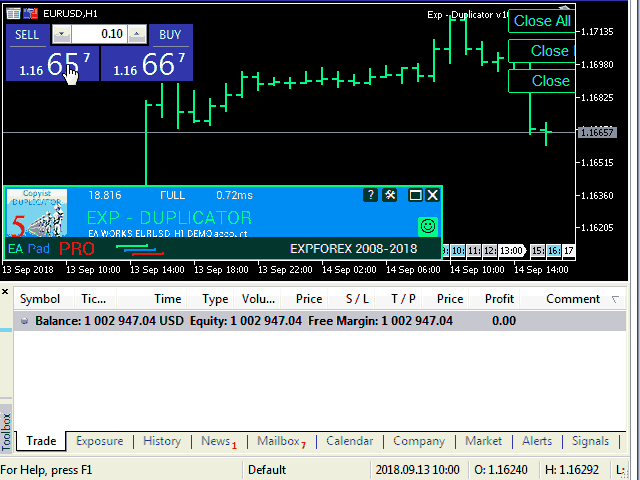
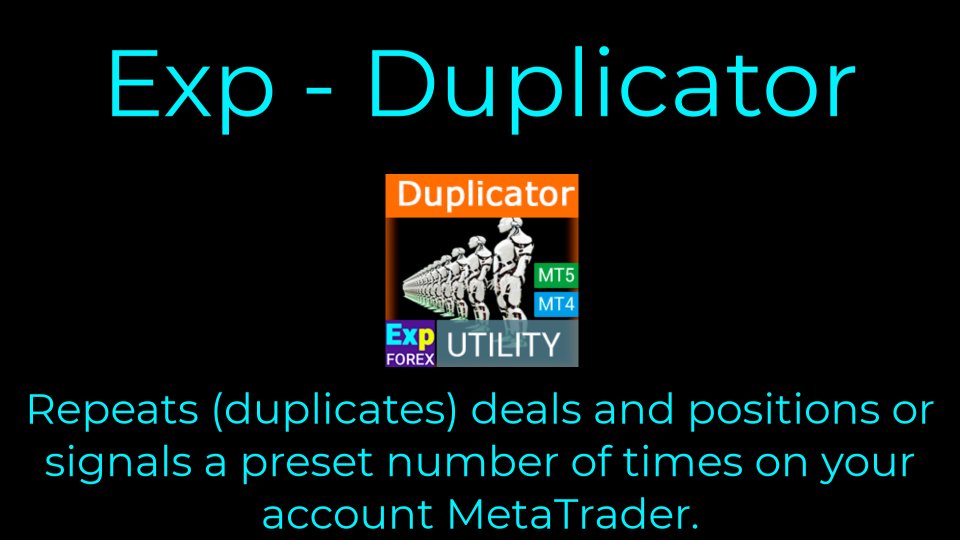
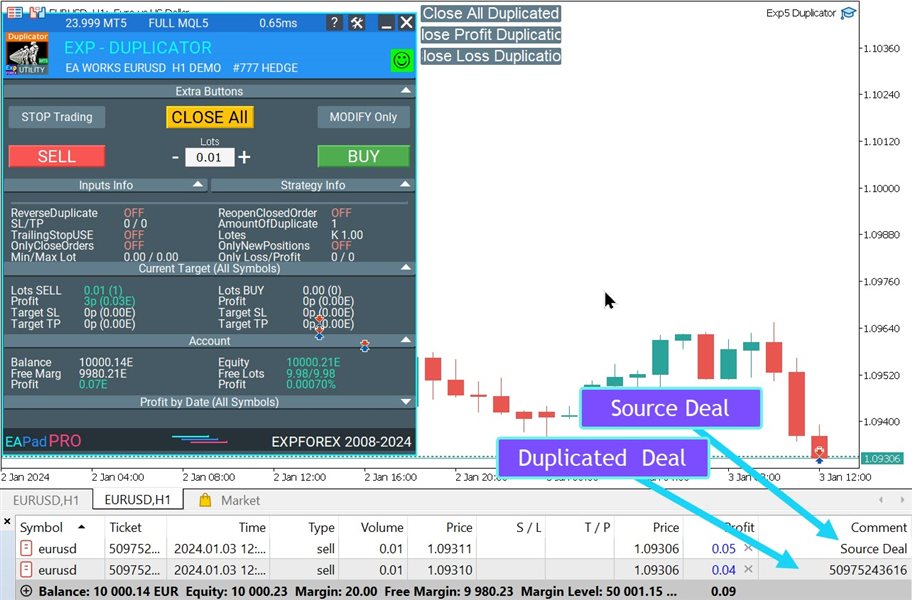
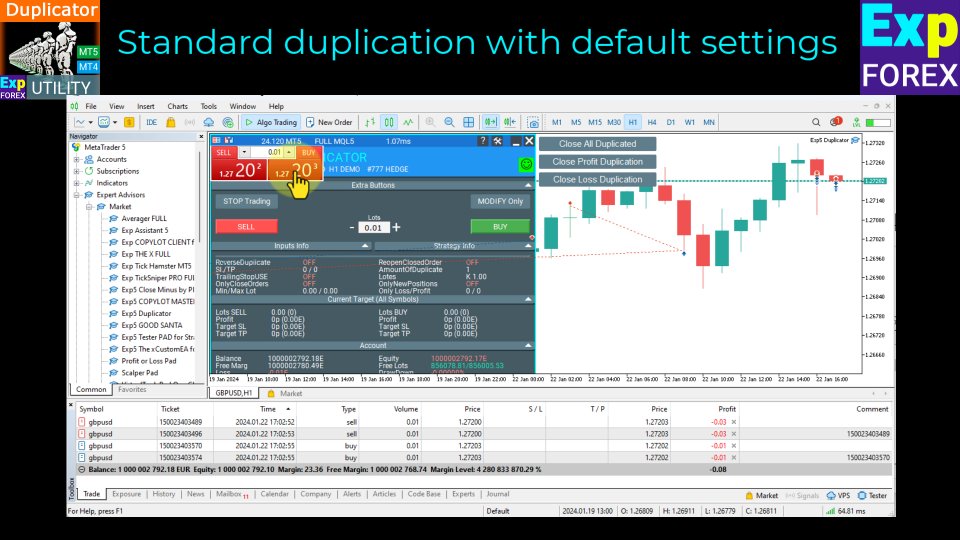
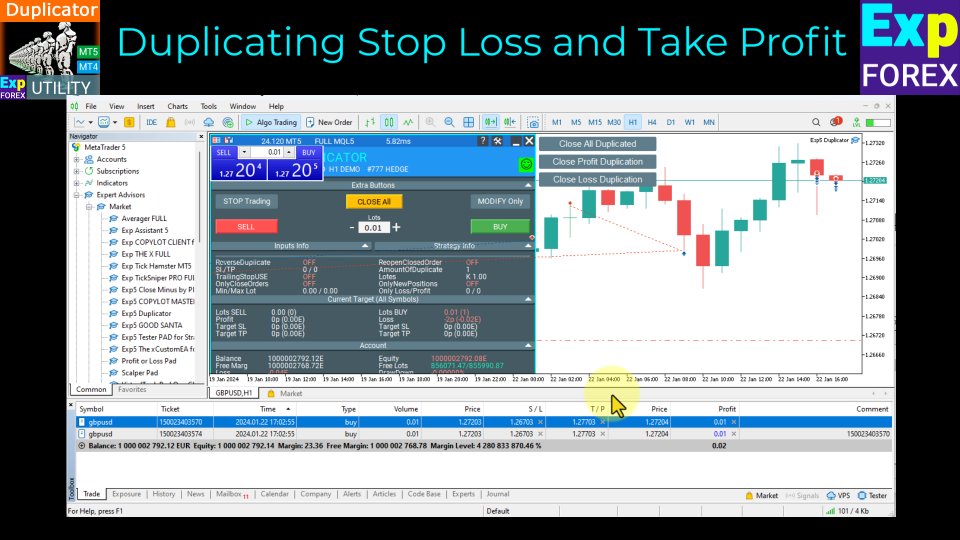
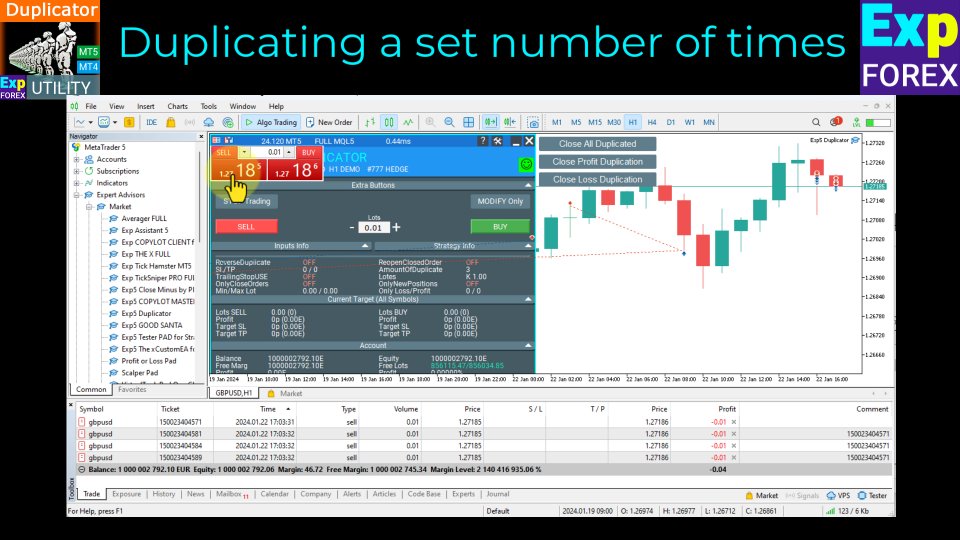
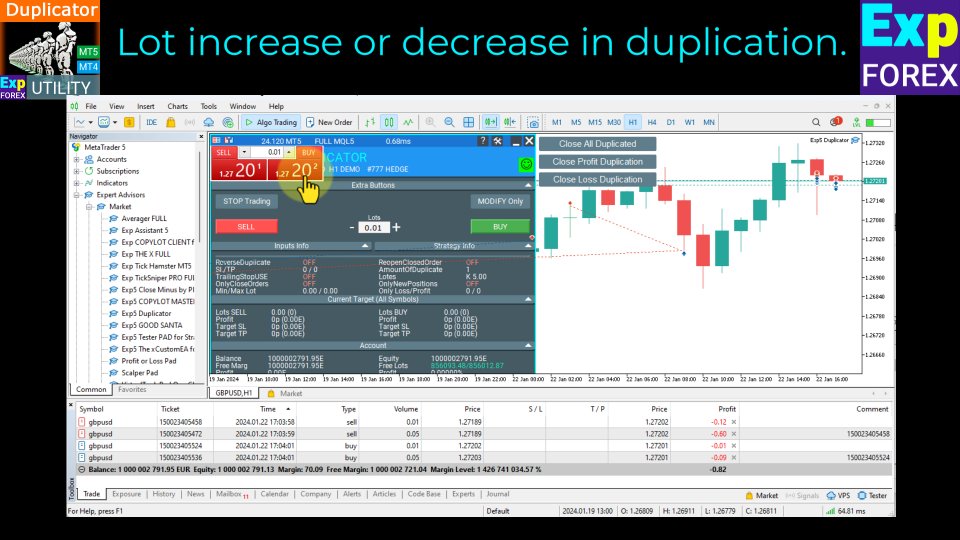
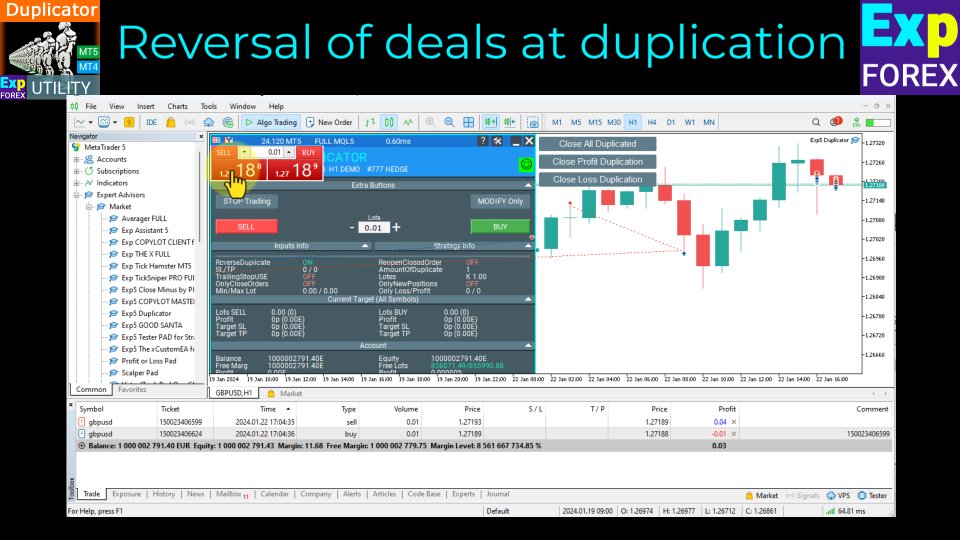
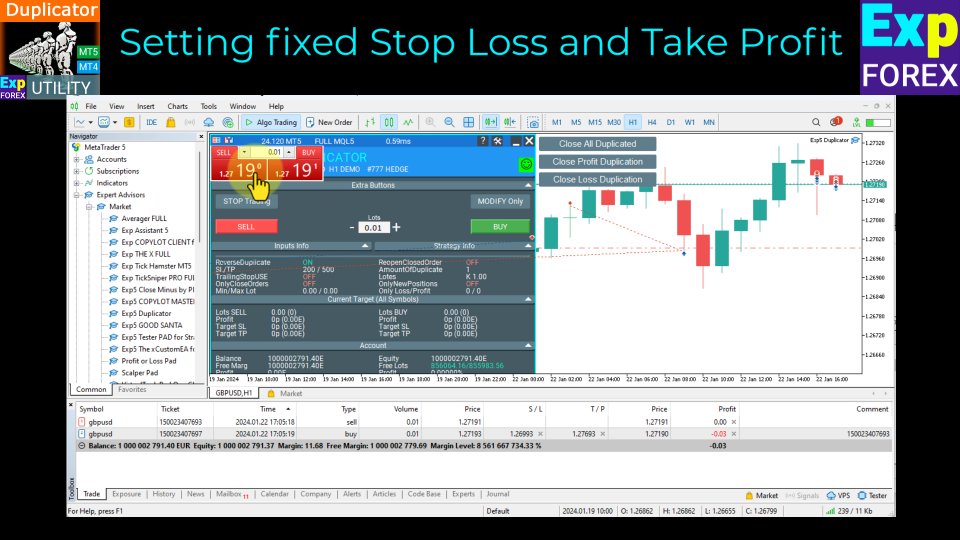
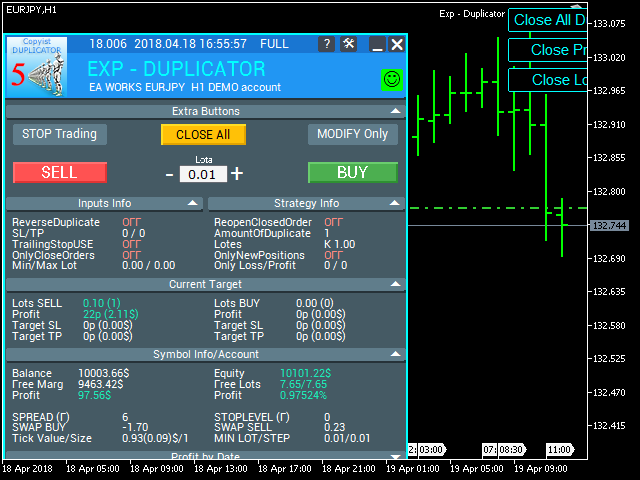
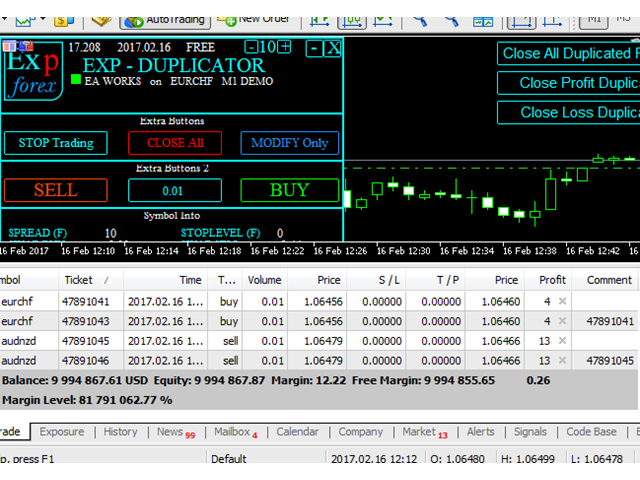




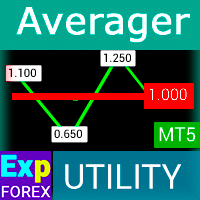





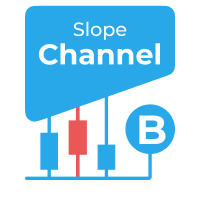



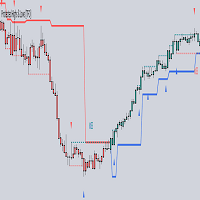

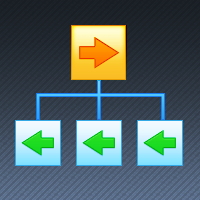

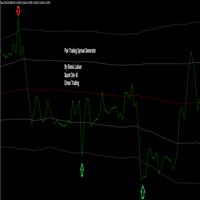



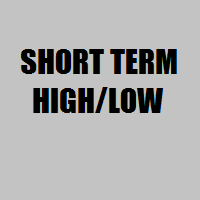
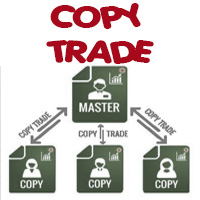





















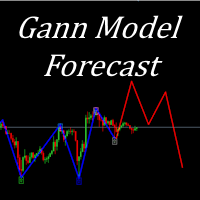






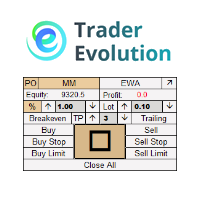






























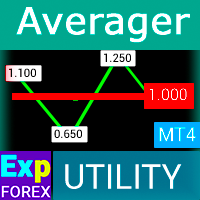


This is a great product to duplicate trades of any ea. It has a lot of settings you can tweak. Can be useful for prop accounts if the prop firm allows copy trading. Make sure you ask the prop firm if copy trading is allowed as you actually are copying trades inside your account. Or use it on your own account and copy trades. If you got an EA that fails to get the buy or sell trade right, this EA can open a trade in the opposite direction. Can be useful to auto fix any losses. Thanks for this great product. And the developer still supports this product so keep it up!
And if you get an error that a pair is not supported, use a major pair instead. I got an error when using an exotic pair that the pair isn't supported.