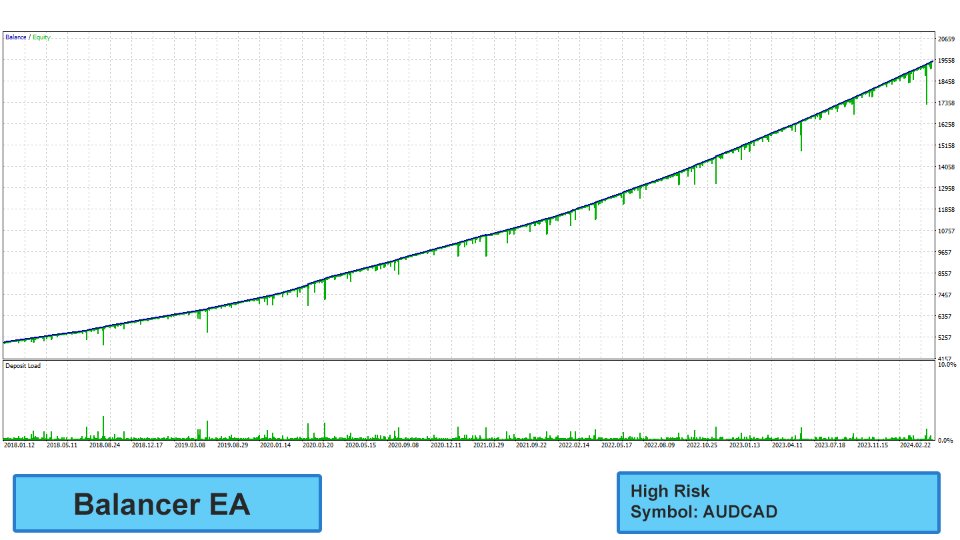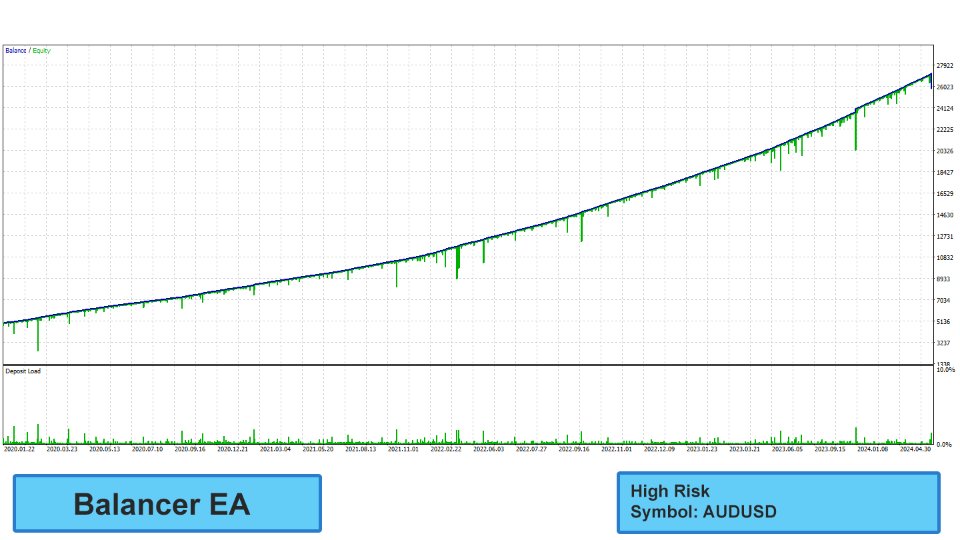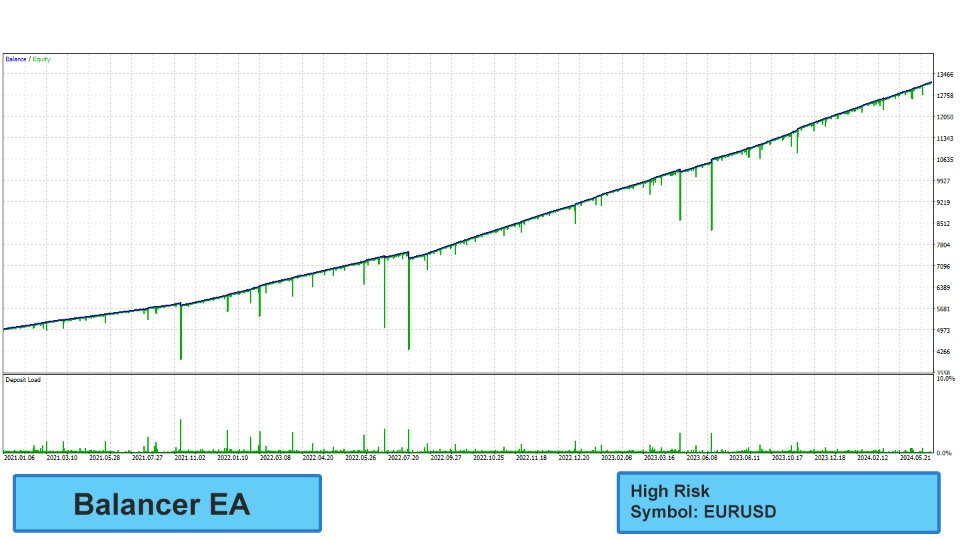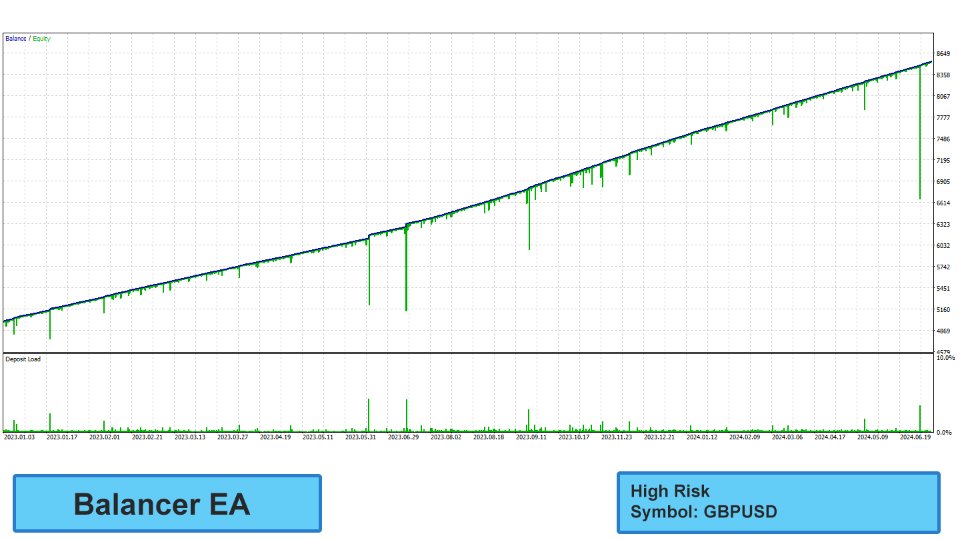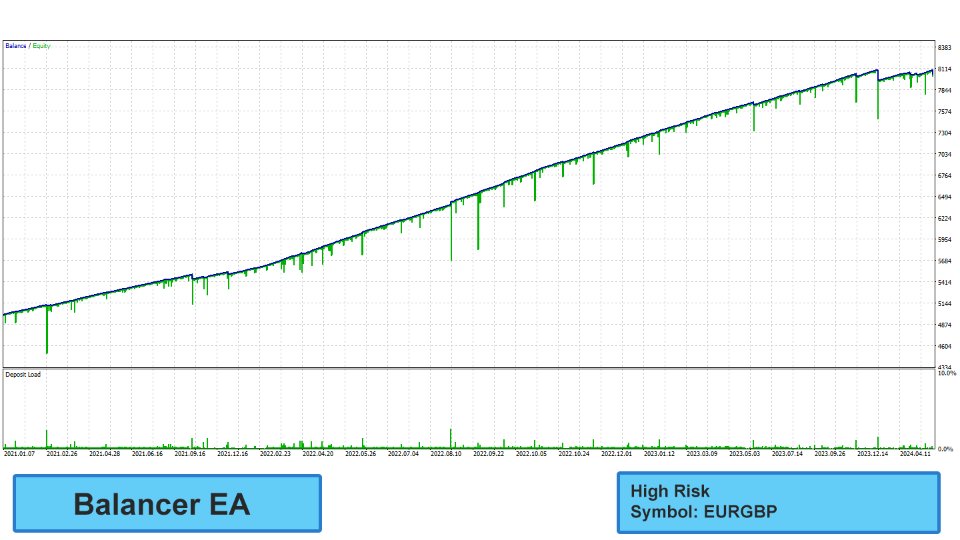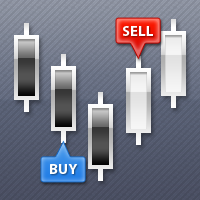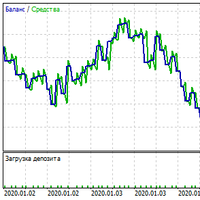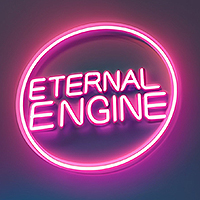Balancer EA
- Experts
- Amir Hossein Moharreri
- Versione: 1.15
- Attivazioni: 10
Balancer EA is a sophisticated grid trading tool designed to maximize profits by simultaneously opening both buy and sell positions. Or even greater control, you can also utilize the manual panel to fine-tune your trading strategy.
However, it is important to use this EA with caution and only risk an amount you are comfortable with. We encourage you to backtest the EA and experiment with the settings to find the ones that work best for you.
- Recommended symbols: Backtest on any symbol of your choice and then use it
- Recommended timeframe: H1 (1 Hour chart)
Features:
- Cheaper than similar EAs
- Works on any symbols of your choice
- News Filter in live trading & backtest
- Not overfitted to historical data
- Not limited to certain symbols
- Developer support
Requirements:
- Hedging account
- Not sensitive to spread, but an ECN account is suggested
- Run continuously on VPS (to ensure uninterrupted trading)
- Leverage of 1:200 or higher
Recommended setup:
To begin, attach the Balancer EA to any symbol on the H1 (hourly) timeframe. Start with a minimum deposit of 500 USD, though a 1500 USD deposit is recommended for lower risk. No .set file is necessary. You can either use the default settings or customize them through backtesting to find the ideal configuration for your trading style and chosen symbol.
Also, you can delete positions manually and the EA will recalculate the new TP based on remaining positions.
EA parameters:
Money ManagementLot Calculation Method: Select the lot calculation method according to the risk you want to take. Fixed Lots will use fixed lot size from the "Fixed lot" parameter, Deposit load will calculate lots based on deposit load, and 4 predefined risk will calculate Lot size automatically for you
Deposit Load (%): Calculation of the initial lot size based on deposit load
Fixed Lots: Calculation of initial lot size based on fixed lots
Take Profit: The amount of profit for each set of trades in points
Global Drawdown Check: Checks for maximum possible loss, recommend using it that never EA blows your account
Max Global Drawdown (%): The percentage of drawdown to stop the EA. Only works when the Drawdown Check is set to Check Drawdown in Percent(%)
Max Global Drawdown (points): The drawdown in points to stop the EA. Only works when the Drawdown Check is set to Check Drawdown in Points
Max Global Drawdown (currency): The drawdown in amount of money to stop the EA . Only works when the Drawdown Check is set to Check Drawdown in Currency
TSL Trigger Points: The Trailing Stop Loss is activated when a session of trade(s) reach the TSL Trigger Points in profit (if set to 0, disabled)
TSL Points: The Trailing Stop will be trailed in this set distance
Smart Distance: Adjusts the distance between trades based on market mood
Change Min Distance after ?th Trade: Increase the minimum distance between grid positions after a specified number of trades.
Change Min Distance (?% * Min Distance): Adjust the minimum distance between positions by a percentage. A value less than 100% decreases the distance, while a value greater than 100% increases it.
Change Expected Lot after ?th Trade: Increase the expected lot size for grid positions after a specified number of trades.
Change Expected Lot increase (?% * Expected Increase): Adjust the expected lot size increase by a percentage. A value less than 100% decreases the increase, while a value greater than 100% increases it.
Maximum Trades: Max number of trades in each set of trades
News Filter
News Filter: Activates or deactivate News Filter
Wait To Open Initial Trade: No new trade around economic events if there is no other open position
Wait To Open Secondary Trade: No new trade around economic events if already there is open position(s)
Wait Minutes Before Event: Stop opening positions before economic event in minutes
Wait Minutes After Event: Stop opening positions after economic event in minutes
Consider Medium Impact News: Activates medium impact events
Show News Panel: Activates or deactivate the graphical information on the chart for economic events
Max Spread: Max spread the EA will be allowed to enter a trade
Randomize Entry: Makes a random delay of up to 10 seconds before opening a trade
GUI: Activates or deactivate the graphical information on the chart
Magic: This number should be unique for every EA in your account
How to use News Filter while backtesting?
First, run the EA on the terminal with the news filter set to true to download the calendar. Then, you can backtest with the news data.
Please contact me after purchasing the EA.
This will help me inform you about any updates to the EA, provide you with suitable support and add you to telegram community group.