Telegram Blue Chili Alerter MT4
- Utilità
- Marcel Frank Heitz
- Versione: 1.4
- Aggiornato: 10 ottobre 2024
- Attivazioni: 10
The Telegram Blue Chili Alerter is still in full development.
Many more options are still being programmed. Signals for trades will be added next. I am also happy to respond to customer requests.
The only thing you need to do is create a Telegram bot and enter the bot token and chat ID in the presets.
If you have any questions or want to know which features are still to come, just get in touch with me. I will be happy to help you and answer your questions as quickly as possible.
Quick guide:
1: Create a Telegram bot
- Send the message "/newbot" to the bot named BotFather (@botfather). Your bot will now be created.
- Define a name for your bot. This will make it easier to assign it later.
- Define a user name for the bot. Your bot will be accessible under this name in future. Similar to Twitter, an @ handle is defined. You cannot change the user name later, but you can change the display name at any time.
- Once you have defined the user name, you will receive a token. Make a note of this ID outside of Telegram and do not pass it on to other users. The token allows anyone to access your bot.
- You can select the bot via "/mybots". You can customize it with "/editbot".
2: Read Chat ID
- Open this URL in a browser: https://api.telegram.org/bot{our_bot_token}/getUpdates
- Add the bot to a group using the specified name.
- Refresh the URL.
- Here you can now see the chat ID: "chat": {"id": 24xxxxx42...
3: Add API URL:
- Go to "Tools" → "Options" → "Expert Advisors".
- Activate "Allow algorithmic trading" and "Allow WebRequest for listed URL".
- Add the URL "https://api.telegram.org" without quotation marks and click on "OK".
4: Add Expert Advisor to a chart
- Open any chart of your choice.
- Drag the EA onto the chart.
5: Customize settings
- In the "Common" tab, check the "Allow Algo Trading" box.
- Go to the "Inputs" tab and check the settings from top to bottom.
6: Parameters explained
----------------- Telegram ------------------------------------------------
Telegram Bot Activate (true / false): Activates/deactivates the EA.
Bot Token (...): Telegram Bot Token. See instructions point 1.
Chat ID (...): Telegram Chat ID. See instructions point 1.
----------------- General -------------------------------------------------
Currency (EUR - € / USD - $): Currency display for the Reports.
Report Settings (Percentage,Profit,Commission,Swaps,Net Profit,Balance): Specifies what is to be output with the reports. Simply delete or add the keys from the text.
----------------- Daily Report --------------------------------------------
Daily Report (true / false): Activates/deactivates the daily Report.
Time (23:00): Time of the daily report. Must be specified with 4 digits and a colon.
Weekdays (Monday,Tuesday,Wednesday,Thursday,Friday,Saturday,Sunday): Days on which the Daily Report is to be sent. Simply delete or add the days from the text.
----------------- Weekly Report -------------------------------------------
Weekly Report (true / false): Activates/deactivates the Weekly Report.
Day (Sunday / Monday / Tuesday / Wednesday / Thursday / Friday / Saturday): Day of the Weekly Report.
Time (23:00): Time of the Weekly Report. Must be specified with 4 digits and a colon.
----------------- Monthly Report ------------------------------------------
Monthly Report (true / false): Activates/deactivates the Monthly Report.
Day (30): Day of the monthly report.
Time (23:00): Time of the Monthly Report. Must be specified with 4 digits and a colon.
----------------- Yearly Report -------------------------------------------
Yearly Report (true / false): Activates/deactivates the Yearly Report.
Day (31): Day of the Yearly Report.
Month (12): Month of the Yearly Report.
Time (23:00): Time of the yearly report. Must be specified with 4 digits and a colon.
------------------ Signal Settings -----------------------------------------
Open Order (Off / Only Buy / Only Sell / Buy and Sell): Activates/deactivates open orders.
Close Order (Off / Only Buy / Only Sell / Buy and Sell): Activates/deactivates closed orders.

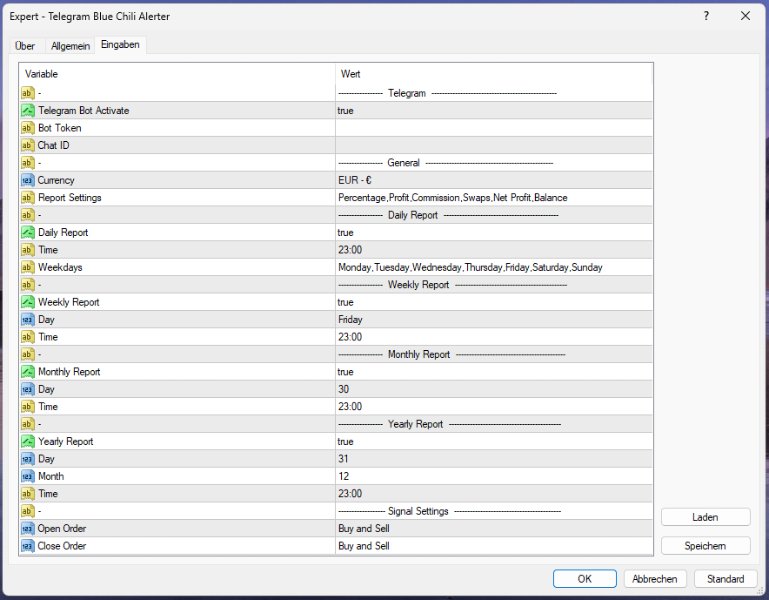
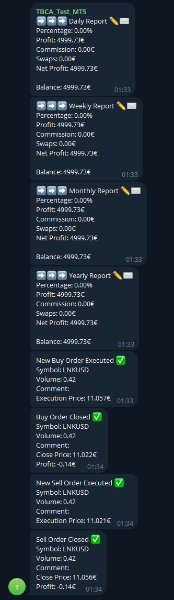
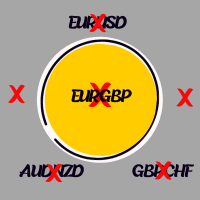




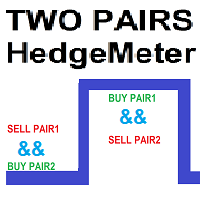

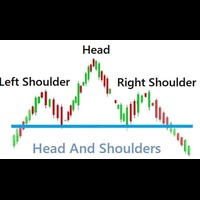





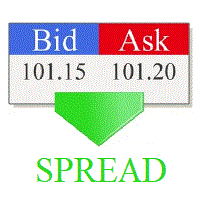


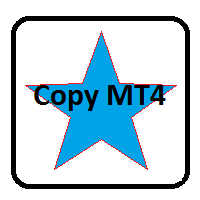




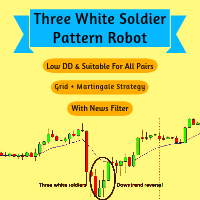





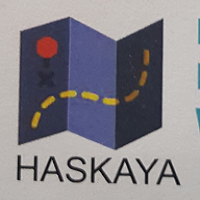


































Support is good...