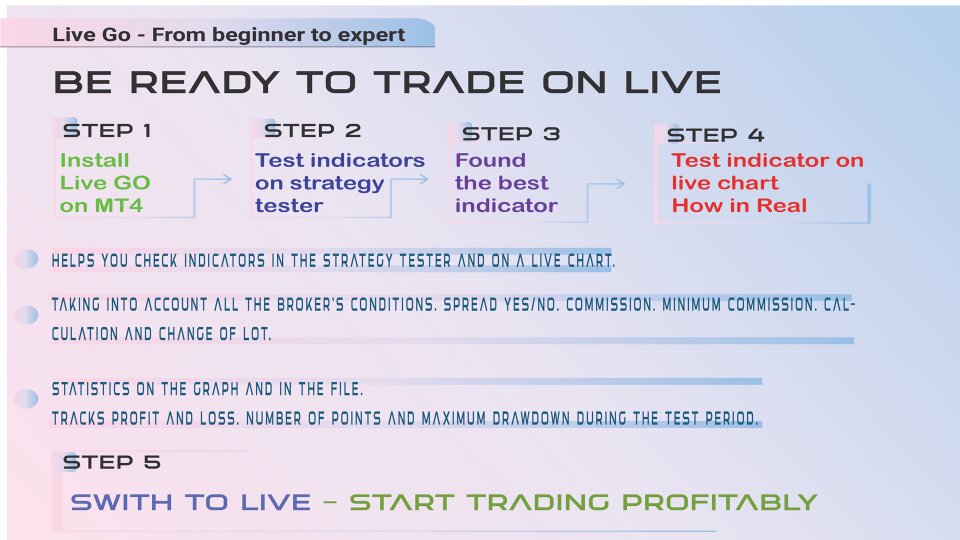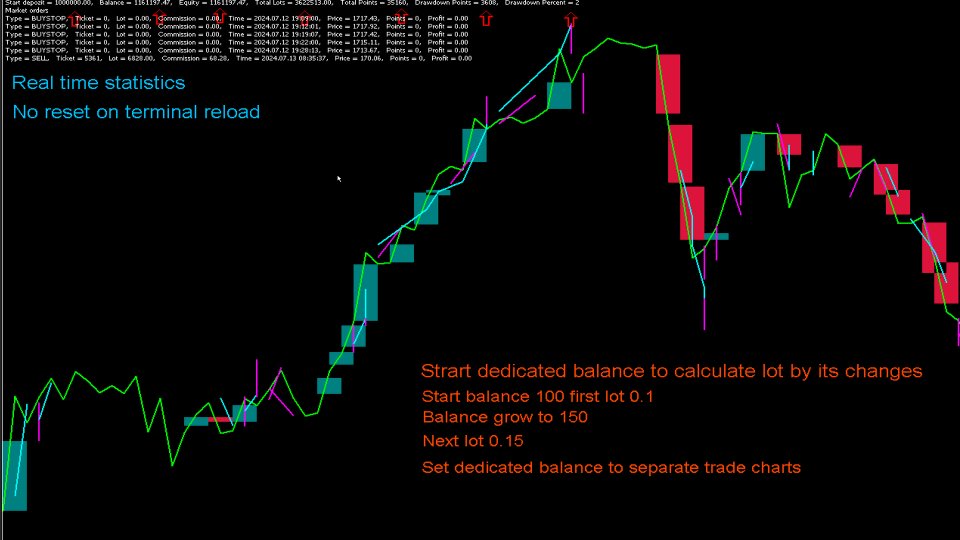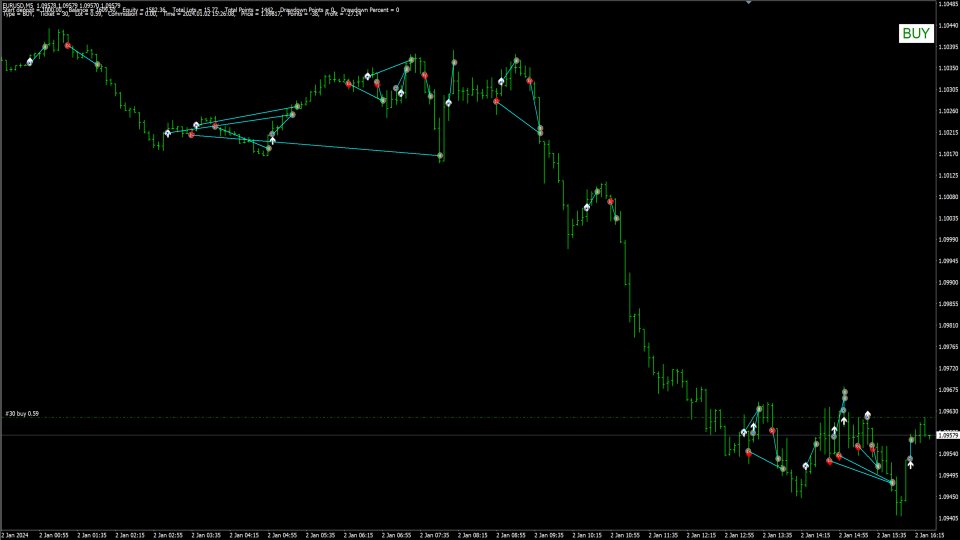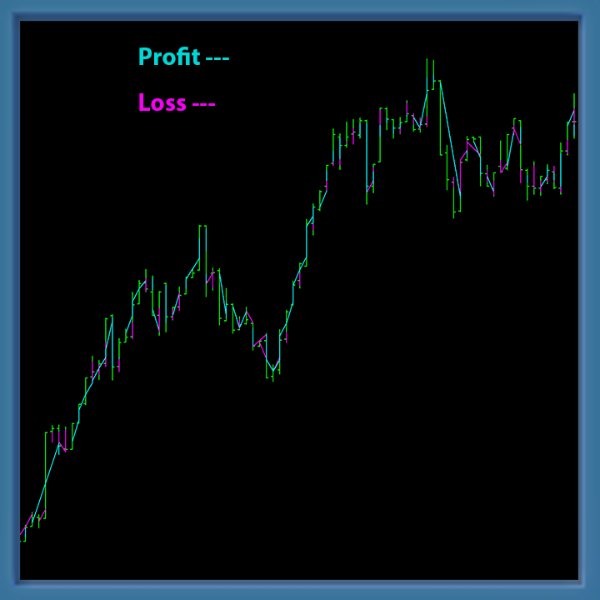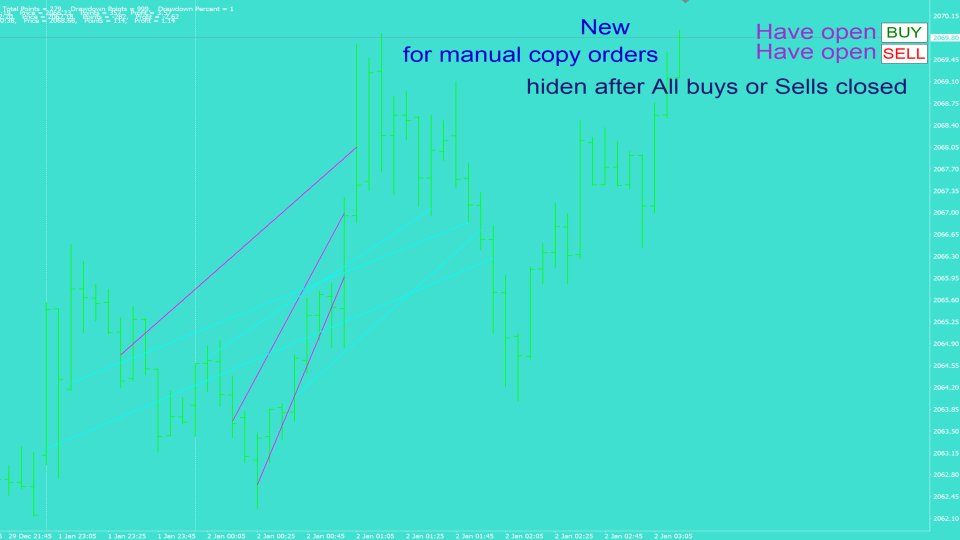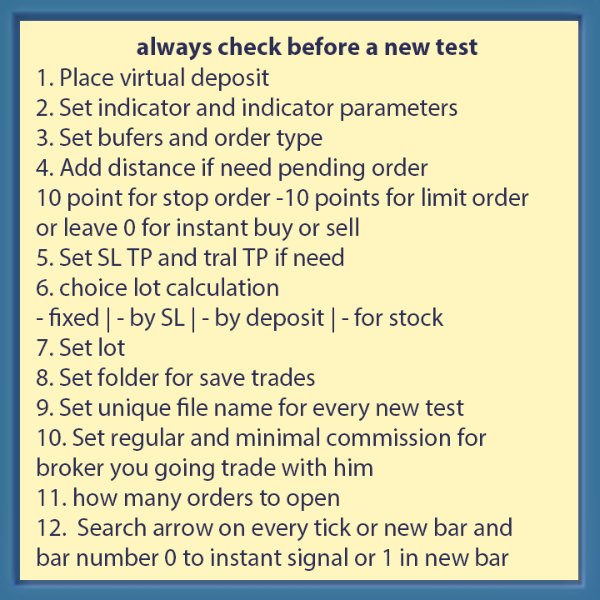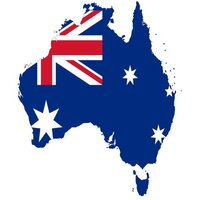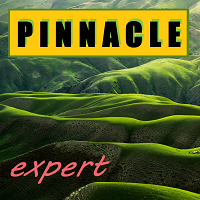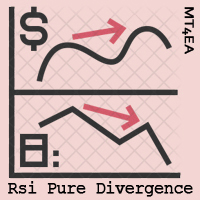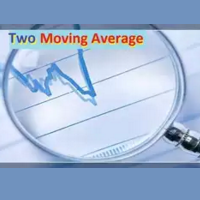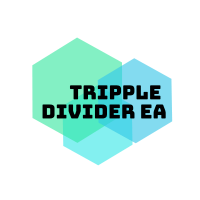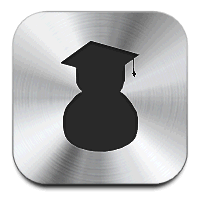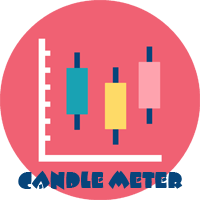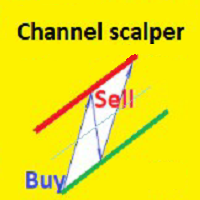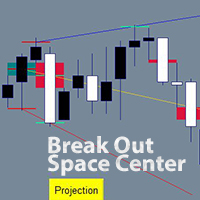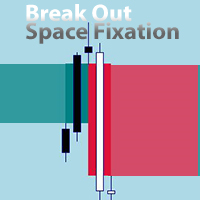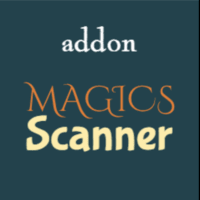Live Go
- Experts
- Dimitri Nepomniachtchi
- Versione: 2.8
- Aggiornato: 20 luglio 2024
- Attivazioni: 12
---- Live Go conducts a full trading test in real time, showing clear test reports.
---- Live Go opens and closes trades without a spread / with spread, which allows you to check your trading strategy regardless of the broker’s conditions.
---- Live Go may take into account the commissions of current or another broker. You set the commission yourself. Regular and minimal. Per 1 lot.
---- Conduct tens of tests at once on different indicators and their parameters, allocating your own deposit to each. Which is basically not available on a demo account.
---- The test has been optimized for stocks or other instruments, when you need to open transactions in whole lots relative to the price of the trading instrument and available funds.
- Live trading - orders will be opened on a real or demo account, also on strategy tester, on visual or no visual.
---- A unique opportunity to select a separate balance from the real balance for each chart, indicator, set of parameters, set the initial lot and the lot will change relative to changes in the allocated balance.
---- Display trading statistics on the chart.
Virtual and Live orders 2 in 1 EA
Switch from virtual orders to live orders when you are ready for it.
<!!! To test indicators on a strategy tester. Switch "well even" to "Virtual orders" and check the visual test !!!>
Live test will launch trading on the specified indicator automatically.
Any technical questions please PM me.
in Live Go you specify:
- stop loss, take profit, trailing.- Name, directory and indicator parameters for virtual auto trading.
- Buffer for opening a new order, type of order for a buffer. Instant Buy or Sell. Limit or Stop buy or Sell, as well as Buy and Sell together.
- Order opening bar, immediately upon signal or on new one.
- Search for a signal - on every tick or new bar.
- The maximum number of orders Buy Sell and in general.
- Initial virtual deposit.
- Lot calculation.
- Commission and minimum commission for each lot.
- Accounting, not accounting for the spread.
- Location of the trading indicator, folder and name of the statistics file.
Why did I need Live Go?
To confirm the effectiveness of trading using the indicator, I wanted to conduct virtual trading, sort of like demo trading. What the presence of the spread on the demo account did not allow me to do was.
With Live Go, I launched virtual trading according to the conditions of the broker with whom I planned to trade.
Virtual trading - is a live tester and good:
+ Statistics on the chart show the maximum drawdown.
Live Test - Search for the best indicator.
With Live Go, you can select indicators from the market without paying for them before testing them on a live chart.
Select the indicator you like from the market. Install its demo version in the terminal.
Set up a Live Go to trade using the indicator.
Change "Test (for strategy tester)" to "visual strategy tester".
Get confused in the strategy tester in visual mode.
Set trades on each tick.
If trades are not opened or are re-opened after closing, then try other buffers instead of 0 and 1, 2 and 3, 4 and 5...
Run a test without a spread to check how many points the indicator brings.
Select SL TP TRAILING number of open orders.
Set commissions if there are any.
When you select your indicator, then you can buy it and run a test in real time for the period you want. To confirm the success of trading without risking funds.
Parameters
Virtual orders (virtual trade on live chart on strategy tester) - To test indicators on a strategy tester. Switch "well even" to " Virtual orders" and check the visual test in strategy tester.
Start deposit - Set up a virtual deposit to run the test. The lot may change depending on its gain/loss. If the lot calculation is set from a deposit or for shares.
_____ Indicator _____
indicator name in folder ...\MQL4\Indicators\ - Set the indicator on which virtual trading will be conducted.
bufer 1 (off. = -1) - Set the first indicator buffer.
order type for bufer 1 - Set the trade type to the first indicator buffer.
bufer 2 (off. = -1) - Set the second indicator buffer.
order type for bufer 2 - Set the transaction type to the second buffer of the indicator.
signal bar (current = 0) - When to fix the signal "0" immediately "1 2 3..." next bar.
Unaccounted indicator buffer value - Buffer search.
Indicator settings via "_" (fractional numbers separated by a dot. if the dropdowns for the first are 0). - Indicator parameters are specified using "_". Drop-down selection, for the first "0" for the second "1" for the third "2". Colors can be set to "0". set timeframe H1, M15. If we change only the first 3 parameters, then we register only the first 3 and not all.
_____ ORDERS _____
Slippage - available slippage to open a trade.
Trade by - To take into account or not to take into account the spread.
Number of market BUY orders- Maximum number of open market buy orders.
Number of market SELL orders- Maximum number of open market sell orders.
Total number of market orders- The maximum number of open market orders in total.
Search for indicator arrows- Search for signal. On a new bar, on every tick. It is optimal to set on each tick.
Distance SL - Stop Loss of a virtual orders.
Distance TP - Take profit of a virtual orders.
Tral TP IN % - when profit is reached, the profit will not close, but will begin to trawling
Tral % - from the maximum profit achieved, rollback as a percentage
_____ PENDING ORDERS _____
Entry distance (0 = instant) pending (plus = stop orders, minus = limit)
Pending life (bars)
_____ LOT CALCULATION _____
Lot risk option- Selection of lot calculation.
Fixed lot (for fixed lot choice)
Lot for starting deposit (for by deposit lot choice) - If we calculate the lot relative to the allocated deposit, then we will set the initial lot relative to the deposit and it will change proportionally.
Percentage of risk from SL (for by SL lot choice)
Leverage for stock settlement (1 - promotions for all available funds. 0.5 - on half funds. 4 - for the amount of 4 times more available funds)
- If lot calculation for stocks is selected. Then let's set the leverage that the broker gives. EA will buy or sell shares with all available funds if leverage 1 is selected. You can set, for example, 0.25 to trade with a quarter of the available funds. The deal will always be opened with a whole lot.
_____ COMMISSIONS _____
Commission for 1 lot in the deposit currency
Minimum commission - Per deal
_____ TECHNICAL _____
Drawing trades
Plus deal
Minus deal
Line width
Line style
Folder for the transaction and results recording - Set an existing or new folder for storing the statistics file. For example, the name of a currency pair or indicator to group testing results.
File for the transaction and results recording - Set an existing or new statistics file for the test. It is recommended to specify a new file name for each new test.
File location - Default ...terminal -> xxxxx -> mql4 -> files - Where to save folders and files.
New
Display Buy and Sell text on the chart when there is at least one open order.
Useful for those who want to trade on another platform, opening when they open and closing when they close.
In the settings, you can disable their display or customize them to suit your screen, waiting 5 seconds before changing the new display parameters.