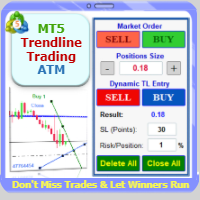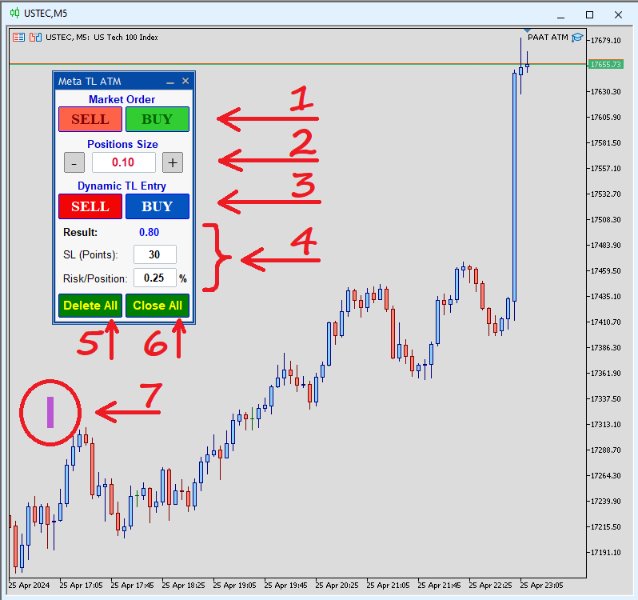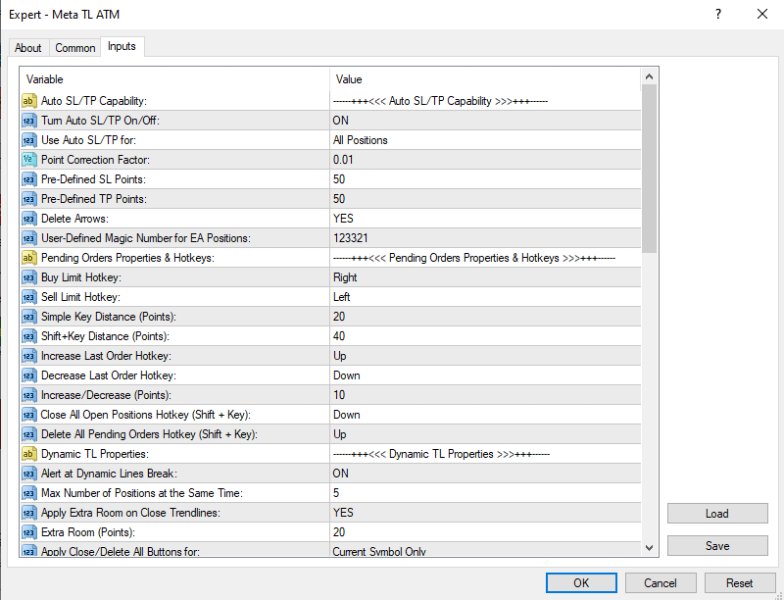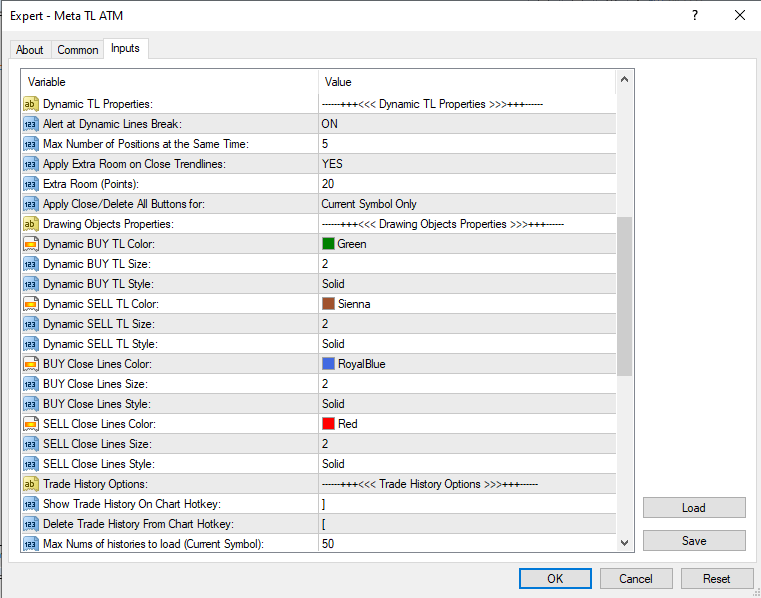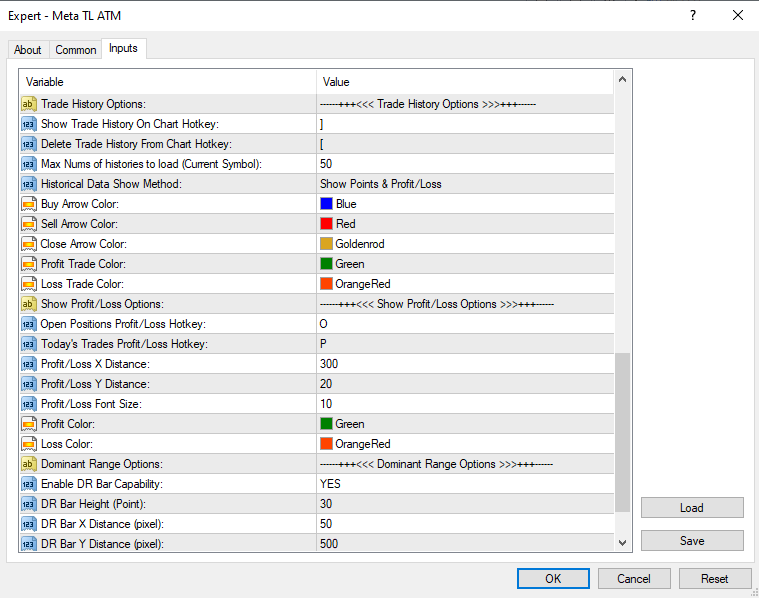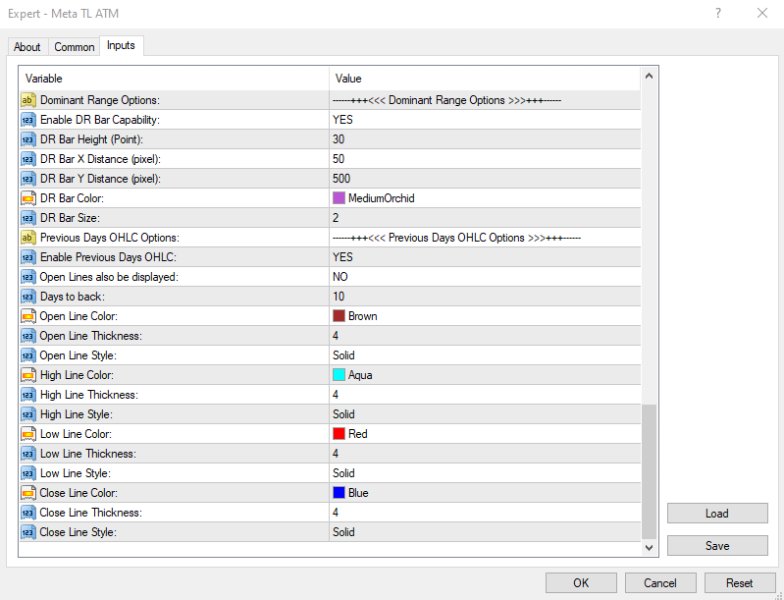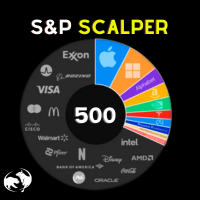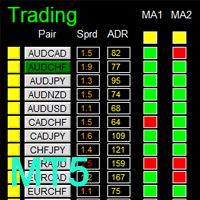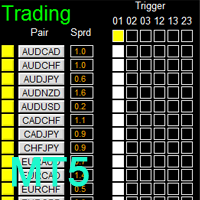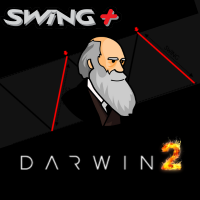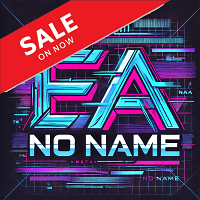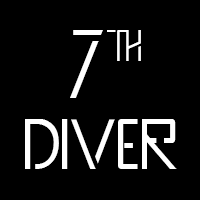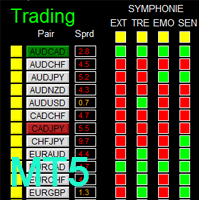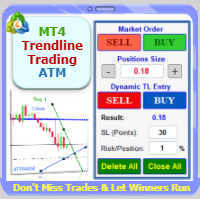MT5 Trendline Trading ATM
- Utilità
- Mohammad Reza Anari
- Versione: 1.1
- Aggiornato: 12 maggio 2024
- Attivazioni: 5
Trade with Confidence using the MT5 Trendline Trading ATM (Advanced Trade Management)!
Master entries, exits, and trade management with the powerful tools of MetaTrader Trendline Trading ATM. This expert advisor utility equips you with a comprehensive suite of tools to trade smarter, not harder. Take control of your trading. Capture profitable pullback entries, let your winners run, and maximize your reward-to-risk ratio.
This innovative Trade Entry/Exit and Risk Management utility empowers you to:
- Precision Entry & Exit: Identify high-probability entry points with dynamic trendline entry and manage open positions seamlessly and let the winners run with the dynamic trendline exits. This enhances your reward to risk ratio significantly.
- Lightning-Fast Order Control: Place, manage, and close all trades with a single click for unmatched efficiency.
- Automated Risk Management: Reduce emotional decision-making by automatically setting Stop Loss and Take Profit levels and calculating trade size based on your risk tolerance.
- Curb Overtrading: Set limits on the number of trades you open to maintain discipline and avoid impulsive decisions.
- Visualize Key Levels: Gain valuable market context with Dominant Range Bars, historical OHLC data, and live profit/loss tracking directly on the chart.
- MT5 Trendline Trading ATM is built by traders, for traders. It simplifies complex tasks and streamlines your workflow, allowing you to focus on making strategic trading decisions.
Introducing the Advanced Metatrder Trendline Trading ATM
MetaTrader 4 and 5 are undeniably popular trading platforms offering a robust feature set for most traders. While user-friendly and easy to use, the need for additional functionalities to support evolving analytical strategies and trading styles is ever-present. The Trendline Trading ATM addresses this need head-on. This advanced tool boasts special capabilities designed to significantly improve your trading efficiency and profitability.
Advanced Features of MetaTrader Trendline Trading ATM:
In the following sections, we'll delve deeper into the features and functionalities of this powerful Advanced Trade Management utility. - Enhanced Trading Entry Points:
- Improve entry points by analyzing price reversals and dynamic trend line breaks.
- Efficient Trade Management:
- Manage and exit trades opened by dynamic close trendlines effectively.
- Streamlined Order Placement:
- Place and manage limit orders using customized keyboard shortcuts.
- Quick Trade Execution:
- Close all trades with a single button, simplifying the process.
- Delete all orders instantly when needed.
- Risk Management Automation:
- Automatically set Stop Loss and Take Profit levels for all positions and orders on the chart.
- Optimized Trade Volume Calculation:
- Calculate the correct trade volume based on the trader’s risk level.
- Prevent Over Trading:
- Limit the number of trades to maintain discipline.
- Visual Insights:
- Display the Dominant Range Bar based on trader-defined values.
- Show OHLC (Open, High, Low, Close) levels from previous days’ candles as static support and resistance.
- Real-Time Profit and Loss Monitoring:
- View daily and momentary profit and loss directly on the chart.
MetaTrader Trendline Trading ATM Control Pannel
The following image shows the Trendline Trading ATM interface on your chart:
https://c.mql5.com/31/1110/mt5-trendline-trading-atm-screen-7329.png
The various sections and capabilities of the Trendline Trading ATM control panel, based on the numbered sections above, are explained below:
Section 1: Manual Order Entry
- Buy/Sell Buttons: Open trades at the current market price with adjustable volume (set in Section 2).
- Dynamic Trendlines: Positions opened here will have an associated trendline for automated exit management.
Section 2: Volume Adjustment
- Volume Control: Adjust the volume or lot size for all orders and positions executed by the ATM.
- Initial Volume: Defaults to the minimum allowed volume for the current symbol on your chosen broker.
- Volume Rounding: Entered volumes may be rounded to the nearest acceptable value.
- Volume Buttons (+/-): Easily adjust the desired volume.
Section 3: Trendline Entry
- Buy/Sell Buttons: Similar to Section 1, but allows user-drawn dynamic trendlines for automated entry.
- Trendline Activation: Positions open upon specific chart conditions (e.g., breaking the trendline).
- Dynamic Trendlines: Trades opened here will also have a trendline for exit management.
Section 4: Risk-Based Volume Calculator
- Advanced Calculator: Calculates the trade volume based on your desired Stop-Loss (SL-Points) and risk percentage per trade (Risk/Position).
Section 5: Order Management
- Delete All Button: Removes all unfilled orders sent to the broker.
- Keyboard Shortcut (Shift + Up): Quickly delete all orders using a keyboard shortcut (customizable in settings).
- Order Scope: Selectable deletion of orders (current symbol only or all broker symbols).
Section 6: Position Management
- Close All Button: Closes all open positions.
- Keyboard Shortcut (Shift + Down): Quickly close all positions using a keyboard shortcut (customizable in settings).
- Position Scope: Selectable closing of positions (current symbol only or all active symbols).
Section 7: Dominant Range Bar Display
- This feature allows you to display a horizontal bar on the chart for the Dominant Range Bar. Dominant Range is defined by user based on normal range of smooth price move and is instrument/market session/time-frame-dependent. It helps to analyze market volatility and filter highly volatile situations that leads to losses.
- Location and Display: You can enable or disable this feature and define its location on the chart.
- You can adjust the Bar height (in points) and Color of the bar.
ATM Tool Settings (Inputs):
As shown in the figure below, Trendline Trading ATM has various input sections. We'll explain each of them in the following.
https://c.mql5.com/31/1110/mt5-trendline-trading-atm-screen-2279.png
Auto SL/TP Settings
This section controls automatic Stop Loss (SL) and Take Profit (TP) placement on the chart. You can:
- Enable/disable automatic SL/TP
- Choose which order types receive automatic SL/TP
- Set default SL and TP values
- Adjust the Point Correction Factor: This accounts for differences in "Point Values" of various trading instruments. For example, if a 50-point SL on your platform translates to 5000 points on the chart, enter a Point Correction Factor of 0.01.
- Define a Magic Number: This unique identifier distinguishes Trendline Trading ATM from those of other experts, especially in the MetaTrader Strategy Tester.
Pending Orders & Hotkeys
Customize keyboard shortcuts for:
- Placing limit orders near or far from the market price (with or without Shift key)
- Adjusting order entry price (moving orders up/down)
- Delete All and Close All functions.
Available shortcuts include numbers (0-9), letters (A-Z), and arrow keys.
https://c.mql5.com/31/1110/mt5-trendline-trading-atm-screen-9732.png
Dynamic Trendline Properties
- Trendline Alarms: Enable/disable alarms for positions opened by dynamic trendlines (plays every 5 seconds, user-dismissible by clicking).
- Maximum Trades: Set the maximum number of trades Trendline Trading ATM can open simultaneously.
- Extra Room: This setting creates a buffer zone around dynamic trendlines. Price movement within this zone won't trigger entry or exit signals. Define the buffer size in points.
- Delete All/Close All Scope: Choose whether these functions apply to the current chart symbol only or all active symbols.
- Drawing Object Properties
- Customize the appearance of trendlines on your chart, including Color, Thickness, and Line style (separate styles for buy/sell and closing lines)
Trade History Options (MT4 Only)
Since MT4 already displays trade history graphically, these settings are only relevant for the MT4 version of Trendline Trading ATM.
- Enable/Disable Trade History: Use the keyboard shortcuts "]" (show) and "[" (hide) to toggle trade history visibility on the chart.
- Customize Trade History Display: Adjust the number of displayed trades, profit/loss display (points or dollars), and color schemes for entry/exit points and profitable/losing trades.
https://c.mql5.com/31/1110/mt5-trendline-trading-atm-screen-6196.png
Show Profit/Loss Options
• This section controls the display of profit/loss (P/L) information:
• Enable/Disable P/L Display: Use the keyboard shortcuts "O" (current P/L) and "P" (daily P/L) to toggle visibility.
• Customize P/L Display: Adjust the location, font, and color of P/L information on the chart.
Dominant Range Bar
• Enable/Disable Display: Activate or deactivate the Dominant Range Bar on the chart.
• Customize Appearance: Adjust the bar's height, location, color, and thickness.
Previous Days' OHLC
• Enable/Disable Display: Show or hide the Open, High, Low, and Close (OHLC) levels of previous days on the chart.
• Customize Appearance: Choose which OHLC levels to display, the number of days back to consider, and the color, size, and line style.
Master the art of trading with the Meta Trendline Trading ATM! This expert advisor utility equips you to navigate different financial markets and develop winning strategies and helps you pinpoint ideal entry and exit points, maximizing your profit potential.