Versione 25.201
2025.02.02
🚀 Added support for the Expforex AI chatbot!
A built-in technical support chat is now available in the terminal for urgent program-related questions.
📌 How does it work?
The chat connects to the main module on our website. For a more detailed response from Expforex AI, please visit our website.
⚠ Attention! Beta version! Some functionality may be temporarily limited.
⚠ Attention! It takes about 5 seconds to connect to the server and receive a response (depending on the quality of your internet connection). If the connection fails, please try again later.
⚠ Attention! In Beta Testing, there are limits on the use of the Expforex AI assistant
🔧 How to set it up?
To ensure the chat works correctly, you need to allow WebRequest for the following URL in the terminal settings:
Open terminal settings → go to the Expert Advisors tab
Enable the option Allow WebRequest for listed URL:
Add the following URL
FULL GUIDE: https://www.mql5.com/en/blogs/post/760820
📌 See the image above for a setup example.
🌍 Language Updates
Several translations have been corrected.
Arabic language: text and symbol direction are now displayed correctly.
If you find any issues, please let us know!
Versione 25.111
2025.01.15
EAPADPRO v61
We are excited to introduce new languages to our functionality. Users can now enjoy an even wider range of language options for their convenience and comfort. Here’s the list of newly added languages:
THAI=12 — Thai
INDI=13 — Hindi
MALAY=14 — Malay
INDONEZIA=15 — Indonesian
ARAB=16 — Arabic
VETNAM=17 — Vietnamese
BALKAN=20 — Balkan
POLAND=21 — Polish
CHEZH=22 — Czech
Update your application and enjoy working in your native language! 🌐
-Fixed the error excessive use of disk space when optimizing Expert in MQL5 CLOUD NETWORK
-Performance improvements and fixes based on crash logs.
Versione 24.978
2024.11.04
--Solution to the problem with downloading advisors from the market. MQL4 Market: failed download product ' ' [500]
--EAPADPRO v60
--Added Language for links;
--Recompiled in last build of MetaTrader;
Versione 24.977
2024.11.04
EAPADPRO v60
Added Language for links;
Recompiled in last build of MetaTrader;
Versione 24.934
2024.10.04
Fixed a bug in the parameters:
input double AdditionalLots=0; //AdditionalLots --> Additional lot for each new Signal
input double CoeficienteLots=1; //CoeficienteLots --> Coeficiente lot for each new Signal
At the first launch and in the absence of open transactions - Expert Advisor set the minimum lot. - Fixed.
Versione 24.918
2024.09.18
EAPADPRO v59
--Enhanced Graphical Interface Translation
--Introduced Informative Tooltips for Panel Elements
--Resolved Minor Bugs and Boosted Stability
Versione 24.805
2024.08.05
EAPADPRO v58
Fixed error in profit/price/time of closed position in notifications.
Fixed INFOBOX error when deleting the EAPADPRO window.
Last build compilation
Versione 24.728
2024.07.29
Compi led in the last v ersion of MT4
EAPADP RO v57
Versione 24.413
2024.04.13
Fixed: BUY/SELL buttons are enabled by default for the Strategy Tester to test Utility in the Strategy Tester
Versione 24.409
2024.04.09
4270 Recompile
Versione 24.404
2024.04.08
Global Update EAPADPRO v55 with build 1415
!!!Attention! Support of visual Graph Elements (Buttons, input line, Edit Box, CheckBox) is no longer supported by VPS server from MetaQuotes!!!!
-Added: information about profit from closed positions to the chart.
The information is displayed for each bar of the current timeframe.
You can change the timeframe to see the result of trading on a certain bar of the current timeframe.
If several positions/deals are closed on one bar of the current timeframe, the trading result is summarized, and the total information for a certain bar is displayed.
The information is updated when the next position/deal is closed.
You can turn off showing history in the panel settings.
===========================================================================================
-Added: The status of the Expert Advisor operation if it was launched on the server from "VPS MQL MetaQuotes".
When Expert Advisor is running on the server from MetaQuotes, a message will be created on the home computer that Expert Advisors are running on the server "VPS MQL MetaQuotes". The smiley face is blue.
Attention: If an Expert Advisor is launched on both the server and the home computer, it can trade in parallel on 2 terminals (server "VPS MQL MetaQuotes" + home computer); there may be conflicts.
Attention: If the Expert Advisor is launched on the server "VPS MQL MetaQuotes", do not Turn it on work on the home computer to avoid conflicts.
Frequency of polling the status of work on the server = 1 day.
After deinitialization of the Expert Advisor on the server - It will get the status - stopped.
To test the work on the server from "VPS MQL MetaQuotes", pending orders are created!
===========================================================================================
-Added: The error status of the Expert Advisor operation can now be read on the EAPADPRO panel.
You can click on the Smile or the Expert Advisor operation status bar and you will be shown a message about current errors of Expert Advisor operation.
If you click on the Smile button on the panel, you will be shown the causes and errors and their solutions with pictures.
===========================================================================================
-Added: Notification of errors and opening/closing of trades to the chart in the form of InfoBox.
Notification is shown for 4 types:
---Opening a new trade;
---Closing a deal;
---Modification of a trade;
---Error received by Expert Advisor from the server;
In the EAPADPRO panel settings, you can turn on or off the notification type you need.
Notifications can be viewed as they arrive in the notification queue.
Notifications are accumulated in a data array each time you install/reinstall/change Expert Advisor settings.
In the EAPADPRO header you can also enable disable INFOBOX.
===========================================================================================
-Added: Working with Telegram (Beta version)
For Expert Advisor to work with the Telegram bot, you need to set up the bot on your phone and create a "public" or "private" channel.
To receive notifications from your account, you need to assign your bot as an administrator of your "public" or "private" channel.
Attention! Sending notifications and working with commands takes computer resources! Use the Telegram bot only for your own needs.
How To set Telegram bot: https://www.mql5.com/en/market/product/30733#!tab=comments&page=1&comment=52925811
New settings for working with Telegram:
EAPadPRO2=" =============== Telegram bot ";
==input ENUM_UPDATE_MODE TG_UpdateMode=UPDATE_SLOW --> Update Mode. Timer speed, to receive commands from Telegram bot. The faster the timer runs, the more computer resources will be used! Please do not change it unnecessarily. 2sec,3sec,10sec
==TG_PRIORITY=TG_HOME_VPS --> Priority of work. This is the priority mode when the Telegram bot works on the MetaQuotes VPS server and your home computer.
TG_HOME_ONLY=1, // Only the HOME bot. The Telegram bot works only on the home computer.
TG_VPS_ONLY=2, // Only the VPS bot. The Telegram bot works only on the MetaQuotes VPS server.
TG_VPS_HOME=3, // First VPS bot, second HOME bot. The Telegram bot works on the MetaQuotes VPS server if you upload it to the server. If not, it will work on your home terminal. Check the work on the VPS server every 10 minutes.
TG_HOME_VPS=4, // First HOME bot, second VPS bot. The Telegram bot works on a home computer, but if the home computer/terminal is turned off, it will work on the VPS server from MetaQuotes. Check the VPS server's work every 10 minutes.
Attention! Screenshots are not available on the VPS server from MetaQuotes!
==TG_Token="" --> Token bot. Token (unique code) of the bot that will send notifications and receive commands
==TG_ChannelName="" --> --> Public Channel Name @. Or "private" ID starts -100 of the private channel. That will send notifications about opening/closing/modification/errors and screenshots from the terminal.
Attention: Telegram bot works only with public channels. Private channels are not supported.
==TG_UserNameFilter="" --> Whitelist Usernames. List of users, starting with @, who can use the bot.
Attention! Sending notifications and working with commands takes computer resources! Use the Telegram bot only for your own needs.
==TG_UseBotTimer=false;//TG_UseBotTimer --> Working with the bot from the phone
New notification type added to EAPADPRO panel settings:
==Notice Open TG - Send a notification to the Telegram channel if a trade is open;
==Notice Close TG - Send a notification to the Telegram channel if a trade is closed;
==Notice Modify TG - Send a notification to the Telegram channel if a trade is modified;
==Notice Error TG - Send a notification to the Telegram channel if an error is received;
==ScreenShot TG - Send a screenshot to the Telegram channel if a trade is opened or closed;
Attention! This is a beta version of working with the Telegram bot. We are working on improving and adding new features.
If you have any suggestions, please write in the "Comments" section.
===========================================================================================
-Improvement: Code optimization to increase speed.
-Improvement: The speed of the panel update in the strategy tester is now calculated automatically depending on the speed of quotes arrival.
This is done to increase the speed of the program in the strategy tester.
Information update is now equal to 1 real second.
-Improvement: The speed of the program running EAPADPRO in the strategy tester.
Attention! Events in the strategy tester are processed only when a new tick is created.
If a new tick (minimum price movement) is not created, then the panel waits for the next tick.
With Visualization:
Version 48: 390sec (TickSniper 2024-2024)
Version 55: 244sec >>159% (TickSniper 2024-2024)
w/o Visualization:
Version 48: 363sec (TickSniper 2020-2024)
Version 55: 220sec >>165% (TickSniper 2020-2024)
with Visualization:
Version 48: 15750sec (TickSniper 2020-2024)
Version 55: 6220sec >>253% (TickSniper 2020-2024)
-Improvement: The color of the button to close a position on the chart changes depending on the current profit of this position.
-Improvement: Graphic improvements to optimize the Expert Advisor's performance
-Improvement: The account deposit Symbol is cent ¢, USD $, or eur €. All others are the first letter of the deposit currency name.
-Improvement: When visual testing is completed, objects are not removed from the graph.
-Improvement: When creating screenshots after opening/closing positions, the EAPAPDPRO Control Panel will be expanded to show full information.
This is done in order to study the trading history of Expert Advisor on the visualization graph after testing is completed.
-Fixed: Managing positions and orders from the chart when the panel is minimized.
-Fixed: Corrected the error of clearing the chart from unused order labels.
-Fixed: AutoSize when switching charts.
-Fixed: Drawing errors to Print when the Expert Advisor runs on "VPS MQL MetaQuotes"
Versione 24.127
2024.01.27
EAPADPRO v48
+Added full control from the chart. Closing positions/orders, removing stop loss / take profit.
For full management and testing of Expert Advisor in the strategy tester.
+Added languages Chinese, Japanese, Korean, Turkish.
Versione 24.125
2024.01.26
LAST BUILD
EAPADPRO v47
Versione 23.913
2023.09.18
-EAPADPRO v44
-Last Build Compilation
Versione 23.101
2023.01.08
-EAPADPRO v43 (Added new languages)
-Last Build Compilation
Versione 22.110
2022.01.12
EAPADPRO Update
Versione 21.955
2021.10.25
Исправление ошибки в Фильтре Bar
Versione 21.927
2021.09.27
Исправлена ошибка при использовании TypeTradeBUYSELL=Only SELL в Безубытке.
Versione 21.702
2021.07.02
Исправление ошибки в сигнале Bar BEAR/BULL
Versione 21.613
2021.06.12
UPDATE for UPDATE
Versione 21.612
2021.06.12
--EAPADPRO v40 update, according to the new rules for using the MQL5 Market;
- Added parameter FiltersUsageRules - Using filters to receive signal in modes:
And - All filters must simultaneously can be used the same BUY / or SELL signal (Old version), that is, if at least one of the 5 installed filters does not give the same signal as the main signal, then the deal will not be opened!
Or - Any of the filters can be used as BUY / SELL signals, that is, if 1 of 5 filters indicates the direction of the signal is the same as the main signal, then a deal will be opened.
- Added the Max_Points_of_Bar_OpenClose parameter - The maximum number of bar height points to open positions by the indicator: Bar BEAR / BULL.
Versione 21.527
2021.05.27
Исправлена работа ClosePositionifChangeOWNSignal = OnlyIfProfit при работе с TypeTradeBUYSELL = Only Sell
Versione 21.520
2021.05.21
- A new parameter has been added to the "Averaging" block:
--- CloseFirstAfterMaxAverage - Close the first averaging deal (the very first of the currently open averaging deals),
when the advisor has opened the maximum number of deals with the MaxOrdersOpen parameter.
If you want to keep a fixed number of Averager grid items (e.g. 5 grid items),
the smallest element must be closed with a loss when the 6th element is opened.
For example:
CloseFirstAfterMaxAverage = false MaxOrdersOpen = 5:
If the EA opens the maximum number of averaging deals, which is set by MaxOrdersOpen = 5,
then the next averaging deal cannot be opened.
CloseFirstAfterMaxAverage = true MaxOrdersOpen = 5:
If the EA opens the maximum number of averaging deals, which is set by MaxOrdersOpen = 5,
then the first averaging trade is closed and the next trade is opened.
================================================== ================================================== ======================
- A new parameter has been added to the "Additional opening" block:
--- CloseFirstAfterMaxAdd - Close the first additional opening deal along the trend (the very first of the current open deals),
when the EA opened the maximum number of deals with the MaxOrdersOpenAdditionalOpening parameter.
Same as CloseFirstAfterMaxAverage Paramter.
Versione 21.517
2021.05.17
--- EAPADPRO v39
--- Added custom optimization criteria in genetic mode when choosing the Custom Max optimization mode.
You can set the minimum values ??at which the optimization will take into account the result during genetic enumeration!
In other words: You can set a condition: "the minimum number of deals" (or other parameters),
upon which this run will be counted as a result.
If during selection the advisor opens fewer deals than specified in the settings, then this run of the optimizer will not be counted as a result!
--Attention! For advanced users only.
OnTester_Min_Trades = 0; // Min Deals for optimization
OnTester_Min_Profit = 0; // Min Profit for optimization
OnTester_Min_ProfitFactor = 0; // Min ProfitFactor for optimization
OnTester_Min_Balance = 0; // Min Balance for optimization
OnTester_Min_Equity = 0; // Min Equity for optimization
OnTester_Max_Balance_DD = 0; // Max Balance DD% for optimization
OnTester_Max_Equity_DD = 0; // Max Equity DD% for optimization
- You can find a detailed description of this block of settings in the user manual!
Versione 21.425
2021.04.25
Работа с StopTrading кнопкой модернизирована. Исправлена ошибка случайного разрешения сигналов на открытие позиций при сворачивании панели.
Versione 21.313
2021.03.13
-EAPADPRO v38
--Fixed the main signal reversal error when using the Signal_Reverse (true) and ClosePositionifChangeOWNSignal (OnyProfit) functions.
Versione 21.216
2021.02.16
Added new parameters of Lots when opening a position by signals:
AdditionalLots - An additional lot that will be added to each new deal based on a new signal
CoeficienteLots - Lot coefficient, by which the lot will be multiplied for each new deal on a new signal
(When the advisor is allowed to open more than one position for each signal ONlyOnePosbySignal = false / OnePosPerDirection = false)
Versione 20.960
2020.10.30
Recompilation in the latest version of MetaTrader according to market rules.
Versione 20.216
2020.02.16
Forced modifying comment length CommentToOrder up to 12 characters!
If the comment is longer than 12 characters, then the advisor will trim the extra characters.
Attention! For the EA to work correctly, set a comment no longer than 12 characters.
eg:
Right: ExpforexTheX
Not Right: Expforex The X Set # 12345
Versione 20.212
2020.02.12
-- Исправлена ошибка Работы по времени, если ТФ советника больше, чем Минуты функции времени.
(Например закрытие в 22:49 а ТФ = H1 )
Versione 20.211
2020.02.12
-- EaPadPro v35;
-- UPDATE: Bar - trade in the direction of the bar
New Parametr Min_Points_of_Bar_OpenClose = 100
If candle Close is above of 100 points the candle Open (Bullish candlestick) - BUY
If candle Close is below of 100 points the candle Open (Bearish candlestick) - SELL
if Min_Points_of_Bar_OpenClose 0 same old version
Versione 19.903
2019.09.03
IfProfTrail:
- if true, the Advisor starts the modification only when the position is gaining profit to Breakeven (setting stop loss on the break-even point) + TrailingStop profit points.
- if false - TrailingStop starts working immediately after opening a position and making a profit of 0 points and leaving a position as a profit.
In other words: IfProfTrail = false, then the trailing stop starts working immediately after the position is in profit.
Versione 19.821
2019.08.20
Recompilation in the new BUILD of the terminal MT4.
Versione 19.820
2019.08.19
An important update for those using the MQL5 VPS!
Due to the fact that the hosting location folder has changed and MetaQuotes added a new variable TERMINAL_VPS, new edits were applied to all experts.!
Versione 19.817
2019.08.17
1. Function ControlNewBarforSIGNAL Changed:
Added values:
ControlNewBarforSIGNALType = 1 = True smallest TF of the settings: New mode!
The EA selects the smallest TimeFrame, which was set by the parameters TF_IndSigToTrade1, FILTER_TF_IndSigToTrade1, FILTER_TF_IndSigToTrade2 ....
In this mode, the EA does not check the signal on the currently set TimeFrame, but on the TimeFrame for receiving a signal from indicators!
This mode is useful for those who use TF_IndSigToTrade1, FILTER_TF_IndSigToTrade1, FILTER_TF_IndSigToTrade2, other than Current.
ControlNewBarforSIGNALType = 2 = True current bar of the current TF: Old mode!
In this mode, the EA checks signals every new bar of the current TimeFrame!
If you use TF_IndSigToTrade1, FILTER_TF_IndSigToTrade1, FILTER_TF_IndSigToTrade2 other than Current, the results on each TimeFrame may be
different.
We advise you to install the adviser on the TimeFrame M1!
ControlNewBarforSIGNALType = 1 = False: Do not use the control of the new bar to determine the signal!
Attention: When off, the EA checks signals every new tick! There may be delays in tapping and optimization!
2. Added variable ControlNewBarforOpenbySignal:
ControlNewBarforOpenbySignal = true: Old mode! Open positions on a signal only every new current bar of the current TimeFrame!
The EA opens positions, if there is a signal, only when a new bar of the current TimeFrame arrives!
ControlNewBarforOpenbySignal = false: New mode! Open positions on a signal every new bar from the signal Timeframe!
The EA opens positions, if there is a signal, immediately upon detection of a signal.
This mode is useful for those who use TF_IndSigToTrade1, FILTER_TF_IndSigToTrade1, FILTER_TF_IndSigToTrade2, other than Current.
Versione 19.808
2019.08.07
Code optimization, increased testing speed and optimization.
Starting the calculation of the average spread only when the user uses at least one parameter for the average spread.
Added DistanceMartinAdditional - Coefficient of distance for additional order opening.
Added MinTimebeforenextAverage - Minimum time to the next averaging in minutes.
EAPADPRO v31.
Versione 19.111
2019.01.10
The SaveTPafterTrailingStop function has been updated to work in virtual stop loss / take profit mode with VirtualStops = true
Versione 19.107
2019.01.07
- The ClosePositionifChangeOWNSignal parameter is divided into 3 values: False (disabled), True (enabled), OnlyifProfit (Only if the positions are in profit);
- EAPADPRO v25 update
- Additional languages added to the panel: Spanish, Portuguese (Brazil), German, Chinese, Japanese;
The translation was made using the GOOGLE Translator + MQL + Terminal site!
If you find an error in your language, please report it in messages. Thank!
- Increase the speed of the panel;
Versione 18.991
2018.12.12
- Update EAPADPRO panel to v23 version
- Added a control unit and control the speed of the quotes and the speed of testing.
- Added block output table open deals and positions.
Added new variables:
- LotAdditional - additional lot for averaging a position for opening against the trend.
- LotAdditionalOpening - additional lot for an additional position for an additional opening by trend.
Versione 18.951
2018.10.23
For your convenience, we have added a short description of the parameters in the table of external variables and expert settings.
Update panel EAPAPDPRO v21:
-Graphics improvements
-Add tooltips
-Add information about the ban on trade for various reasons
Versione 18.945
2018.10.19
Changing the type of the OnlyOnePositionPerMagic parameter from Bool to Integer
Now you can set the maximum number of positions by magic number on the entire account.
For example, OnlyOnePositionPerMagic = 5 - means that a maximum of 5 positions can be opened on the account by the magic number.
Versione 18.927
2018.09.27
Fixed bug:
When you turn off signals and filters, the Expert Advisor only accompanies the open positions and does not open new positions.
Versione 18.921
2018.09.20
UPDATING
Versione 18.920
2018.09.20
Added function for displaying information about parameters when modifying positions!
Versione 18.910
2018.09.10
In the calculation of CloseALL when Profit or LOSS options and type TypeofClose = Points, a swap was added.
Added option SeparateBuySell - Separate calculation and closing of positions in two different directions BUY and SELL.
This function separately closes two directions for total profit or loss.
Actual, If ONlyOnePosbySignal = false and OnePosPerDirection = false.
Or any settings that allow you to open more than one direction and more than one position in the direction.
Versione 18.905
2018.09.04
The function of automatic determination of parameters by the average spread has been added.
The algorithm for the function is taken from our automated tickSniper scalper sales advisor.
Added parameters to the Stops options block:
- TimeToCheckAverageSpread The number (milliseconds, 20,000 = 20 seconds) for determining the average spread
- AutoCheckLowSpread Auto-determination of the low spread.
Automatically determines the spread too low (Less than 1 point) and leads all system settings to the lowest possible spread.
Allows you to protect the system from reducing the spread on the broker.
How to use:
In order for the parameter calculated in points to be calculated from the average spread of the currency pair, you need to specify the parameter with sign -
For example:
StopLoss = 2000 means that StopLoss of each position will be 2000 points!
StopLoss = -100 means that StopLoss of each position will be equal to 100 * Average spread, which was calculated by the advisor for TimeToCheckAverageSpread milliseconds.
If the spread is 20 points, then stop loss at the time of opening will be 2000 points.
With a floating spread, this value always changes.
The parameters available for setting in the spread mode: Distance, DistanceAdditionalOpening, StopOrderDeltaifUSE, StopLoss, TakeProfit, TrailingStop, TakeProfitALL, StopLossALL, LevelWLoss, LevelProfit.
The average and current spread, as well as the level of the Auto Spread Low spread will be displayed in our panel in the section Strategy Info
=================================================================================
In the Limiting losses and profits block, a new type NOTIME was added to the LimitFor parameter , when using this type, the adviser checks the limits during the time from the last close!
Attention: works only when using ClosebyLIMITING = true!
This type allows you to take into account closed positions and current positions since the last closing of the total limit. It does not count for a day, a week, but for the period between the last closing according to the terms of this block and the current time. When closing by Limits, the counter sets the current time.
Versione 18.830
2018.08.30
Update EAPADPRO v20
Versione 18.828
2018.08.28
New
Versione 18.820
2018.08.20
Upgrade the EAPADPRO to version 20.
Block Limiting losses and profits updated:
Parameters LimitForLosses and LimitForProfits changed by type to double
A new CUSTOM mode has been added to the LimitType type. You can specify your monitoring values ??in minutes, the LimitForCustom_Minutes parameter.
Versione 18.808
2018.08.16
In the DrawDown block new parameters for the drawdown tracking are added to the Type_CurAllCA function:
Only_Current_Symbol_Magic - Counts the drawdown by the current symbol and the current magic number;
Only_Current_Symbol_ALLMagic - Counts the drawdown by the current symbol and any magic number;
All_Account - Allows for drawdown of the entire account.
In the indicator Mooving Average, the selection of the price type and the averaging method for the two MAs
Parameter TypeTradeBUYSELL was updated.
Now this parameter participates in functions, including: "Closing on the total profit and loss", averaging, additional opening, trailing stop,break-even.
The filter parameters are added to the averaging and additional trend opening blocks.
The Expert Advisor checks the indications of the selected indicator (Filter) and allows or forbids the opening of new positions of a averaging or additional opening on a trend.
The following options are available: Selection of the indicator for the filter, Timeframe, Reverse signals
Versione 18.8
2018.05.29
- Optimized the code
- Added the data to the information panel:
When using the "CloseALL when Profit or LOSS options" block, the panel will display the data on the current profit and loss, as well as the values of the total trailing, if enabled.
- When opening a position, the information on the signal is output to the log!
=====================================================================================
Attention!!!! The parameters have been renamed!
Update and check your *.set files
These are forced measures:
1. to make the setting files uniform for the two terminals.
2. to make the instruction the same for the two versions.
Sorry for inconvenience!
- МТ5 version:
lot=Lots
UseAverage=AverageUSE
MaxOrders=MaxOrdersOpen
LotsMartinAverager=LotsMartin
AdditionalOpen=AdditionalOpening
DistanceAdditionalOpen=DistanceAdditionalOpening
LotsMartinAdditionalOpen=LotsMartinAdditionalOpening
MaxOrdersOpenAdditionalOpen=MaxOrdersOpenAdditionalOpening
periodma1=MAFastPeriod
periodma1=MASlowPeriod
FastMACD=MACDFast
MACDSMA=MACDSignal
SOPeriodK=StochK
SOPeriodD=StochD
SOslowing=StochSlowing
SOmethod=StochMethod
SOpricefield=StochPrice
RSIprice=RSIPrice
BBPeriod=BandsPeriod
BBdeviation=BandsDeviation
BBprice=BandsPrice
ALjawperiod=JawPeriod
ALteethperiod=TeethPeriod
ALlipsperiod=LipsPeriod
ALmethod=AlligatorMethod
ALprice=AlligatorPrice
OsMAperiod=OsMASignal
OsMAfastperiod=OsMAFast
OsMAslowperiod=OsMASlow
OsMAprice=OsMAPrice
- МТ4 version:
LotBalancePcnt=LotBalancePercent
RSILowLevel=Rsi_BUYLEVEL
RSIHighLevel=Rsi_SELLLEVEL
CCIHighLevel=CCI_SELLLEVEL
CCILowLevel=CCI_BUYLEVEL
WPRLowLevel=WPR_BUYLEVEL
WPRHighLevel=WPR_SELLLEVEL
EnvPeriod=ENVPeriod
EnvMethod=ENVmethod
EnvPrice=ENVprice
EnvDeviation=ENVdeviation
Versione 18.7
2018.04.20
The VirtualSLTP function:
- When using OpenBarControlOnly, the virtual stop loss and take profit will be executed on each tick.
- Added the check of conditions for setting stop loss and tale profit to the function:
Stop loss for BUY orders can be placed only below the current price.
Take profit for BUY orders can be placed only above the current price.
Stop loss for SELL orders can be placed only above the current price.
Take profit for SELL orders can be placed only below the current price.
The CloseAllTradesByOutOfTime function:
Division into type of closing by expiration of trading time:
- Not Use = do not use the function
- Positions and Orders = close positions and pending orders
- Only Positions = close only positions
- Only Orders = close only pending orders
Added new signals:
20: Trading based on Money Flow Index
Money Flow Index (MFI) indicates the rate at which money is invested into a security and then withdrawn from it. Construction and interpretation of the indicator is similar to Relative Strength Index with the only difference that volume is important to MFI.
The indicator signals are similar to signals from the RSI indicator;
21: Trading based on Fractals
Signal for opening positions is generated when the level of the last fractal is crossed:
When the price crosses the last upper fractal upwards, a BUY position is opened;
When the price crosses the last lower fractal downwards, a SELL position is opened;
Filter: similar to the main signal:
If the price is higher than the last upper fractal, only BUY positions;
If the price is lower than the last lower fractal, only SELL positions;
Attention! A fractal can be drawn at least on the 2 closed bar and can be drawn in the past in an unlimited number of bars back. Consider this when analyzing the signal!
Versione 18.5
2018.04.04
Update New Feature:
Include_Commission_Swap
Use the original calculation of commission and swap when enabling the functions: Breakeven, Trailing Stop, Averaging.
The original commission calculation is based on the formula for calculating the value of 1 point from the open positions on a given symbol and magic number. Negative swap and commission are taken into account during calculations. The function returns the value of the negative swap and commission in points, and considers this when working with breakeven and trailing stop.
Note: if your broker has a floating spread, commission is calculated and set during the operation of the breakeven and trailing stop functions, but the spread may increase, leading to additional loss points. This is not a calculation error!
Also, note that when a swap occurs, the EA recalculates the breakeven line and sets new stop loss levels is the server allows it (restriction on the minimum Stop Level of your broker). If the server does not allow setting breakeven and returns the minimum stop level error, the EA will be unable to modify the position and additional loss points may be received.
In order to avoid losses when using accounts with commission and when receiving a negative swap, it is recommended to increase the distance of the breakeven or trailing stop.
The breakeven level (LevelWLoss) can be calculated manually, taking the commission into account.
For example: commission for opening and closing position = 2 USD (EURUSD) per 1 lot. So, in order to cover the loss on the commission, it is necessary to set LevelWLoss = 2 (points) + 1 (confirming) = 3 points.
Thus, the EA sets breakeven to +3 points, which in turn will cover the loss on the commission.
=============================================================================================================
- Added a special mode to the breakeven function through the LevelWLoss parameter
When LevelWLoss = 0, the breakeven point is calculated based on the current spread. This allows making the breakeven level dynamic and closing with the minimum profit of 1 spread. If the position's profit increases, trailing stop comes into play.
(This mode worked in previous versions of the expert)
If LevelWLoss = 1, the EA will set breakeven to 1 point!
Versione 18.4
2018.03.28
General code improvements
Added the ability to set stop loss and take profit for positions opened from the EAPADPRO control panel
Versione 18.3
2018.03.13
- Updated EAPADPRO v2.0 info panel;
- Optimized the EA code;
- Increased the EA operation speed;
- Updated the averaging;
- Updated the commission calculation algorithm;
- ControlNewBarforSIGNAL: check for indicator signals at each new bar only (without checking on each tick), the parameter works only if OWNSIGNAL_shift>=1 and IndSigToTrade!=NoSignal (if NoSignal, the EA checks the filter values at each tick)
If ControlNewBarforSIGNAL=true, the optimization speed is increased 1.5 times.
- Added the ClosePosition_After_X_Minutes parameter: close position after a specified amount of minutes.
The EA also checks the enabled CloseChangeOnlyInProfit parameter: close only profitable positions.
- Added the OnTester_Custom_max variable to the Tester block allowing you to write your own genetic optimization criterion.
More on test results: https://www.mql5.com/en/docs/constants/environment_state/statistics
The entry is made as an equation. For example: OnTester_Custom_max="STAT_PROFIT*STAT_TRADES/STAT_EQUITY_DD"
The variable names should match the ones in the documentation!
- Added two types of virtual pending orders to order type selection (Positions, StopOrders, LimitOrders):
Use Virtual Stop Orders: set a virtual pending stop order at a distance of StopOrderDeltaifUSE points;
Use Virtual Limit Orders: set a virtual pending limit order at a distance of StopOrderDeltaifUSE points;
Note: It works only in Visualization mode or real chart only when the terminal is enabled.
It does not work in optimization mode!
Versione 17.977
2017.12.07
Note: We placed some secondary EA parameters to the bottom of the internal variables list.
Added the new parameter ReInstallStopOrdersNewSignalAppears - re-set pending orders if a new indicator signal arrives. This allows removing the current BUYSTOP pending order and place a new BUYSTOP on a new level after indicators have informed of a new signal.
Added No Signal to the main signal. If selected, the EA ignores the main signal and trades by filters.
When using the main indicator, the signal is generated 'as is' on the current bar.
This means the open signal is regarded a signal completion. If a signal arrives, while the filter does not allow opening a position, the signal is ignored.
When using No Signal, you can ignore the fact of the main signal completion and follow the filters.
When using the filters, the current position of indicators is regarded as a signal.
Added the OnlyAlternateSignals parameter.
It allows opening positions one by one only.
If the last closed position is SELL, the next one can be only BUY!
It is needed to let the main indicator trade in No Signal mode.
Updated ADX filter.
ADX shows the trend strength.
If ADXLevel is 0, DI- > DI+ is used as a permission to sell
If ADXLevel is 0, DI+ > DI- is used as a permission to buy
If ADXLevel is not 0, DI- > DI+ и DI- > ADXLevel is used as a permission to sell
If ADXLevel is not 0, DI+ > DI- и DI+ > ADXLevel is used as a permission to buy
Added new ATR filter.
ATR shows the market volatility.
Trading strategies applying ATR as a filter confirm the current trend.
When ATR grows, this means high market volatility.
Low ATR values means low market volatility.
External settings:
ATR_period=14 - ATR calculation period
ATRprice=PRICE_CLOSE - price type used to calculate the filter (Close, Open, High, Low...)
ATR_MA_period=1 - number of candles for calculating the Middle line (MA), 1 - the indicator calculates the signal direction from the current and previous bar (depending on the 'shift' parameters)
ATR_MULTIPLIER=1 - ATR ratio, for example EURUSD ATR=0.0020, when using ATR_MULTIPLIER=2. ATR=0.0040 is included into the calculation.
Filter ATR logic:
The price(ATRprice) of the current bar exceeds the price(ATRprice) of the previous bar + (ATR*ATR_MULTIPLIER) = high volatility BUY filter
The price(ATRprice) of the current bar is lower than the price(ATRprice) of the previous bar - (ATR*ATR_MULTIPLIER) = high volatility SELL filter
Versione 17.956
2017.11.13
Updated on 27.10.2017
Added the StopOrderDayToExpiration and StopOrderBarToExpiration parameters
StopOrderDayToExpiration= order expiration time in days.
0 - ORDER_TIME_GTC - the order will stay in the queue until it is manually canceled
1 - ORDER_TIME_DAY - the order will be valid only during the current trading day
2...X - ORDER_TIME_SPECIFIED - the order will be valid until the specified date
StopOrderBarToExpiration - pending order expiration time in bars.
If StopOrderBarToExpiration=10, and TF = М1, the pending order will be canceled 10 minutes after it is placed.
Attention: each broker has custom minimal parameter for expiration time.
===============================================================================
Added the parameters of total stop loss and take profit to the averaging block.
The stop loss/take profit level is calculated based on the middle line.
TakeProfitALL - the total take profit distance when opening averaging trades.
This option is useful only when AverageUSE is activated.
StopLossALL - the total stop loss distance when opening averaging trades.
This option is useful only when AdditionalOpening is activated.
===============================================================================
When opening additional trades or averaging trades, the algorithm for breakeven and trailing stop is activated based on the middle line. The entire series of positions in one direction is calculated from the average level.
===============================================================================
VirtualStops - enable the virtual (hidden) levels of stop loss/take profit/trailing stop/breakeven
Completely revised the algorithm of virtual stop loss\take profit\trailing stop\breakeven.
Now all virtual stops are displayed on the chart and are the key level for closing positions.
Data are displayed in the form of lines and written in global variables.
Note: if the stop line is removed from the chart along with the global variables, the virtual closure for this line will not work.
Note: check if your experts and indicators delete lines from the chart and global variables!
Attention: virtual levels are triggered at the current price, after which the closure occurs.
During closing, there may be a few points of slippage!
Note for МТ4: in optimization mode, the virtual stop loss/take profit does not work.
Note: enabling VirtualStops significantly reduces the speed of testing.
===============================================================================
FIFO
When closing all positions, the EA closes the positions starting from the first opened one.
===============================================================================
Added selection of the pending stop/limit order type in StopOrderUSE
Versione 17.943
2017.10.17
Added the signal bar number for the main signal and filter
OWNSIGNAL_shift - signal bar shift for the main signal.
FILTERSIGNAL1_shift - signal bar shift for the filter.
Added a parameter to disable opening positions instead of notifying the user of a new signal.
Show_alert_without_opening_positions - when enabled, the EA will not open a new position based on the signal, but will only notify the user that a new signal has appeared. In this case, all other functions will work in the normal mode.
Versione 17.933
2017.10.12
Optimized the signal generation algorithm. Significantly increased the EA testing and optimization speed.
Added the SaveTPafterTrailingStop option. When enabled, take profit of the modified positions will be saved in its place.
For example:
SaveTPafterTrailingStop = false: when trailing stop is active, take profit of the modified position is deleted.
SaveTPafterTrailingStop = true: when trailing stop is active, take profit of the modified position is saved.
Updated the Extra BUY and Extra SELL buttons. The stop loss/take profit specified in the EA settings is now also considered when opening positions.
Updated the MACD filter
When using the MACD filter, the location of the MACD lines relative to the MACD_BUYLEVEL and MACD_SELLLEVEL levels is now taken into account, similar to the signal.
Added ZIGZAG signals
Intersections of ZIGZAG extremums serve as position opening signals.
When using these signals, it is important to configure the shift parameter.
If set to 0, a position is immediately opened towards the intersection of the current Bid price and the latest ZIGZAG extremum.
If set to 1, a position is opened when the intersection is registered on 1 closed bar.
The last extremum is the fixed extremum 1, when a new ZIGZAG segment is plotted starting from that extremum. Intersection of the maximum and minimum point is a signal for opening a position.
The direction of the last ZIGZAG 0 segment is considered to be the ZIGZAG filter.
Versione 17.828
2017.09.04
Fixed averaging when using the same magic number on several currency pairs simultaneously.
Versione 17.703
2017.07.06
In the check of the OnlyOnePositionPerMagic function added the check if the OnePosPerDirection function is enabled:
If OnePosPerDirection= false, then OnlyOnePositionPerMagic=true works like this: 1 position per magic number is allowed;
If OnePosPerDirection= true, then OnlyOnePositionPerMagic=true works like this: 1 position in each direction per magic number is allowed;
Added signals:
- ADX
strategy of signals from the reference: https://www.metatrader5.com/en/terminal/help/indicators/trend_indicators/admi
this signal can take two types of signals for opening
if ADXLevel =0, then this strategy is used:
Wilder suggests buying when +DI crosses -DI upward and selling when +DI crosses -DI downward.
if ADXLevel !=0, then this strategy is used:
Wilder suggests buying when +DI crosses -DI upward with +DI above ADXLevel, and selling when +DI crosses -DI downward -DI above ADXLevel.
When using ADX as a filter, it uses the position of lines +DI>-DI = only BUY, +DI<-DI = only SELL, ADXLevel is not used.
Versione 17.525
2017.05.30
- Added parameter ClosePositionifChangeOWNSignal - closing opposite positions when the main!! signal changes.
The difference from ClosePosifChange is that when using ClosePosifChange, a change in the signal in considered for all filters + the main signal.
And when using ClosePositionifChangeOWNSignal - a change in the signal is considered only according to the main indicator.
Versione 17.404
2017.04.05
- Added the SecondsToRefresh parameter to the EAPADPRO block - refresh rate of the information on the chart (default is 10 seconds). This is done to reduce the CPU load.
- Fixed the error of the virtual trailing stop for SAR and averaging.
- Added support for the deposit currencies for the Autolot function, which are different from EUR USD RUB
- Added the RiskRate parameter - the exchange rate of your currency against the USD. The default RiskRate = 0 means that the EA will attempt to find the correct exchange rate in the "Market Watch". For the autolot to work adequately with all currency pair, it is necessary to "Show all" currency pairs in the "Market Watch".
- Added the drawdown management block - DrawDown options. This block prevents the EA from opening new deals by new signals from the algorithm, or closes all deals on the account and stops trading after a certain drawdown.
DrawDown_Level - enable the drawdown management block
Type_DrawDownHR - type of the drawdown calculation based on the deals in history and current deals
DrawDown_Level_One - the first drawdown level in percent
Type_Deal_Level_One - action when passing the first drawdown level (disable new signals \ disable averaging deals or additional opening \ disable all deals \ output a message)
DrawDown_Level_Two - the second drawdown level in percent
Type_Deal_Level_Two - action when passing the second drawdown level (close all profitable positions \ close all unprofitable positions \ close all \ output a message)
For example:
DrawDown_Level=true, DrawDown_Level_One=50,Type_Deal_Level_One=No_NewDeal, DrawDown_Level_Two=90, Type_Deal_Level_Two=Close_All. With these settings, once the current drawdown of deals in history and current deals exceeds the level of 50% of the current deposit, the EA is not allowed to open new deals by new signals. At the same time, the averaging functions will work. Once the drawdown exceeds 90%, the EA immediately closes all deals.
Versione 17.307
2017.03.13
Added block for virtual money withdrawal in the strategy tester:
testerwd="========= Tester Withdrawal =========";
Withdrawal - enable virtual withdrawal in the Strategy Tester;
Withdrawal_mode - in deposit currency or percent of the current balance (currency/percentage);
Withdrawal_amount - amount of money to withdraw;
Withdrawal_periodicity_days - distance between withdrawals as a number of days;
Withdrawal_Max - maximum withdrawal amount;
Withdrawal_EndOfTest - money withdrawal after the end of testing;
Fixed errors based on user reports
Versione 17.216
2017.02.20
Removed the check for the free margin
Versione 17.201
2017.02.14
Optimization of the EA operation.
Changed the line colors for the middle line and virtual stop loss/tale profit
BUY
Middle line - Blue
Take Profit - Green
Stop loss - Red
Trailing stop - Blue dotted
Sell
Middle line - Orange
Take Profit - Green
Stop loss - Red
Trailing stop - Orange dotted
Operation by time feature
Attention: Trading by time involves only filtering for opening new deals based on new signals.
All other functions: Trailing stop, Breakeven, Averaging, Scaling up along the trend and other works around the clock.
Attention: All parameters for trading by time can be optimized in the tester.
If TradeStartStopbyTime = false, the EA trades around the clock.
If TradeStartStopbyTime = true, the trading by time is activated:
The trading by time period starts on Monday.
The EA starts working on Monday at OpenHourMonday:OpenMinuteMonday if TradeStartbyTimeMonday=true
For example, OpenHourMonday=3 and OpenMinuteMonday=40, then the EA starts trading on Monday at 03:40 server time
(time of your broker, indicated in the Market Watch).
Next, the EA checks the trading time according to the parameters: OpenHour:OpenMinute - trading start and CloseHour:CloseMinute - trading end time for one day.
For example: OpenHour=5 and OpenMinute=0, as well as CloseHour=18 and CloseMinute=59, then the EA will trade every day from 5:00 to 18:59.
To set a trading period from the starting time, set the ClosePeriod_Minute parameter - period in minutes.
For example, OpenHour=6 and OpenMinute=0 and ClosePeriod_Minute=180, then the EA sets the trading time from 6:00 to 9:00(6+180 minutes = 9 hours).
You can also set multiple time intervals for trading in the SeveralTimeWork parameter. Entry format: HH:MM-HH:MM;
where: Hour to start trading:Minute to start trading - Hour to stop trading: Minute to stop trading.
For example, SeveralTimeWork=3:00-5:00;7:30-8:50;12:00-15:00;
then the EA will trade during 3 time intervals. from 3:00 to 5:00, from 7:30 to 8:50 and from 12:00 to 15:00. The EA will not open order during the remaining time.
You can also close all open deals and pending orders outside the trading time, CloseAllTradesByOutOfTime=true.
The EA will trade during the time specified above, and when the trading time ends, the EA will close all open positions and orders.
TradeStartStopbyTimeFriday - Trading time for Friday.
This EA allows the users to set the trading time for the EA on Friday.
Time parameters for Friday: OpenHourFriday:OpenMinuteFriday - CloseHourFriday:CloseMinuteFriday
For example, the EA should not open new deals on Friday after 18:00, set:
OpenHourFriday=0:OpenMinuteFriday=0 - CloseHourFriday=18:CloseMinuteFriday=0
In this case, the EA will not open new deals after 18:00
It is also possible to close all open deals and pending orders on Friday at the specified time - 18:00, CloseFriday=true.
CloseAllTradesByOutOfTime
The block for operation by time allows to set the trading days: TradeByDays
For example, TradeByDays=true Days=1,2,3 - in this case, the EA will trade only on Monday, Tuesday and Wednesday during the time specified above. Or it will trade around the clock those 3 days, if the time is not specified.
If you set Days=1,2,3,4,5 but with TradeStartStopbyTimeFriday=false, the EA will not trade on Friday.
It is also possible to set 1 day for optimization in the DayForOptimization parameter.
This option is useful to determine the most profitable days in optimization.
For example, DayForOptimization = 3, then the EA will trade only on Wednesdays.
You can set the trading to start on Monday and to stop on Friday, while the EA trades around the clock on the remaining days.
You can set the start on Monday and specific hours on other days.
-Added parameter:
OpenBarControlOnly - the EA operation on opened bars only. This mode allows to model the EA operation at the opening of bars (as in the strategy tester).
When this mode is enabled, the EA will trade just like in the OpenPriceOnly testing mode.
All! functions of the EA will be executed 1!! time at the opening of the bar (depending on the TF), including Modification, Trailing stop, Averaging, openng signals, etc.
Versione 17.126
2017.01.27
Fixed error when testing with the AutoTrading button enabled
Fixed working with long tickets
Added 3 additional filters
- Added the EAPADPRO information panel
Details on the panel in our blog:
or https://www.mql5.com/ru/blogs/post/687140
The following data has been moved to the Strategy Info block:
OWN Signal = Name of the signal + Timeframe of the signal + Reverse
Current Signal = Current signal from the main indicator
Filter 1/2 - Name of the filter 1/2
Current Filter - Current signal from filters 1/2
BUY Average/Lot - Next averaging in points for BUY / Next averaging lot
SELL Average/Lot - Next averaging in points for SELL / Next averaging lot
Buy Additional/Lot - Next additional opening in points for BUY / Next lot for additional opening
Sell Additional/Lot - Next additional opening in points for SELL / Next lot for additional opening
Average Price Buy - Average price for BUY deals
Price Sell - Average price for SELL deals
Versione 17.110
2017.01.13
Block of Averaging
-Fixed error with the DistanceMartin
Block of Parabolic SAR based trailing stop
-Added parameter TrailingStopSAR_TimeFrame - Timeframe of the SAR indicator for the trailing stop.
-To the МТ5 version: Added Parabolic SAR based trailing stop
TrailingStopSAR (true - false) step and maximum (parameters of the Parabolic SAR)
These parameters allow the modification of stop loss based on the specified Parabolic
The stop loss will be modified at every new value of the Parabolic SAR.
Accordingly, Buy is modified when the Parabolic SAR is below the price, Sell is modified when the Parabolic is above the price.
Block of signals
-Added parameter Signal_Reverse,Filter1_Reverse,Filter2_Reverse - they allow to inverse signals
based on specific indicators (Main signal, Filter 1 and Filter 2)
-Changed the MinuteToOpenNextPosition parameter (Allow opening the next signal after the last opened position),
if there are no open positions, the EA considers the time since the last closed position.
The time is considered for the same type. If the signal is BUY, the time is calculated from the last opened \ closed BUY....
-Changed the function for receiving signal when using signal inversion.
For example:
*If you use WPR as signal source, with the levels:
WPRHighLevel= -20;
WPRLowLevel = -80;
then:
Buy is opened, if WPR crosses WPRLowLevel (-80) upwards
SELL is opened, if WPR crosses WPRHighLevel (-20) downwards
*If you enable the option: Signal_Reverse=true
then:
SELL is opened, if WPR crosses WPRLowLevel (-80) upwards
Buy is opened, if WPR crosses WPRHighLevel (-20) downwards
*If you enable the option: Signal_Reverse=true and set the parameters:
WPRHighLevel= -80;
WPRLowLevel = -20;
then:
Buy is opened, if WPR crosses WPRHighLevel (-80) downwards
SELL is opened, if WPR crosses WPRLowLevel (-20) upwards
- added parameters for the MACD signal
MACD_BUYLEVEL=0;
MACD_SELLLEVEL=0;
Which are involved in determining the signal.
for example: MACD_BUYLEVEL=3,MACD_SELLLEVEL=-3
For the long trade, the signal crosses the MACD line and at the end of that candle the MACD is greater than 0 and MACD is less than 3,0 (the signal line and MACD line must be both above the origin and less than 3.0).
For the short trade, the signal crosses the MACD line and at the end of that candle the MACD is less than 0 and MACD is greater than -3,0 (the signal line and MACD line must be both below the origin and greater than 3.0).
-Added automatic checking and normalization for all stops to tick size on the current currency pair.
For example, if the tick size on the WING17 symbol is 5 points, then all stop loss and take profit values will be normalized.
For example, the contract price is 58840 and the automatic stop loss calculation resulted in 1211 points, the final stop loss will be normalized to 1210 points.
Versione 16.995
2016.12.22
Automated calculation of commission and swap has been added to the Trailing Stop and Breakeven functions.
Now trailing stop only triggers after a position covers the commission amount.
Added limit of losses over 1 day\week\month
Limiting LimitFor - limit type day\week\month
LimitForLosses - profit based limit
LimitForProfits- loss based limit
LimitType - limit type on dollars, points, percent of deposit
ClosebyLIMITING - close EA;s trades when exceeding the limit
UseCurrentProfit - when calculating the limit, take into account current loss/profit
This feature can disable the EA operation, if it reaches a certain profit\loss in the deposit currency during one day\month\week. The EA will resume working on the next day/week/month
Example: LimitFor=DAY LimitForProfits=1 Close at a total profit of $10
You can also set LimitType for calculations. In dollars, points, percentage of the account balance.
If you need to close and delete all trades of the Expert Advisor once the limit is exceeded, you can set ClosebyLIMITING = true
UseCurrentProfit enables/disables the inclusion of current floating profit/loss into limit calculation
New signals:
AC - similar to the AO indicator
Ichimoku - crossover of TENKANSEN and KIJUNSEN lines,
If TENKANSEN is above KIJUNSEN - BUY
If TENKANSEN is below KIJUNSEN - SELL
Bar - trade in the direction of the bar
If candle Close is above the candle Open (Bullish candlestick) - BUY
If candle Close is below the candle Open (Bearish candlestick) - сигнал SELL
New filters:
AC - operation similar to AO
Ichimoku - positions of TENKANSEN and KIJUNSEN lines,
Bar - bar direction
Bar relatively MA - signals are filtered using the bar close price and the fast/slow MA
If the bar close price is above MAfast and MAslow - only BUY
If the bar close price is below MAfast and MAslow - only SELL
Bug fixes
Versione 16.973
2016.11.18
Changed the comment order of the opened deals
Added information on the indicators values when opening deals
Versione 16.940
2016.11.02
Added the CloseChangeOnlyInProfit parameter - close trades at an opposite signal only when the current position is in profit.
Added the MinuteToOpenNextPosition parameter - number of minutes for opening the next trade by the indicators' signals. The parameter counts the number of minutes passed from the last open position. Trades can be sorted if ONlyOnePosbySignal=false.
Added the OpenOppositePositionAfterStoploss parameter - open an opposite position when closing the current one by stop loss. An opposite position can be opened immediately after the previous position's stop loss activation without using the indicator signals.
Added the MAX_BUY_POSITION MAX_SELL_POSITION parameter - limit the maximum number of trades.
Versione 16.823
2016.08.31
Added new parameter to the 'Averaging' block - DistanceMartin - the distance increase ratio when averaging for each subsequent deal
Added new functions to the 'Profit or Loss' block:
TrailOptions - The number of profit "units", after which profit trailing is activated;
TrailOptionsStep - Trailing step in "units";
BalanceStart - Starting balance of the calculation for 4 item of PercentBalance;
ForcedClose - force close all positions of this EA on the account by profit;
MailSend - Send push and mail notification when closing by profit or loss;
Orderdelete - Delete pending orders after closing by profit or loss;
CloseTerminalAfterClosePROF - Close the terminal after closing by profit;
CloseTerminalAfterCloseLOSS - Close the terminal after closing by loss;
Trailing Stop at Closing
A new function for trailing profits has been implemented on user demand. In this case, the profit is fixed with some correction. As soon as the profit reaches the specified value, the Expert Advisor saves the current profit level and starts trailing the profit. If you made settings for closing at the profit of 10 dollars:
CloseProfit - Close in profit.
prifitessss - The amount to close in profit.
TrailOptions - the distance from prifitessss, when reached the profit trailing is activated.
If prifitesss is set to 10 and TrailOptions is set to 5, the Trailing Stop will be set at 5 dollars. The Trailing Stop will come into play when the Expert Advisor passes the 10 dollar line and start moving following the profit. The Journal will show entries about the current profit status.
When the total profit falls below the last fixed level, TrailOptions, the Expert Advisor will perform forced closing of all positions.
Versione 16.720
2016.08.08
Fixed printing error messages to the log each tick in case of incorrect stops.
Added the SetMinStops variable:
In case of AutoSetMinLevel, the stop levels are reduced to the minimum possible levels, allowed on the server;
In case of ManualSet, user receives a message that the stop levels in the EA are less than the minimum allowed ones, and the EA stops operation.
Versione 16.614
2016.06.15
Added stop loss when using the Averaging block and Scaling by trend.
Before: When placing an averaging trade, the stop loss of the trades was reset to 0.
Now: An individual stop loss is set for each trade based on the StopLoss parameter
Versione 16.516
2016.05.26
Fixed the error of virtual stops for averaging.
Added parameter of trading session duration from the initial time, ClosePeriod_Minute to the operation time block:
If you set
OpenHour=0;
OpenMinute=0;
and ClosePeriod_Minute=60, then
CloseHour=1;
CloseMinute=0;
Added parameter TypeTradeBUYSELL - trading direction:
Buy and Sell
Only Buy
Only Sell
At that: If trading is performed using pending orders and only in 1 direction: every time at new signal the old pending order will be deleted and moved to a new price.
Added parameter for selecting the timeframe for the signals:
TF_IndSigToTrade1
TF_IndSigToTrade2
TF_IndSigToTrade3
Added parameter for optimization at a certain day of the week - DayForOptimization
If optimization is in progress, the EA trades only on the specified DayForOptimization day
If DayForOptimization!=0 the EA trades only on the specified DayForOptimization day
Added parameter for outputting the trade comment - CommentToOrder
Added parameters MaxSpreadToNotTrade and MinSpreadToNotTrade
MaxSpreadToNotTrade - maximum spread with which the EA will open a position
MinSpreadToNotTrade - minimum spread with which the EA will open a position
Attention: This filter is used only! for opening positions by signal, averaging, refilling. All other functions operate normally
Added parameter OnePosPerDirection: Opens 1 trade per 1 direction
For example:
If OnePosPerDirection=true and ONlyOnePosbySignal = false
then the EA can open 1 Buy trade by signal and 1 Sell trade by signal
if OnePosPerDirection=false and ONlyOnePosbySignal = true
then the EA can open only 1 trade by signal, either Buy or Sell
if OnePosPerDirection=false and ONlyOnePosbySignal = false
then the EA can open any trades by each signal of the indicators
Added parameter OnlyOnePositionPerMagic: Opens 1 parameter per 1 magic,
The EA checks of there are open positions with this magic on other currency pairs. If there is no such position, the EA opens a trade by signal, and the other experts will be waiting for this trade to be complete.
Versione 16.309
2016.03.17
Fixed the time calculation for VPS.
Versione 16.105
2016.01.08
Redesigned the signal block when the IndSigToTrade and IndSigToTrade2 variables are selected
Before: The trade is opened only if both signals match at the same time
Now: If the IndSigToTrade signal appears, the FILTER_IndSigToTrade2 and FILTER_IndSigToTrade3 indicators are checked. If their signals go on, the trade is opened.
I.e. If the IndSigToTrade is selected as the main signal, then the FILTER_IndSigToTrade2 and FILTER_IndSigToTrade3 parameters only trigger as filters
Added the trailing stop by Parabolic to the averaging module.
If there are averaging deals opened and the Parabolic crosses the mean line, then the stop loss is placed at the level of the Parabolic
The TakeProfitAll parameter in the averaging module is replaced with general TakeProfit
The AverTrailingStop parameter in the averaging module is replaced with general TrailingStop
Versione 15.991
2015.12.16
PROFITLOSS_EXTRASETS4 - limiting profit and loss in the deposit currency.
If you want to limit losses for the current EA, use this new block.
Example: you want to restrict trade opening after a loss of -100 USD for 1 day (week, month). Use the following parameters:
- LimitFor=0;
- LimitForLosses=-100;
- LimitForProfits=0;
Once the loss for this magic and symbol reaches -100 USD for one day, new trades will not be opened on this EA. All other functions will keep working.
The next day this parameter is reset to 0.
Adjustable parameter LimitFor=DAY;WEEK;MONTH;ALLTIME;

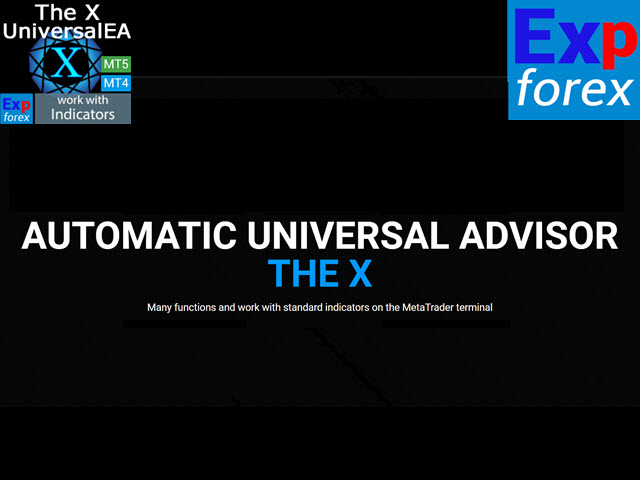
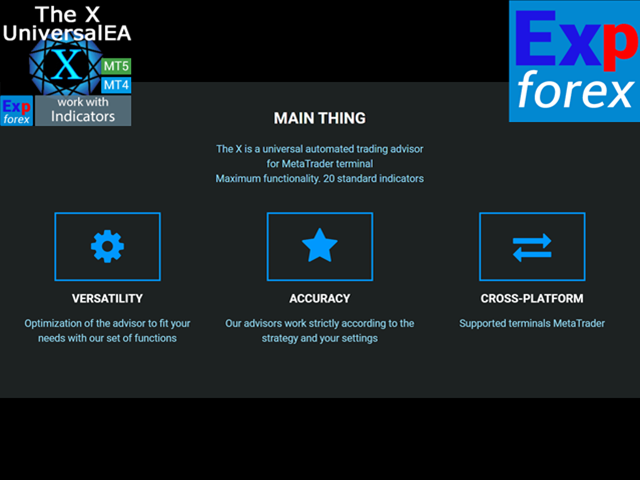
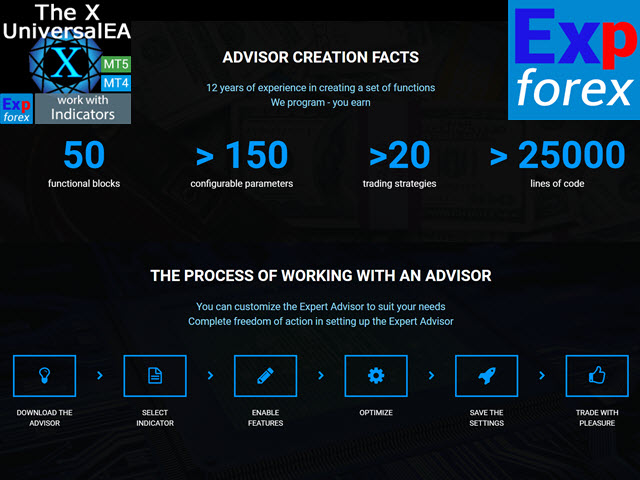
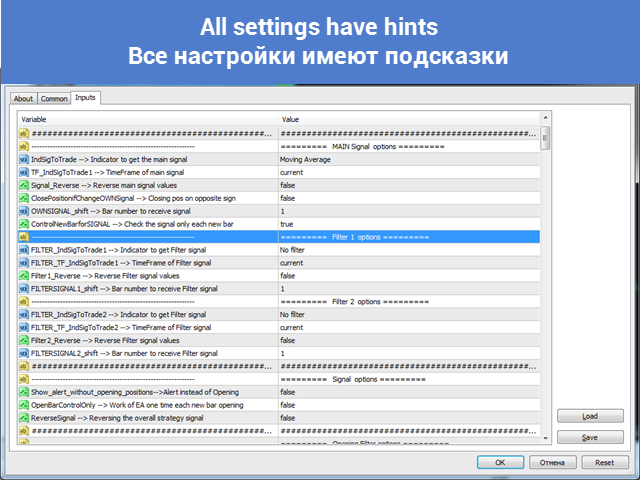
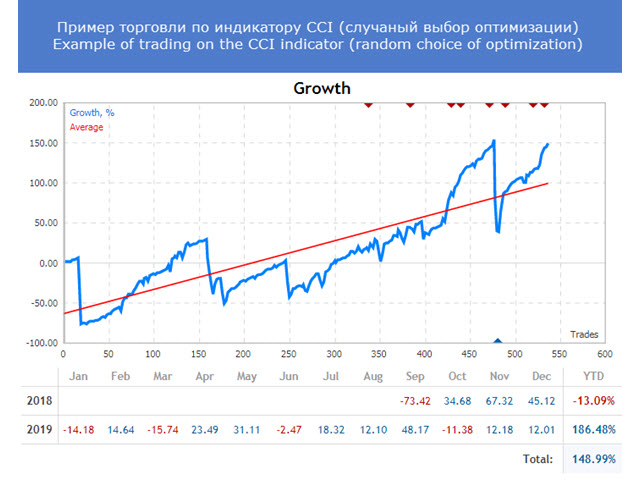
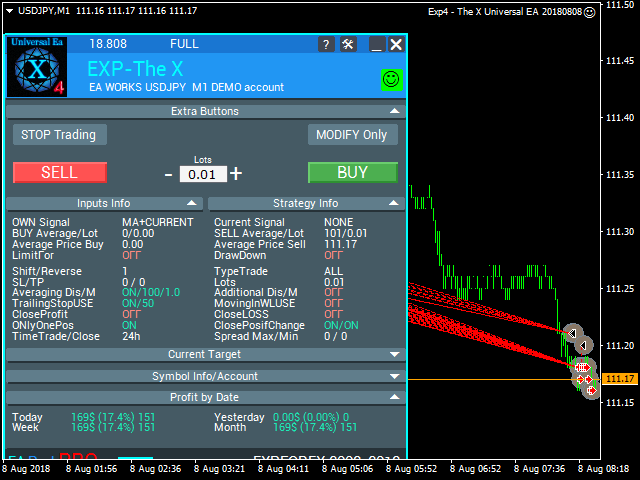
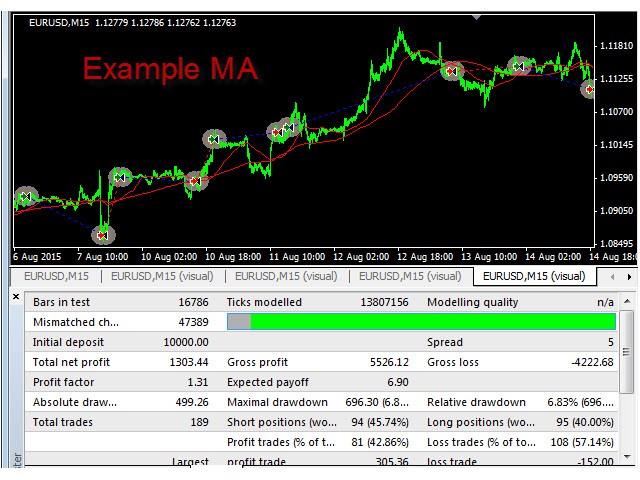

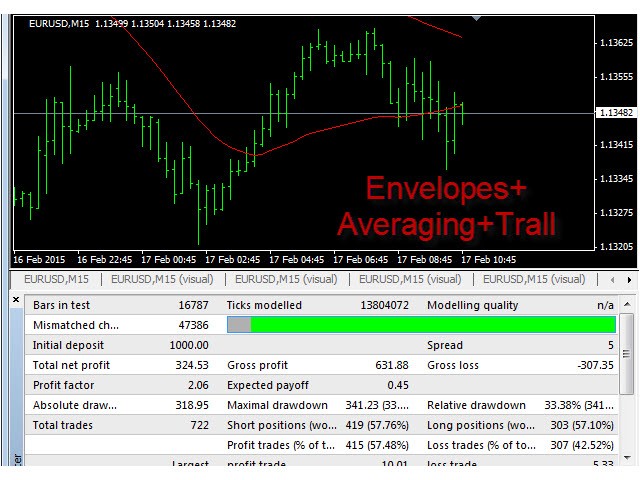


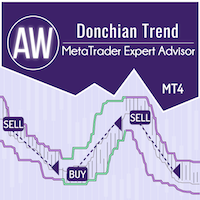















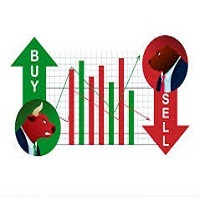

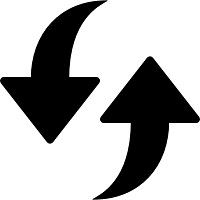

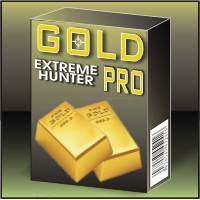

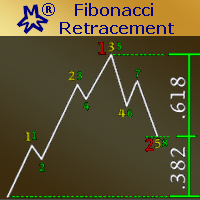





























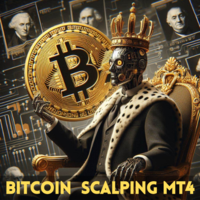
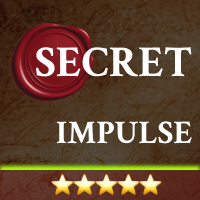




















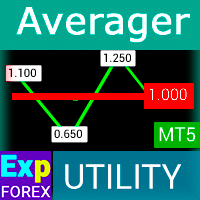












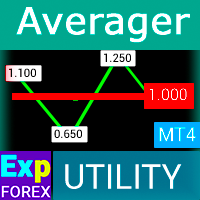
Great EA. Just do your homework and you will find a good strategy. I love the interface panel. 5 start. Thanks to the programmer.