Vanesa Trailing Stop
- Utilità
- Vo Mai Chi
- Versione: 1.50
- Aggiornato: 12 febbraio 2019
Setting Take profit (TP) to fixed level does not optimize your trade while using trailing stop requires traders to stay all time to screen.
Vanesa Trailing Stop does trail stop by preset scenarios automatically.
Vanesa Trailing Stop provides 3 (maximum) TP levels in points. For example: Level 1< Level 2 < Level 3.
Traders provide value of trailing stop level for each TP level as parameters.
Whenever total gain of a trade in points reaches the first TP level, EA will start doing trailing stop with trail stop level1.
When total gain reaches higher TP level, EA will trail stop with corresponding trailing stop level.
You can set small value of trailing stop level for low level of TP and bigger value for trailing stop in higher level of TP.
Outstanding features:
- Automatic trailing stop: it does not require trader to screen chart all the time. Trail stop will start automatically by preset scenario.
- Setting trailing stop in multiple levels: each trailing stop level has it own trailing stop value. Trader can increase trailing stop level on higher TP level.
Parameters:
- Working scope:
- SYMBOL_ON_CHART: trailing stop for only trade with symbol of chart (default setting).
- FOR_ALL_TRADE: trailing stop for all trades on current account.
- TRADE_LIST: trailing stop for only trade in the Trade List parameter.
- Trade List: specify the list of trades which need to be trailed. This parameter is used when Working scope is set to TRADE_LIST. For example: 7671261,7671262,
- Profit Level 1: amount of gain in points for level 1.
- Profit Level 2: amount of gain in points for level 2.
- Profit Level 3: amount of gain in points for level 3.
- Trailing Stop Level 1: set trailing stop level 1
- Trailing Stop Level 2: set trailing stop level 2
- Trailing Stop Level 3: set trailing stop level 3
- Trailing Step: price unit in point. It specifies the minimum of change when SL(TP) is moved.
- Take Screenshot: true/false. Set the parameter to true if you want EA to capture screenshot whenever it moves SL for trades.
- Maximum image count: maximum number of images to be captures when moving SL since loading.
- Show comment: true/false. To show/hide trailing information.
How to use:
Trader should test this utility on a Demo account first. These are steps to verify the features:
- Open both BUY and SELL position for a symbol, one of two trades will reach TP level 1 soon.
- Open a chart window in whatever period (M1, M5, ...). It is more clearly to see the movement of SL if we choose M1.
- Turn on the Take Screen Shot parameter to capture chart screen whenever SL is moved. Screenshot will be saved in terminal_dir\experts\files. Format of file name: TrailStop_<Symbol>_<minute>_<yyyy-mm-dd_HHmmSS>.gif
- Traders will adjust values for TP Level 1, TP Level 2, TP Level 3, Trailing Stop Level 1, Trailing Stop Level 2, Trailing Stop Level 3 basing on their trading strategy and trade history.
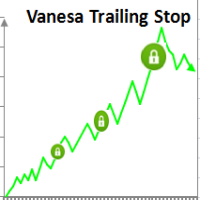




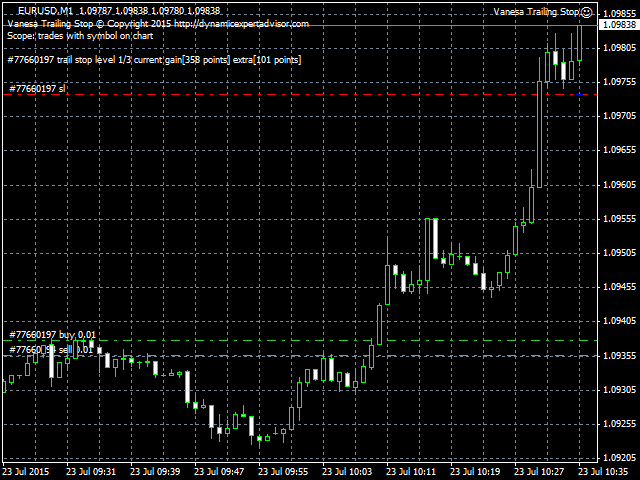


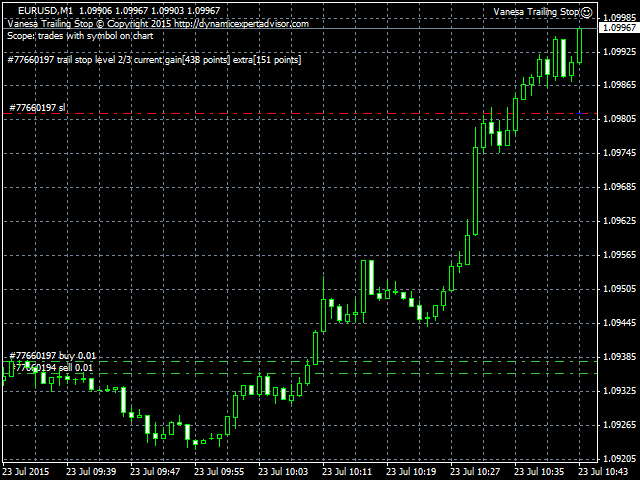

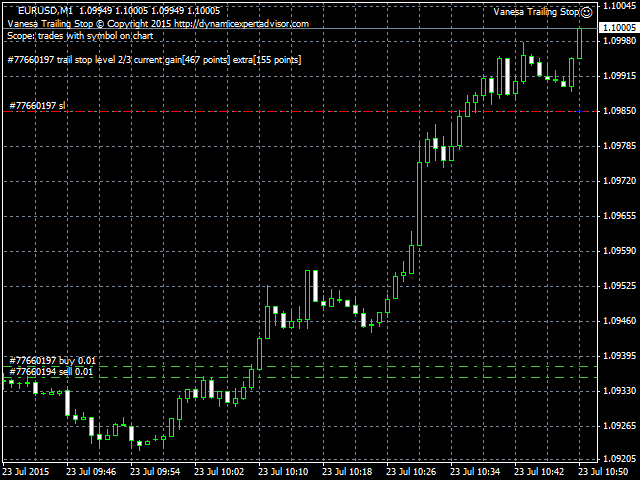






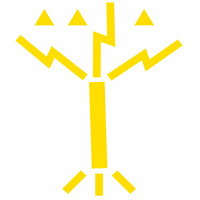
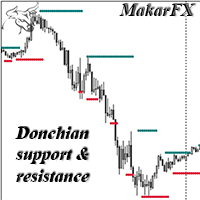
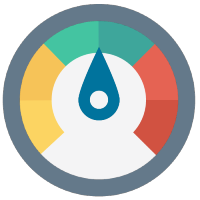


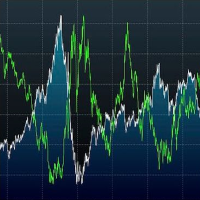


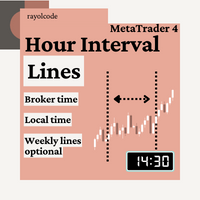







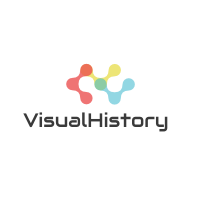

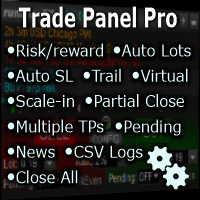



























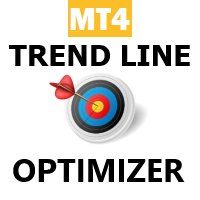









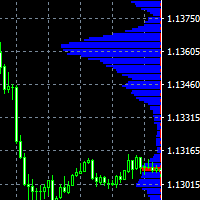


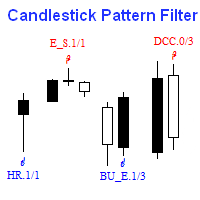
Very easy to use, fullfill my needs to control trades, especially those ones already made profits.