preparation of Metatrader to trade with EA, part #3
4. VPS.
If we are using VPS or some remote servers so the service pay prevent to use some tools. Which tools? For example, some dll files for forex-tsd news indicator or Newstrader EA for example. So, if something does not work inside Metatrader in VPS, or you scanned and found that your Metatrader should be connected with the broker's server and in reality - not so do the following:
from virtual desktop, right-click on 'my computer' and select properties. Then advanced tab - performance and click 'settings' and then 'data execution prevention' tab. Exclude MT4 terminal.exe from DEP.
This info is related to the members who are using NewsTrader EA or any similar tool on VPS and could not solve the connectivity problem.
preparation of Metatrader to trade with EA, part #2
3. You opened demo account and your Metatrader is connected to the broker's server. You can see it:
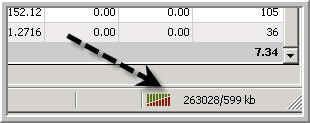
Sometimes, the Metatrader can be disconnected from the broker's server. In this case you need to find about what the problem came from. You need to scan the broker's server.
For scanning the broker's server for connectivity:
right mouse click on account and 'open an account' window will be opened, write anything you want, say "yes" to "i agree to subscribe ..." and press "Next".
Than press "Scan":
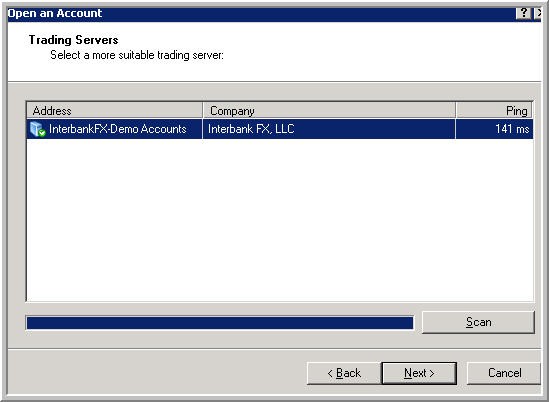
So, we see 141 ms. My Metatrader is having connection to the broker. And if I still can not connect it so it is something with my computer settings and so on.
Press "Cancel". Because we do not need the other account, right? We just scanned ... We already opened demo account (see previous post).
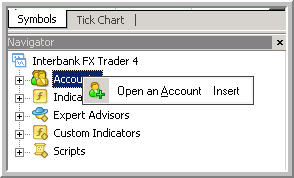
preparation of Metatrader to trade with EA, part #4
5. Symbols.
Next step to prepare Metatrader to trade by EAs: check the symbols.
Righ mouse click on this window:
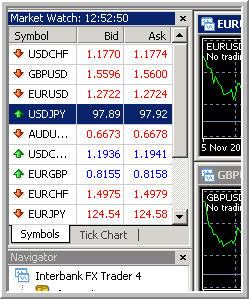
Select 'Symbols', click on 'Symbols'. And you will see the following window:
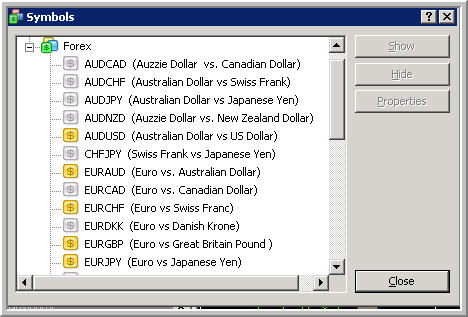
So, which symbol do we need to trade? Which symbol do we need to be in 'Market Watch' window?
Click on symbol name and 'Show'.
If you want to trade 19 pairs so those 19 pairs should be visible in in 'Market Watch' window. If not -
Click on symbol name and 'Show'.
preparation of Metatrader to trade with EA, final
7. Attach EA to the chart.
It is simple. Just checking the settings in Metatrader and in EAs:

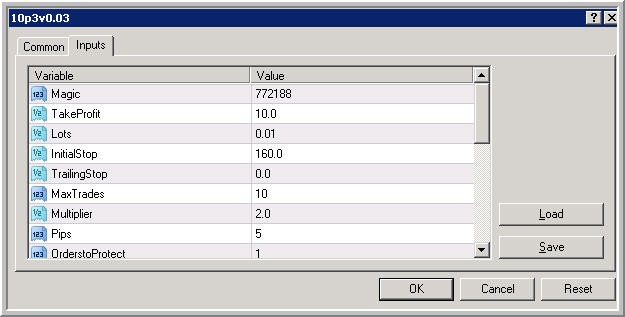
You did everything, you checked everything, you attached EA to the chart and EA is not trading?
Check this one:
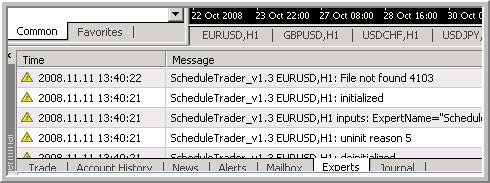
You must see the error, or you will see the name of indicator (if EA is using some indicator but you do not have it inside your Metatrader, or some other errors).
That's all.
It was about how to attach EA to the chart step by step.
preparation of Metatrader to trade with EA, part #5
6. Download data from broker's server to your Metatrader.
If we are testing or trading by EA (or manually) some pair so we need the data for this pair from the broker. Because if we installed new MetaTrader so we do not have the data. Of course Metatrader can download it by itself by it will take may be many hours or day and your EA will not trade for those days.
So, what to do?
Next step is downloading the data for your selected symbol.
For example, I know that I will use AUDJPY. I checked or I installed this pair (see previous post). Now: go to 'Tools' and 'History Center'.
And I see that there is no any data for this pair in my Metatrader:
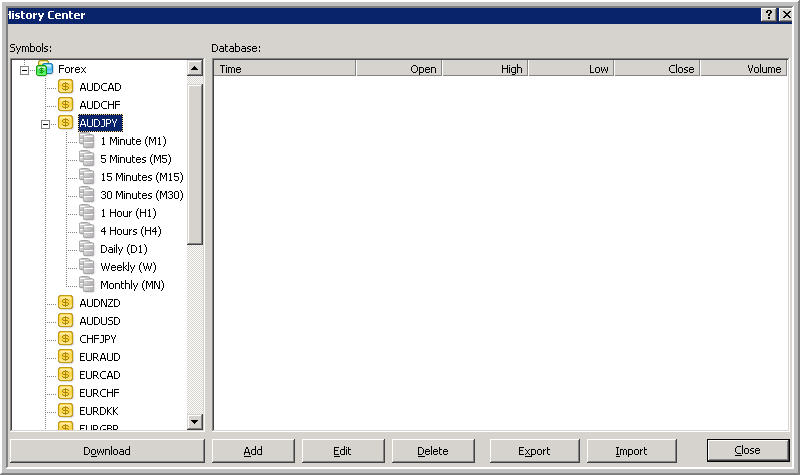
So, double mouse click on every timeframe of this pair and the data of this broker will be downloaded automatically to your Metatrader:
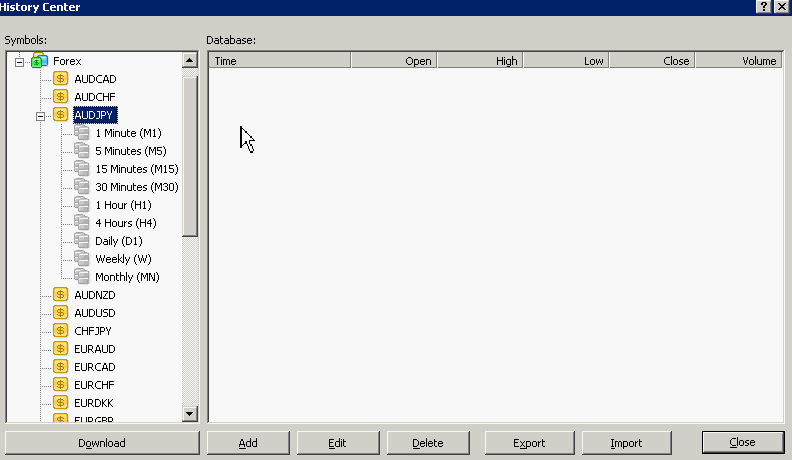
Now, if you want to attach EA to AUDJPY chart so open the chart with your timeframe you want to trade, right mouse click on the chart and select 'Refresh' and you can see:
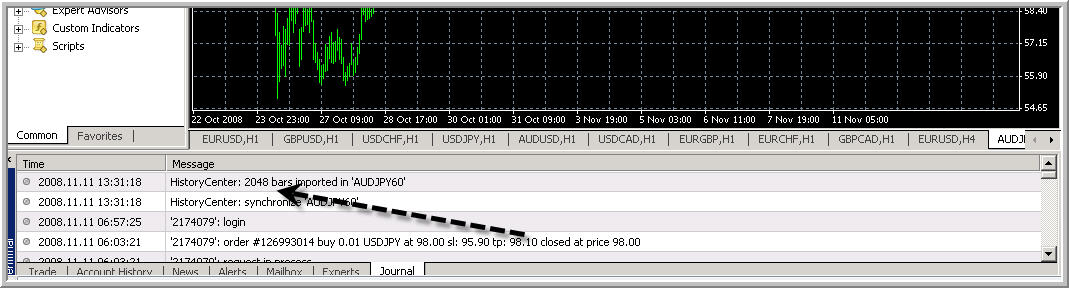
It is the data from History Center of your MetaTrader was downloaded to the chart.
Now you can attach EA to AUDUSD H1 timeframe.
how to test one EA on two charts at once
Hello,
I have an EA which needs to run on two charts at the same time to work. How can I test my EA?
Thanks,
Simon
You cant
You can not test an EA on 2 charts. You must test the EA on each chart seperatly. As you can see there is only one option for timeframe and not 2.
also be sure that is your going to run your EA on two charts(vs testing them) to be sure to change your magic number on each chart used.. Otherwise things can get messy..
1. Install Metatrader. IBFX in my case.
Open demo account:
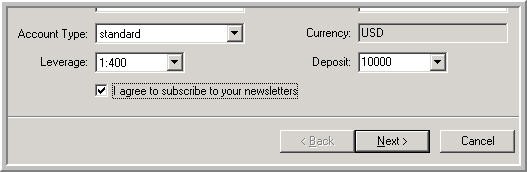
2. Close all charts.
Than go to Tools - Options and do like this:
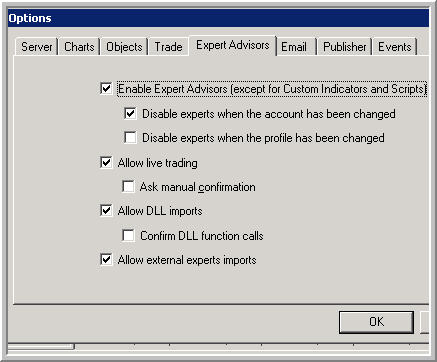
or (which I prefer more):
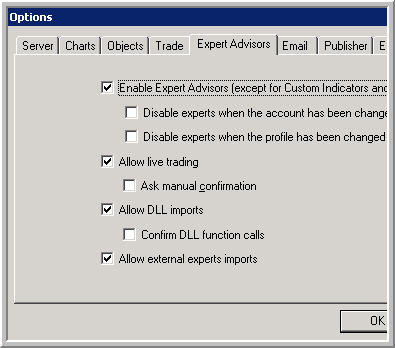
and estimat about how many bars you can see on the chart. It is related to the memory of your computer. Author of Alpha and Electra said that 1000 bars is enough and this number is nothing for memory of your PC.
So, do like this one:
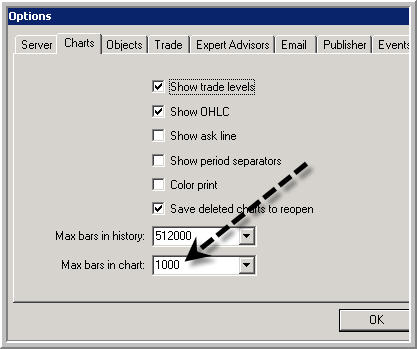
Hi Newdigital,
this thread is very useful. I only need a reliable anprofitable EA to trade with. Until now, my experiance is negative. Can you halp?
7. Attach EA to the chart.
It is simple. Just checking the settings in Metatrader and in EAs:

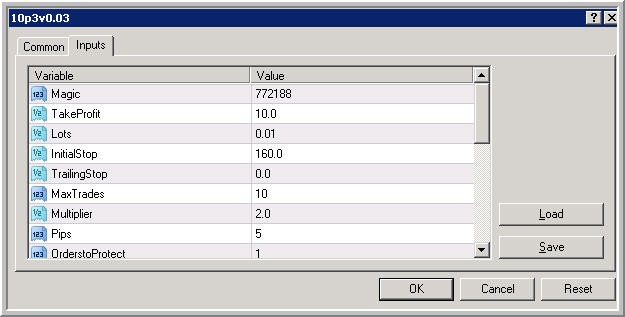
You did everything, you checked everything, you attached EA to the chart and EA is not trading?
Check this one:
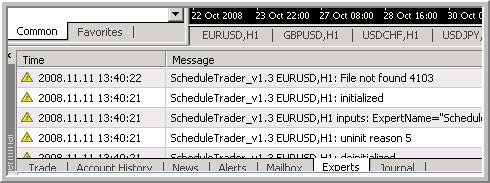
You must see the error, or you will see the name of indicator (if EA is using some indicator but you do not have it inside your Metatrader, or some other errors).
That's all.
It was about how to attach EA to the chart step by step.Sir, do trailing stop really working??
can you tell me how to use it?
- Free trading apps
- Over 8,000 signals for copying
- Economic news for exploring financial markets
You agree to website policy and terms of use
1. Install Metatrader. IBFX in my case.
Open demo account:
2. Close all charts.
Than go to Tools - Options and do like this:
or (which I prefer more):
and estimat about how many bars you can see on the chart. It is related to the memory of your computer. Author of Alpha and Electra said that 1000 bars is enough and this number is nothing for memory of your PC.
So, do like this one: