Hi,
I would like to get as much information on copy trading on MQL5. I have an EA which I would like to share with my group and want them to copy trade.
Is copy trading available for mql5? if it is available how do I go about this?
Also I see that there is a "SIGNALS" tabs, what is the use of this? I heard news that this "SIGNALS" tab is for copy trade but can anyone share more detailed information on this "SIGNALS" tab and also copy trading on MQL5 as a whole.
Your responses and help are greatly and truly appreciated
Thank You!
There is a great tutorial to copy signals you can find on youtube
https://www.youtube.com/watch?v=ntu6pZRopq4&feature=youtu.be&list=PLltlMLQ7OLeLZpxDnCMKz1tBlPcUminCT
There are Paid and Free Signals. Make sure to try a signal on a DEMO account before copying to your real account.

- 2015.03.09
- www.youtube.com
There is a great tutorial to copy signals you can find on youtube
https://www.youtube.com/watch?v=ntu6pZRopq4&feature=youtu.be&list=PLltlMLQ7OLeLZpxDnCMKz1tBlPcUminCT
There are Paid and Free Signals. Make sure to try a signal on a DEMO account before copying to your real account.
Mine doesn't have a signals tab.
how to follow the copy trade MQL5
Below are step by step instructions, of how to subscribe to a MΤ4 signal:
1. Register a MQL5 account: https://www.mql5.com/en/auth_register
2. Open your MT4 platform and go to Menu >> Tools >> Optios and click on the Community tab. There you put your Login and Password of your MQL5 account and click OK.
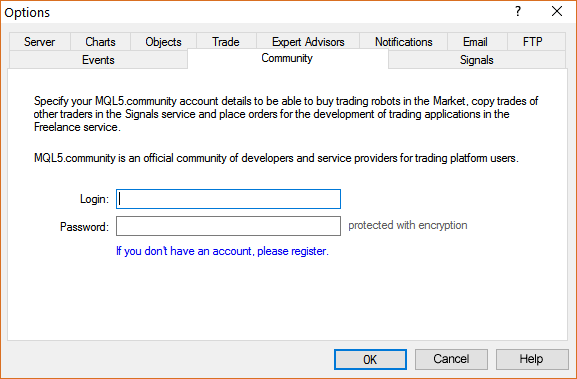
3. Go to the search area of your MT4 platform, on the upper right corner (where the magnifying glass is), type in the name of the signal you want to subscribe and click Enter.
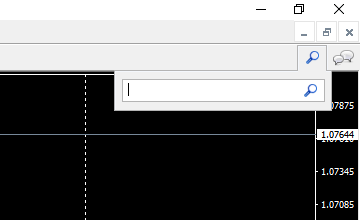
4. You will see lower, in the Terminal Window of your MT4 platform, the results of your search. Click on the name of the signal you want to subscribe.
5. Click on the green Subscribe for $$ USD button on the right side of your MT4's Terminal Window.
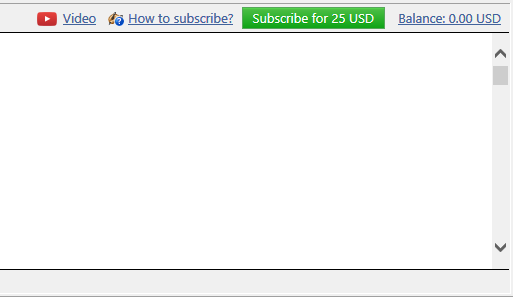
6. Select the payment method and complete payment for your subscription.
7. In the Options >> Signals window that opens, tick the following options:

- Agree to the terms of use of the signals service
- Enable real time signal subscription
- Copy Stop Loss and Take Profit levels
- Synchronise positions without confirmations
8. In the Use no more than: ...... of your deposit (95% maximum) field below, put the percentage of your capital, you want to participate in signal's copying.
9. In the Stop if equity is less than: ...... field, put the amount of your capital, you want to preserve, or leave it empty.
10. In the Deviation/Slippage field, select an option and click OK in the Options window to close it.
11. Now you have completed the subscription process and the only thing you need is a VPS (Virtual Hosting) in order to copy the signal 24/7 without having your MT4 platform open all day long.
12. Go to your account details in the Navigator window of your MT4 platform, right click in your account number or name and select the option Register a Virtual Server.
13. In the Virtual Hosting Wizard window that opens, the VPS with the lower Ping, ms value is presented automatically.
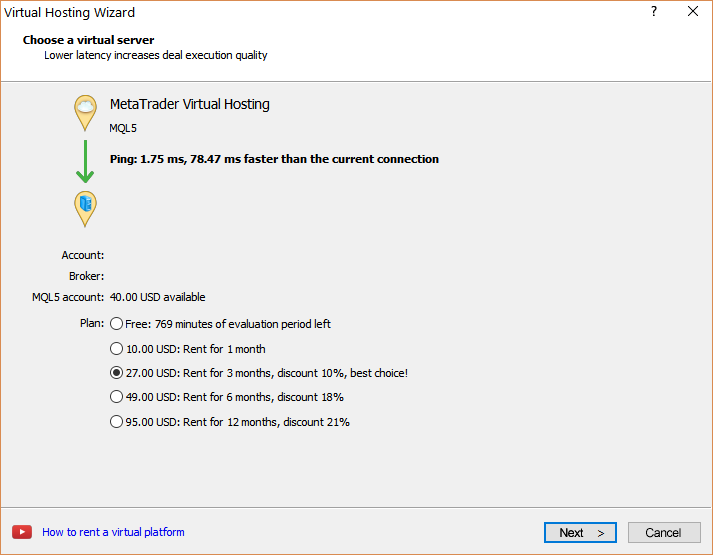
14. Select your payment plan for 1, 3, 6 or 12 months and click Next.
15. Tick the: I agree to the virtual hosting service rules and the auto renewal option below (if you want) and click Next.
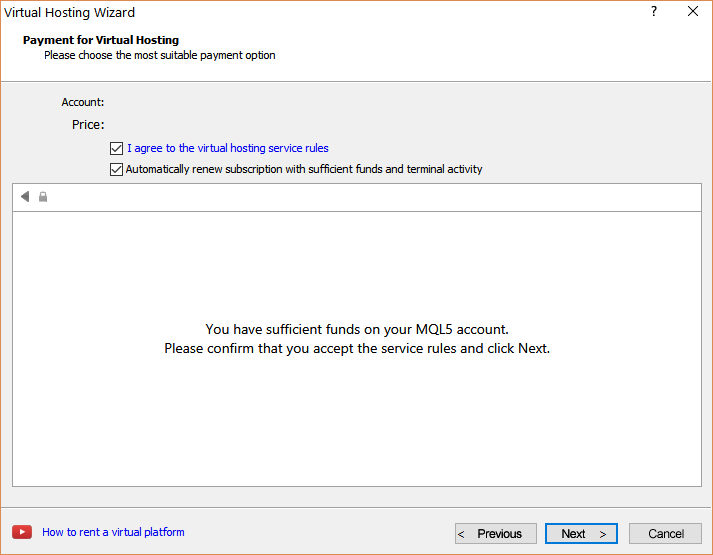
16. Complete your payment for the VPS Service.
17. In the next window, tick the Migrate signal: account and settings option, click End and you are done.
- Free trading apps
- Over 8,000 signals for copying
- Economic news for exploring financial markets
You agree to website policy and terms of use
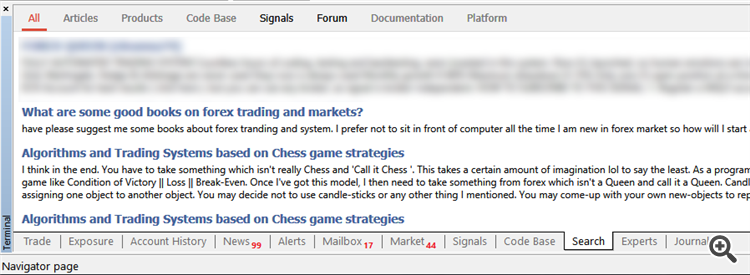
Hi,
I would like to get as much information on copy trading on MQL5. I have an EA which I would like to share with my group and want them to copy trade.
Is copy trading available for mql5? if it is available how do I go about this?
Also I see that there is a "SIGNALS" tabs, what is the use of this? I heard news that this "SIGNALS" tab is for copy trade but can anyone share more detailed information on this "SIGNALS" tab and also copy trading on MQL5 as a whole.
Your responses and help are greatly and truly appreciated
Thank You!