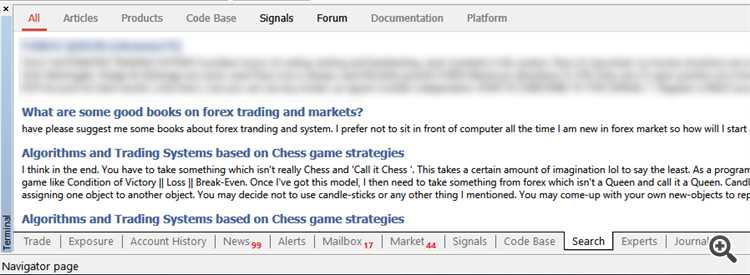Subscribing to signal, do you need to have program running nonstop to have the signal trade for you?
- After I have subscribe to the signal, do I need to leave my MT4 software running in order to get the signals?
- Invalid volume help.....
- Discussion of article "General information on Trading Signals for MetaTrader 4 and MetaTrader 5"
So do i need to keep my mt5 application open non stop for it it recieve signals or can i just subscribe and exit the application and itll still trade"?
In case you are renting MQL5 VPS - not, you do not need to keep your Metatrader running all the time on your PC.
That is why many people are using VPS.
This is the instruction about what to do step-by-step:
Forum on trading, automated trading systems and testing trading strategies
I cannot succesfully subscribe to [name of the signal was deleted] copytrade
Eleni Anna Branou, 2017.01.10 15:10
Hello Andrea,
Try to follow the instructions below, its easier to subscribe to a signal through your MT4 plaftorm:
1. Register a MQL5 account: https://www.mql5.com/en/auth_register
2. Open your MT4 platform and go to Menu >> Tools >> Optios and click on the Community tab. There you put your Login and Password of your MQL5 account and click OK.
3. Go to the search area of your MT4 platform, on the upper right corner (where the magnifying glass is), type in the name of the signal you want to subscribe and click Enter.
4. You will see lower, in the Terminal Window of your MT4 platform, the results of your search. Click on the name of the signal you want to subscribe.
5. Click on the green Subscribe for $$ USD button on the right side of your MT4's Terminal Window.
6. Select the paymet method and complete payment for your subscription.
7. In the Optons >> Signals window that opens, tick the following options:
- Agree to the terms of use of the signals service
- Enable real time signal subscription
- Copy Stop Loss and Take Profit levels
- Synchronise positions without confirmations
8. In the Use no more than: ...... of your deposit (95% maximum) field below, put the percentage of your capital, you want to participate in signal's copying.
9. In the Stop if equity is less than: ...... field, put the amount of your capital, you want to preserve, or leave it empty.
10. In the Deviation/Slippage field, select an option and click OK in the Options window to close it.
11. Now you have completed the subscription process and the only thing you need is a VPS (Virtual Hosting) in order to copy the signal 24/7 without having your MT4 platform open all day long.
12. Go to your account details in the Navigator window of your MT4 platform, right click in your account number or name and select the option Register a Virtual Server.
13. In the Virtual Hosting window that opens, click Next, then Next again, select the VPS with the lower Ping, ms value (right side of window) and click Next.
14. Select your payment plan for 1, 3, 6 or 12 months, tick the: I agree to the virtual hosting service rules and the auto renewal option below (if you want) and click Next.
15. Complete your payment for the VPS Service and you are done.
I have subscribed the VPS for 1 year in one MT4 account and signal from MQL5 website, the VPS is not connected to the account / not showing in MT4 application, what should I do now.
You can check all the steps related to subscription - just in case you missed something -
Forum on trading, automated trading systems and testing trading strategies
How to Subscribe to a MT4 Signal (new instructions, after 1065 version upgrade)
Eleni Anna Branou, 2017.11.02 21:06
Below are step by step instructions, of how to subscribe to a MΤ4 signal:
1. Register a MQL5 account: https://www.mql5.com/en/auth_register
2. Open your MT4 platform and go to Menu >> Tools >> Optios and click on the Community tab. There you put your Login and Password of your MQL5 account and click OK.
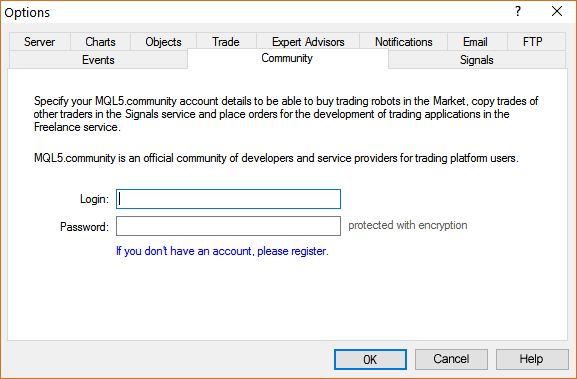
3. Go to the search area of your MT4 platform, on the upper right corner (where the magnifying glass is), type in the name of the signal you want to subscribe and click Enter.
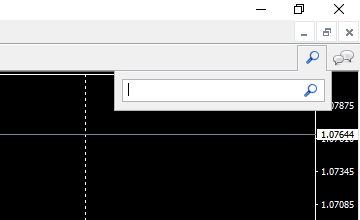
4. You will see lower, in the Terminal Window of your MT4 platform, the results of your search. Click on the name of the signal you want to subscribe.
5. Click on the green Subscribe for $$ USD button on the right side of your MT4's Terminal Window.
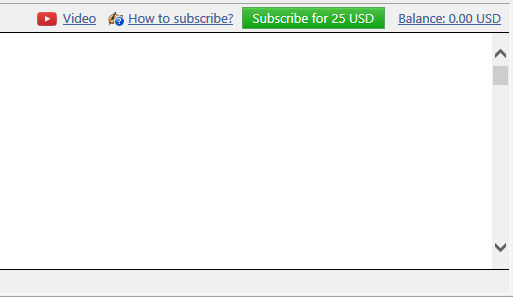
6. Select the payment method and complete payment for your subscription.
7. In the Options >> Signals window that opens, tick the following options:

- Agree to the terms of use of the signals service
- Enable real time signal subscription
- Copy Stop Loss and Take Profit levels
- Synchronise positions without confirmations
8. In the Use no more than: ...... of your deposit (95% maximum) field below, put the percentage of your capital, you want to participate in signal's copying.
9. In the Stop if equity is less than: ...... field, put the amount of your capital, you want to preserve, or leave it empty.
10. In the Deviation/Slippage field, select an option and click OK in the Options window to close it.
11. Now you have completed the subscription process and the only thing you need is a VPS (Virtual Hosting) in order to copy the signal 24/7 without having your MT4 platform open all day long.
12. Go to your account details in the Navigator window of your MT4 platform, right click in your account number or name and select the option Register a Virtual Server.
13. In the Virtual Hosting Wizard window that opens, the VPS with the lower Ping, ms value is presented automatically.
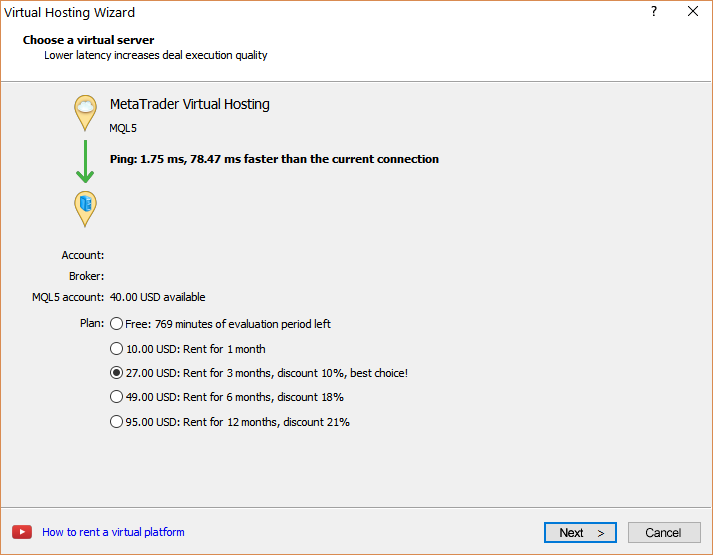
14. Select your payment plan for 1, 3, 6 or 12 months and click Next.
15. Tick the: I agree to the virtual hosting service rules and the auto renewal option below (if you want) and click Next.
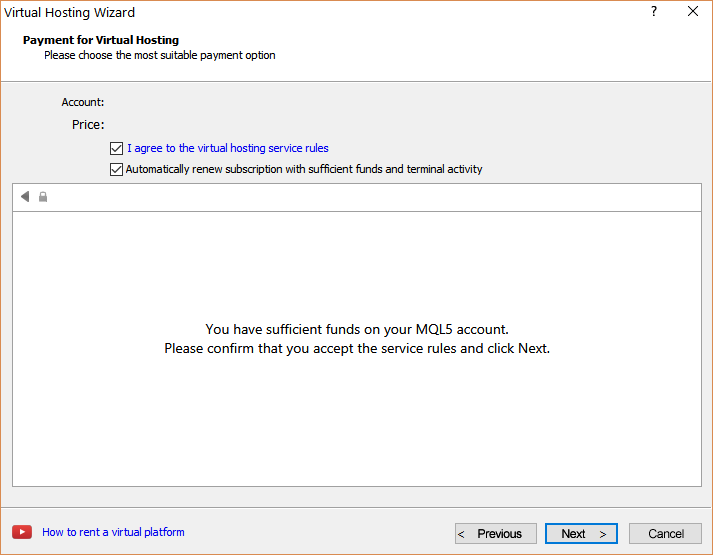
16. Complete your payment for the VPS Service.
17. In the next window, tick the Migrate signal: account and settings option, click End and you are done.
- Free trading apps
- Over 8,000 signals for copying
- Economic news for exploring financial markets
You agree to website policy and terms of use