Hi,
I've never used any of the Metatrader software packages before but have decided to make the leap and give MT5 (demo - AlpariUK) a try.
I downloaded an EA from the Code Base and put it in the Experts folder. When I re-start or refresh MT5 the EA dosn't show up.
Is this because its only a demo account and has limitations?
Hi,
I've never used any of the Metatrader software packages before but have decided to make the leap and give MT5 (demo - AlpariUK) a try.
I downloaded an EA from the Code Base and put it in the Experts folder. When I re-start or refresh MT5 the EA dosn't show up.
Is this because its only a demo account and has limitations?
Any help much appreciated.
Thanks
Andrew
Where the directory of this Expert folder ? If it is in installed directory, then you have to run MT5 with /portable command.
Here's the simple solution : open MetaEditor (press F4 from MT5), click "File" menu and click "Open Data Folder", and then look for MQL5/Expert folder and save your EA there. Double click the EA to open it in MetaEditor, and compile it by pressing F7.
See if the EA appear in MT5.
Where the directory of this Expert folder ? If it is in installed directory, then you have to run MT5 with /portable command.
Here's the simple solution : open MetaEditor (press F4 from MT5), click "File" menu and click "Open Data Folder", and then look for MQL5/Expert folder and save your EA there. Double click the EA to open it in MetaEditor, and compile it by pressing F7.
See if the EA appear in MT5.
Hi,
I've never used any of the Metatrader software packages before but have decided to make the leap and give MT5 (demo - AlpariUK) a try.
I downloaded an EA from the Code Base and put it in the Experts folder. When I re-start or refresh MT5 the EA dosn't show up.
Is this because its only a demo account and has limitations?
Any help much appreciated.
Thanks
Andrew
The biggest issue that I have in getting an EA to be recognized by metatrader 5 is when I am using a windows 7 computer. I am not a windows expert but I understand that for some reason microsoft does not allow files to be copied into the program files directory. I dont have these problems on my windows XP machines. (I have windows XP at the office and windows 7 at home)
To get around this, what I do is open up the metaeditor program from within the metatrader 5 terminal. Under the "File" menu item, click the "open data folder". this gets me to this directory:
C:\Users\Main092212\AppData\Roaming\MetaQuotes\Terminal\D0E8209F77C8CF37AD8BF550E51FF075
This is the directory windows 7 uses for the metatrader 5 user files. It will probably be different for each computer.
In the righthand pane I then click the "MQL5" directory, then the "Experts" directory, then the "Advisors" directory. So I end up with this:
C:\Users\Main092212\AppData\Roaming\MetaQuotes\Terminal\D0E8209F77C8CF37AD8BF550E51FF075\MQL5\Experts\Advisors
I paste the EA here. If it is mql5 code, I open it up in the metaeditor and compile it. At that point the metatrader terminal will then find it.
This works for me , hopefully it will help you.
The biggest issue that I have in getting an EA to be recognized by metatrader 5 is when I am using a windows 7 computer. I am not a windows expert but I understand that for some reason microsoft does not allow files to be copied into the program files directory. I dont have these problems on my windows XP machines. (I have windows XP at the office and windows 7 at home)
To get around this, what I do is open up the metaeditor program from within the metatrader 5 terminal. Under the "File" menu item, click the "open data folder". this gets me to this directory:
C:\Users\Main092212\AppData\Roaming\MetaQuotes\Terminal\D0E8209F77C8CF37AD8BF550E51FF075
This is the directory windows 7 uses for the metatrader 5 user files. It will probably be different for each computer.
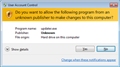
- en.wikipedia.org
Where the directory of this Expert folder ? If it is in installed directory, then you have to run MT5 with /portable command.
Here's the simple solution : open MetaEditor (press F4 from MT5), click "File" menu and click "Open Data Folder", and then look for MQL5/Expert folder and save your EA there. Double click the EA to open it in MetaEditor, and compile it by pressing F7.
See if the EA appear in MT5.
You are the man!
Your answer helped me a lot! :)
I have a EA, .ex5 that only shows up as an EA when in the subfolder, Experts/Examples (?) and doesn't run. In the Metaquotes language editor it doesn't see it as an MQL 5, .ex5 program, though it shows the correct icon. If I try looking under 'All files *.*' it shows but gets kicked out and won't open. I bought it here and have tried to open under Win 11 and Windows 2012 Server w/o success. Could there be some lock preventing it from even compiling?
Any help is much appreciated.
If you bought it via the Market, then yes, it is "locked" and will only work when downloaded and activated via the proper procedure (the "Market" subfolder).
It will not work on any other computer except on the one where it was activated on.
And, as of the most recent build 3800, it will only run if you are also logged on with the MQL5 Community credentials used to buy it.
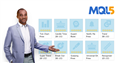
- www.mql5.com
- Free trading apps
- Over 8,000 signals for copying
- Economic news for exploring financial markets
You agree to website policy and terms of use
Hi,
I've never used any of the Metatrader software packages before but have decided to make the leap and give MT5 (demo - AlpariUK) a try.
I downloaded an EA from the Code Base and put it in the Experts folder. When I re-start or refresh MT5 the EA dosn't show up.
Is this because its only a demo account and has limitations?
Any help much appreciated.
Thanks
Andrew