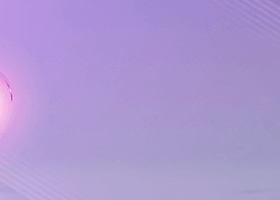EAs Settings Guide
Hello everyone
On this page, you can see my expert settings guide
You can use this guide for the following experts:
Candle EA MT4: https://www.mql5.com/en/market/product/106426
Candle EA MT5: https://www.mql5.com/en/market/product/106427
Sharp EA MT4: https://www.mql5.com/en/market/product/109828
Sharp EA MT5: https://www.mql5.com/en/market/product/109828
Dragon Multi EA MT4: https://www.mql5.com/en/market/product/110434
Dragon Multi EA MT5: https://www.mql5.com/en/market/product/110433
Future EA MT4: https://www.mql5.com/en/market/product/111982
Future EA MT5: https://www.mql5.com/en/market/product/111983
1- Magic Number
Used in: Dragon Multi EA - Candle EA - Sharp EA - Future EA
If you want to use several experts at the same time, each expert must have a different magic number.
Otherwise, the experts will not work well.
For example, if you want to run 2 or more experts, or you want to run one expert in different time frames, or if you want to run one expert in one time frame but in different currency pairs, for the first expert, a magic number And choose a different magic number for the second expert and a different magic number for the third expert.
The magic number can be any number from 1 to 999999999.
This number has no effect on trades. Basically, it is an ID for each expert.
2- Comment
Used in: Dragon Multi EA - Candle EA - Sharp EA - Future EA
Comments are useful for identifying multi-expert trades.
If you have run several experts at the same time, with our expert comment, you will know which trade is for our expert.
In the default settings, the comment is equal to: “Expert name”
You can set your own comment.
This setup is great when you run our Expert on multiple time frames Or when you run several different experts.
3- Set the Lot value manually
Used in: Dragon Multi EA - Candle EA - Sharp EA - Future EA
You can set the lot amount manually. From 0.01 lots to 1000 lots. (The maximum lot size depends on your broker. For example, a broker may not allow you to trade more than 50 lots.)
This mode is variable in the default settings. That is, in each trade, the lot amount is different.
If you change these settings, the expert trades with a fixed amount of lots in each trade.
Default setting: 0.0 (A value of 0.0 means that the expert trades based on the percentage settings ( variable )).
Best setting: 0.0 (It is better that the amount of "Lot" in each trade is not fixed.)
4- Take Profit (Point)
Used in: Dragon Multi EA - Candle EA - Sharp EA
You can adjust the TP value yourself. (Based on points)
In the default mode (TP=0), the profit limit is determined by Expert.
Default setting: 0
Best setting: 0 (It is better for Expert to determine the amount of the profit limit.)
Pay attention that if you change these settings, you must also set and change the SL.
5- Stop Loss (Point)
Used in: Dragon Multi EA - Candle EA - Sharp EA
You can adjust the SL value yourself. (Based on points)
In the default mode (SL=0), the profit limit is determined by Expert .
Default setting: 0
Best setting: 0 (It is better for Expert to determine the amount of the profit limit.)
Pay attention that if you change these settings, you must also set and change the TP.
6- According to FIFO rules?
Used in: Dragon Multi EA - Candle EA - Sharp EA
Enable or disable Limit the number of trades (signal)
If this setting is " FALSE ", the number of signals or trades will increase.
If this setting is " TRUE ", the number of signals or trades will be reduced.
By " FALSE " these settings, the expert may perform several trades at the same time.
For example, it may do several trade “buy” or “sell” in one process.
be careful. If your risk is high, it is better not to " FALSE " this setting.
If you want Expert to trade according to "FIFO" rules, do not " FALSE " this setting.
FIFO rules are more important for American brokers.
Default setting: TRUE
Best setting: TRUE
7- Amount of risk per trade (%)
Used in: Dragon Multi EA - Sharp EA - Future EA
Risk is the amount of money that is added or subtracted from your account in each trade.
For example, if you risk 1% (and your capital is $1000) And your trade is closed at a loss, you will lose 1%. That is, 0.01*1000 = $10, you lose $10.
If your broker account is not based on dollars, it is better not to use these settings and use fixed lot settings (manual lot).
8- Select Strategy
Used in: Dragon Multi EA
These settings show that this expert is composed of several strategies.
Making multiple strategies in one expert is very difficult and complicated. Basically, it can be said that each strategy is a completely different expert.
For example, a strategy is based on candlestick patterns, a strategy is based on harmonic patterns, a strategy is based on price action, a strategy is based on artificial intelligence, a strategy based on enhanced for uptrends, an enhanced strategy for downtrends, etc.
We compare the strategies used in "Dragon Multi EA": This expert trades based on price action.
- Strategy 1: Short-Term Trend: This strategy is useful when we do short term trades. It means that the market trend is not long.
- Strategy 1 pro: Weak Short-Term Trend: This strategy is useful when we do short term trades. But the market has a lot of fluctuations.
- Strategy 2: Medium-Term Trend: This strategy is useful when we do medium term trades. It means that the market trend is neither long nor short.
- Strategy 2 pro: Weak Medium-Term Trend: This strategy is useful when we do medium term trades. But the market has a lot of fluctuations.
- Strategy 3: Long-Term Trend: This strategy is useful when we do long term trades. It means that the market trend is long.
- Strategy 3 pro: Weak Long-Term Trend: This strategy is useful when we do long term trades. But the market has a lot of fluctuations
- Strategy4: Multi Strategy: This strategy is a combination of: Strategy 1 & Strategy 2 & Strategy 3. That is, any strategy that gave a signal, expert, will trade.
- Strategy 4 pro: Multi Strategy (weak trends): This strategy is a combination of: Strategy 1 pro & Strategy 2 pro & Strategy 3 pro. That is, any strategy that gave a signal, expert, will trade.
9- Allow Order Long (buy)
Used in: Candle EA - Sharp EA
Activation or deactivation of " buy " trades
If this setting is active, the expert will perform " buy " trades.
If this setting is disabled, the expert will not perform " buy " trades.
10- Allow Order Short (sell)
Used in: Candle EA - Sharp EA
Activation or deactivation of " sell " trades
If this setting is active, the expert will perform " sell " trades.
If this setting is disabled, the expert will not perform " sell " trades.
11- Break even Enable
Used in: Candle EA - Sharp EA - Dragon Multi EA
Enable this section if you want to use the breakeven settings
Suppose your trade is currently running and has more than 500 points in profit, and you want to close the trade if the reversal and trading process is at a loss. To do this, enable these settings. That is, equal the loss limit with the opening price of the trade. In this case, if the trend returns, you will not lose and the trade will be closed with 0 points of profit and 0 points of loss.
12- Break even Point
Used in: Candle EA - Sharp EA - Dragon Multi EA
After reaching this amount of profit (based on the points), the expert sets the loss limit equal to the opening price of the expert.
In the previous section, we found out what these settings are. Now we need to set these settings to be activated after a few points of profit. In default mode, the expert activates these settings after reaching 50 points of profit. That is, after 50 points of profit, the expert equates the amount of the loss limit with the opening price of the same transaction.
13- Max Spread (Point)
Used in: Candle EA - Sharp EA
If your broker's spread is more than this amount, he will not do expert trade.
This setting is useful when the spread becomes too large. For example, during the news, or when the market is closed. Or when there are few trades.
14- Customize RR
Used in: Candle EA
These settings show different capital management methods based on different risk/reward values.
Meaning of risk/reward or R/R: This ratio shows that the SL is many times the TP.
For example, if this ratio is equal to 2, it means that the SL is twice the TP. For example, if the TP is 50 pips, the SL is 100 pips.
Different options for these settings:
- Strong Long Signal RR=1: In this strategy: TP=SL. This setup is suitable for bullish trends.
- Strong Short Signal RR=1: In this strategy: TP=SL. This setup is suitable for bearish trends.
- Risk Reward=1: In this strategy: TP=SL.
- Risk Reward=2: In these strategy , the SL is twice the TP.
- Risk Reward=5: In these strategy , The SL is 5 times the TP.
- Risk Reward=7: In these strategy , The SL is 7 times the TP.
- Risk Reward=10: In these strategy , The SL is 10 times the TP.
- Without SL: In this strategy, trades have no S . They only have a TP.
15- Max Spread
Used in: Candle EA - Sharp EA
If the spread of your broker is more than this value, the expert will not trade.
This setting is useful when the spread becomes too large. For example, during the news or when the market is closed. or when there are few trades.
16- Capital Management
Used in: Candle EA
Determine your capital management strategy.
If you do not change these settings, the expert trades based on its default strategy.
Default Expert Strategy: trades based on the determined risk. Risk is constant in every trade.
For example, if your capital is $1000 and you risk 1%, you have risked $10 per trade. And if your capital increases to $2000, you will risk $20, but your risk will still be 1%. So in the default mode, your risk is fixed in each trade. Whether your capital decreases or your capital increases. This strategy is one of the best capital management strategies.
By default, your strategy is among the low-risk strategies and is not high-risk like martingale and hedge strategies.
You can also choose other strategies:
- Martingale: In each trade, if you lose, the amount of the lot in the next trade is doubled. If the "Reset Max Min" option is enabled: if you make a profit, the amount of the lot in the next trade is reduced to the amount of the initial lot.
- Anti-Martingale: In each trade, in case of loss, the amount of the lot is halved in the next trade, and in case of profit, the amount of the lot is doubled in the next trade.
- Double Pad: If the "Reset Max Min" option is enabled: In each trade, in case of loss, the amount of the lot in the next trade is reduced to the amount of the initial lot, and in case of profit, the amount of the lot in the next trade is doubled.
Maximum Lot: The maximum amount of lots that the expert can trade.
Minimum Lot: The minimum amount of lots that the expert can trade.
Initial lot amount: If capital management strategies (martingale, pad-doubling, anti-martingale) are active, the expert will trade this amount. This value will be the initial lot and will change according to the strategy you have chosen.
Reset Max Min:If this option is enabled, after reaching the "maximum lot" value, the expert will be reset and become the "initial lot" value. Otherwise, the expert continues to move.
Martingale strategy example with settings: Initial lot amount =0.01 & Maximum Lot = 0.08
0.01 >>> 0.02 >>> 0.01 >>> 0.02 >>> 0.04 >>> 0.08 >>> 0.01 (The red color means that we have lost money in that trade)
Anti-Martingale strategy example with settings: Initial lot amount =0.01 & Maximum Lot = 0.08 & Minimum Lot:0.01
0.01 >>> 0.02 >>> 0.01 >>> 0.02 >>> 0.04 >>> 0.08 >>> 0.01 (The red color means that we have lost money in that trade)
Double pad strategy example with settings: Initial lot amount =0.01 & Maximum Lot = 0.08
0.01 >>> 0.02 >>> 0.01 >>> 0.02 >>> 0.04 >>> 0.01 >>> 0.02 (The red color means that we have lost money in that trade)
If the above explanations are not enough and you don't understand, you can research these famous strategies on the internet.
17- Font Size Menu
Used in: Sharp EA
Using these settings, you can increase or decrease the size of the text and panel information.
If the text size is small based on your monitor, increase it. For example, use the numbers 1, 2, or 5. (positive integers)
If the size of the texts is too large based on your monitor, reduce it. For example, use the numbers -1 or -2 or -5. (negative integers)
18- Stop Loss Trailing Enable
Used in: Candle EA - Sharp EA
Suppose you have a trade that is in profit. If you want to keep your profit, i.e. don't lose even when the trend reverses, this setup is useful for you.
These settings reduce the loss limit. In other words, it moves behind the price. For example, your initial loss limit is 300 points. But now you are in profit and you have moved forward by 200 points, so with these settings, you can reduce your loss limit by 200 points and bring it to 100 points.
Using these settings, the stop loss will move behind the price in the direction of profit. Enable this option to use this setting.
For more information, you can search and read on Google.
19- Stop Loss Trailing Start (Point)
Used in: Candle EA - Sharp EA
This option specifies when the stop loss moves behind the price. For example, if you set this setting to 150, when your trade is 150 points in profit, the loss limit will move behind the price.
20- Stop Loss Trailing Step (Point)
Used in: Candle EA - Sharp EA
This option specifies that the distance between the loss limit and the current price should be a maximum of several points.
For example, if you set this option to 100, the loss limit will move 100 points behind the price.
21- Enable day of week
Used in: Candle EA - Sharp EA
If you enable this setting, the expert trades only on the days you want.
You can set the days you want in the next settings.
22- Trade On Mondays/Tuesdays...
Used in: Candle EA - Sharp EA
If you want the expert to trade on this day, set this option to true. If you do not want the expert to trade on this day, set this option to false.
Finally, you can see some examples of File Sets:
| Expert Name | Version | Currency Pairs | Time Frames | Settings | Download |
|---|---|---|---|---|---|
| Candle EA | 1.7 | EURUSD , GBPUSD | M30 | Number 1 | MT5 OR MT4 |
| Candle EA | 1.7 | EURUSD , GBPUSD | M30 | Number 2 | MT5 OR MT4 |
| Candle EA | 1.7 | EURUSD , GBPUSD | M30 | Number 3 | MT5 OR MT4 |
| Dragon Multi EA | 1.3 | EURUSD | M30 | Number 1 | MT5 OR MT4 |
| Dragon Multi EA | 1.3 | EURUSD | M30 | Number 2 | MT5 OR MT4 |
| Dragon Multi EA | 1.3 | EURUSD | M30 | Number 3 | MT5 OR MT4 |
| Sharp EA | 1.2 | EURUSD , GBPUSD | M30 | Number 1 | MT5 OR MT4 |