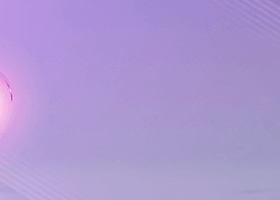INTRODUCTION |
|---|
If you we're searching for the most powerful Drawdown Limiter to prevent you from breaking the rule of Max Daily Drawdown imposed by the various Prop Firm Companies, you are exactly in the right place.
In this article we are going to seee how to properly set it up based on the Prop Firm you will choose and their respective rules.
In particular we will see:
- Prop Firm Settings
- Important Tips
- Manually Reset Your Drawdown
- Automatically Stop Your EAs
Let's not waste time and move to the important things!
PROP FIRM SETTINGS |
|---|
Every Prop Firm has similar but different rules you have to respect in order to get funded and, once funded, to not lose your account.
So, it is extremely important that you set the parameters of the Drawdown Limiter in the right way for the Prop Firm you choosed.
Let's take an exhaustive example:
- FTMO
If you choosed to pas s the evaluation phase with FTMO you will have to respect a 5% Max Daily Drawdown based on the Initial Balance of the account you selected, so when adding your Drawdown Limiter to a chart, you will have to set the "Daily Drawdown based on" parameter with "Intial Deposit (Fixed Amount of Money)" like in the gif below.
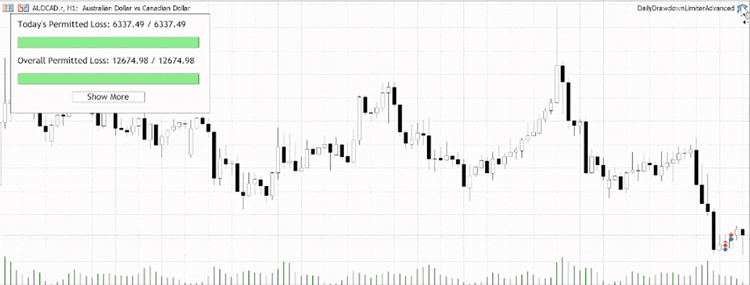
The Overall Max Drawdown Limit will be 10% of Loss from Initial Balance, so if we supposed you are trading on a 100.000$ account, your equity should never go below 90.000$.
With the Drawdown Limiter you can monitor your overall drawdown, you just have to set the Initial Deposit of your account, the right typology of Max Overall Drawdown and the percentage of drawdown you don't want to overcome.
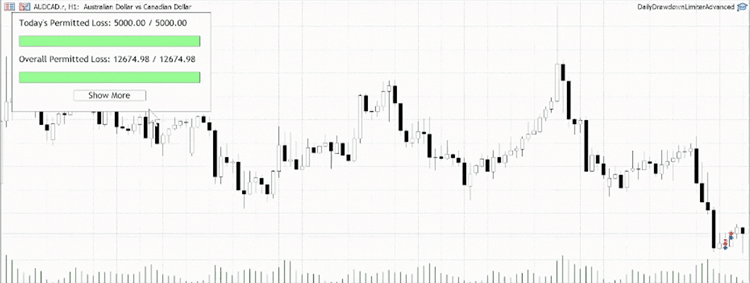
IMPORTANT TIPS |
|---|
The DrawDown Limiter can't take into account eventual slippage that may occur from the moment the Expert Advisor notice your equity reached the maximum daily loss to the moment your positions are actually closed, the time between this two phases could vary depending on your connection speed, the connection speed of the server, the available liquidity, the market conditions and more.
So, it is extremely recommended that you set a Max Daily Drawdown percent a bit lower than the actually allowed from your Prop Firm, just to be sure that you don't exceed that because of slippage or other elements that do not depend on you or on the Drawdown Limiter.
For example, if you Max Daily Drawdown is 5%, you could set a 4.9% of Maximum Loss at which the Drawdown Limiter will automatically close all your positions and delete all the pending orders. If you trade with high volume sizes, take into account that you could need to lower more this percentage, because at every tick of the market your equity change in a significant way, so the risk derived from slippage is higher.
MANUALLY RESET THE DAILY DRAWDOWN |
|---|
If you need to reset your Drawdown, you can do it manually.
Below are explained two different situations and how to act in them:
1) Max Daily Drawdown has been reached
In case you reached the maximum Daily Drawdown and you need to reset it ( like if your testing the EA or for whatever reason ) you will have to proceed in this order:
- Remove the Drawdown Limiter from the chart
- Delete the global variable "GV_DRAWDOWN" (Go to Tools > Global Variables, select "GV_DRAWDOWN" and click the 'Delete' button)
- Add the Drawdown Limiter to the chart again
2) Max Daily Drawdown has NOT been reached
In this case, the process is even simpler, you can do it by just removing e adding again the Drawdown Limiter to the chart.
AUTOMATICALLY STOP YOUR EAs |
|---|
If you are an Expert Advisor Developer and you want to automatically stop your EAs once the maximum daily drawdown is reached, add this piece of code right at the start of the OnTick() functon, this will prevent your EAs to open new positions that would be automatically closed, avoiding the commissions cost.
To allow your EA to trade again, first remove it from the chart and follow the three steps in the "Manually Reset The Daily Drawdown" section, then add your EA to a chart again and you are done.
P.S. If you can not edit the code of the EAs you are using, send me a message, I will share with you a script that will disable Algo Trading automatically once the drawdown limit has been reached.
if(GlobalVariableCheck("GV_DRAWDOWN")){ return; }