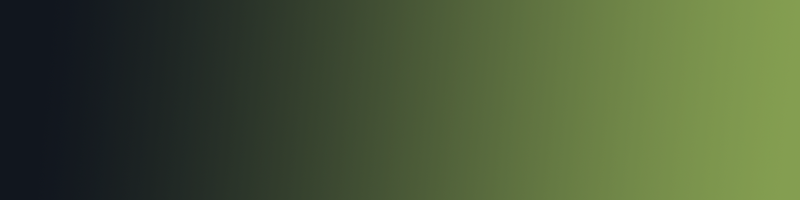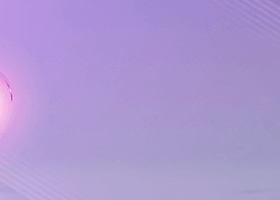AMAZING upgrade FROM META TRADER 5 TO OUR FANTASTIC META TRADER
during 15 years of considerable experience in stock market, we have dealt with many professional traders who have been used profitable and unrivalled methods in this market but failed in the long term. The reason is undoubtedly the lack of standard in their manner during their trade. Standard means the accurate repetition of a process…. And cannot be established but with three main factors: Control, control annnnnd control. You have to take the control of everything you are doing in your trade which seems easy to say but sooo difficult in practice due to many psychological facts we all know about them and dealt with many times during the trade. this is exactly the verge of failure.
Meta trader 10 helps you to have a better control on your trade and navigate its process simple and easy. Just tell your assistant how much risk you want to take in each trade and leave the rest to it. your meta trader 10 will calculate the volume size (lot) of the trade and run it.
Let' have a review of each function of this smart assistant:
TRADE TAB:
• SESSION: graphically sets 4 important trading sessions of the day like Sydney, Tokyo, London and New York which shows the working time of the banks in each country.
• RISK MNAGEMENT: based on the amount or percentage of the risk user defines, meta trader 10 calculates the volume for a new order. By setting the size of the Stop Loss user can observe the volume (lot) needed for the new order according to the amount of the specified risk.
In the risk field set your desired value of the risk in the deposit currency or in percentage. You can also select whether the risk be calculated based on your balance or equity.
• SETUP: In setup section you can select BUY, SELL, BUY ORDER and TAKE PROFIT , and specify buy/sell position, STOP LOSS and take profit by using chart controls which are simplified graphically in order to enhance user interaction with the meta trader environment.
• VOLUME: display the accurate calculation of the volume automatically based on your specified risk and STOP LOSS.
• RISK/REWARD: displays the calculation of risk/reward by division of your net profit (reward) by the price of your maximum risk.
• PLACE: place your order easily by hitting the PLACE button.
• COMMENT: you can write a comment in any part of the trade and document it.
https://www.mql5.com/en/market/product/75451?source=Site+Profile+Seller
CLOSE TAB:
• Closing all open trades with one click
• Closing all BUY positions with one click
• Closing all SELL positions with one click
• Closing all PROFIT positions with one click
• Closing all LOSS positions with one click
• Deleting all BUY positions with one click
• Deleting all SELL positions with one click
• Deleting all the orders with one click
• Closing of all positions when a specified profit is reached.
• Closing of all positions when a specified loss is reached
https://www.mql5.com/en/market/product/75451?source=Site+Profile+Seller
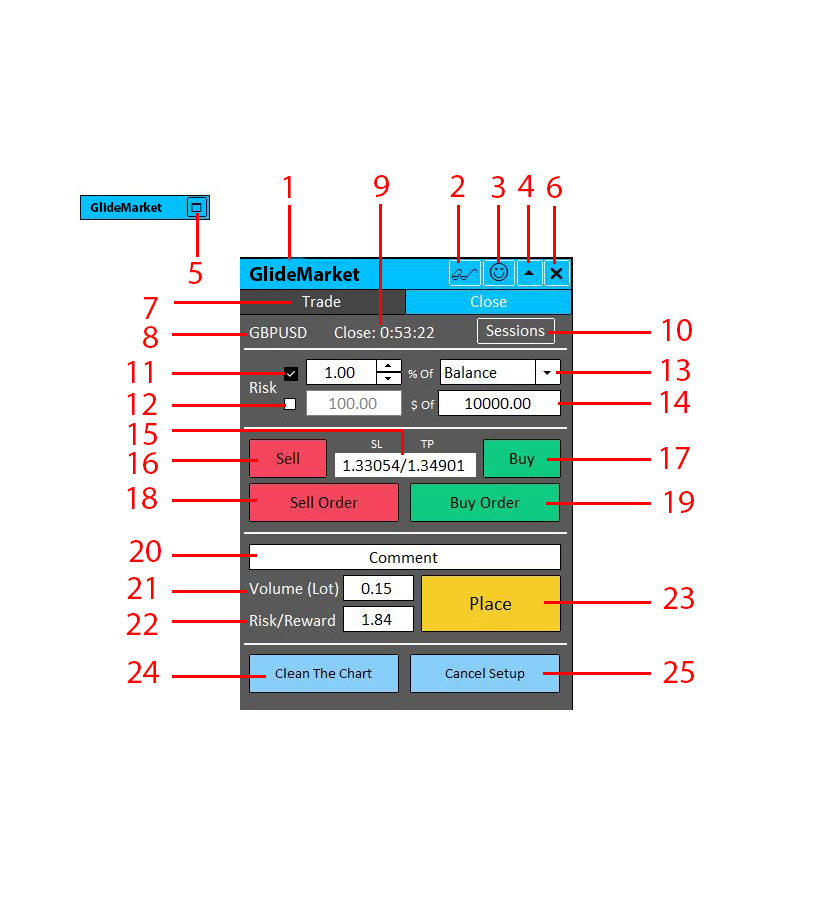
1- Program name
2- Zoom in/out
3- shows the status of connection to the program or internet
4- Minimize/expand of the panel
5- Minimized panel
6- Close panel button
7- Trade Tab which includes order management and risk management options
8- Symbol of the current chart
9- shows the time left until the current candle stick be closed.
10- graphically sets 4 important trading sessions of the day like Sydney, Tokyo, London and New York which shows the working time of the banks in each country.
11- Risk entry in which traders can enter the percentage per trade.
12- Risk entry in which traders can enter the amount of currency.
13- Select whether the risk be calculated based on your balance or equity.
14- the amount of balance/equity you have in your account.
15- the price of Stop Loss and take profit that trader specifies graphically on the chart
16- Sell Button. when press this button you can set your sell position with the help of graphical control lines.
17- Buy button. when press this button you can set your buy position with the help of graphical control lines.
18- sell order button. same as sell button when you press this button you can set your sell order.
19- Buy order button. same as buy button when you press this button you can set your buy order.
20- you can write a comment in any part of the trade and document it.
21- display the accurate calculation of the volume automatically based on your specified risk and STOP LOSS.
22- displays the calculation of risk/reward by division of your net profit (reward) by the price of your maximum risk.
23- place your order easily by hitting the PLACE button.
24- Clean the chart button. when you press this button all the grayed out orders that you have made will be cleaned.
25- cancel setup. before placing your order whenever you want to delete all the actions you have made in the order management panel you can press this button.
https://www.mql5.com/en/market/product/75451?source=Site+Profile+Seller
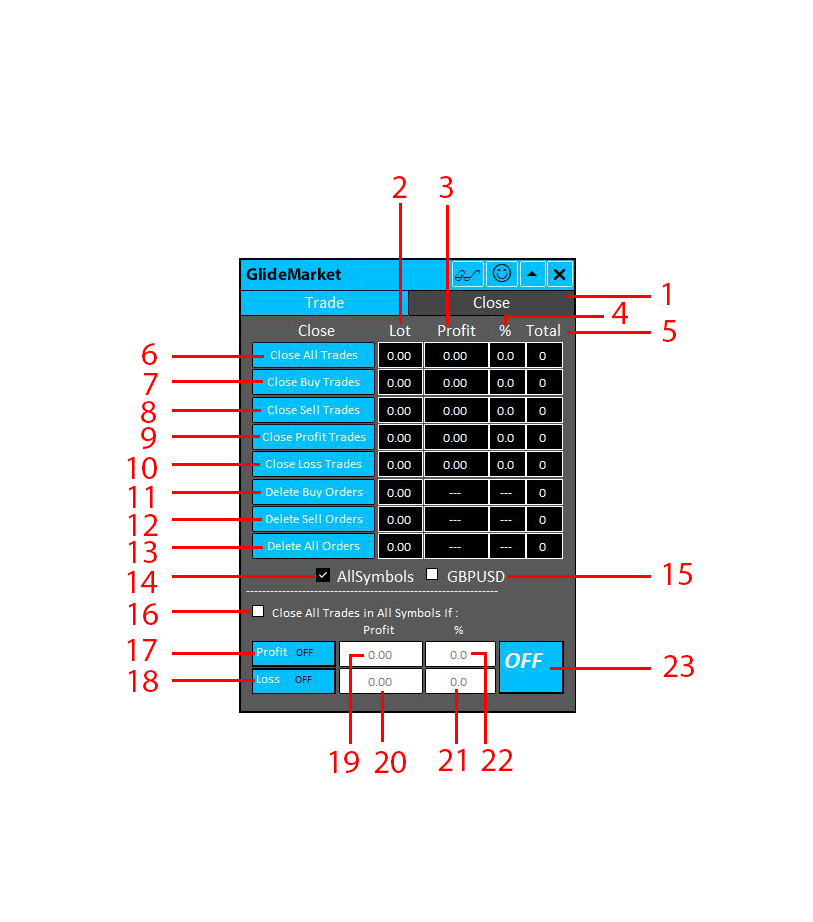
1- close tab in where you are able to manage all the open positions.
2- in the lot column you can monitor the sum of the lots according to its relevant field in the blue rectangle.
3- in the profit column you can monitor the amount of profit and loss of the trades according to its relevant field in the blue rectangle
4- in this column you can monitor the percentage of the profit and loss of your balance.
5- in this column you can see the total number of your open trades according to its relevant field in the blue rectangle.
6- Closing all open trades with one click
7- Closing all BUY positions with one click
8- Closing all SELL positions with one click
9- Closing all PROFIT positions with one click
10- Closing all LOSS positions with one click
11- Deleting all BUY orders with one click
12- Deleting all SELL orders with one click
13- Deleting all the orders with one click
14- by checking this box all the symbols you are trading with will be calculated in the above fields.
15- by checking this box you select that only the chart on the screen be calculated in the above fields.
16- by checking this box you can define some condition for the trade in the below fields.
17- by turning on/off you can set target for the profit and when it is reached all the open trades will be closed. Closing of all positions when a specified profit is reached.
18- by turning on/off you can set target for the loss and when it is reached all the open trades will be closed.
19- enter the amount of the target profit
20- enter the amount of the target loss
21- enter the percentage of the target profit
22- enter the percentage of the target loss
23- when you finished the setting of the conditions by pressing this button you will verify them and it takes the action.
hope you enjoy our meta trader 10 assistant. we are eagerly waiting for your reviews, comments and suggestions
https://www.mql5.com/en/market/product/75451?source=Site+Profile+Seller