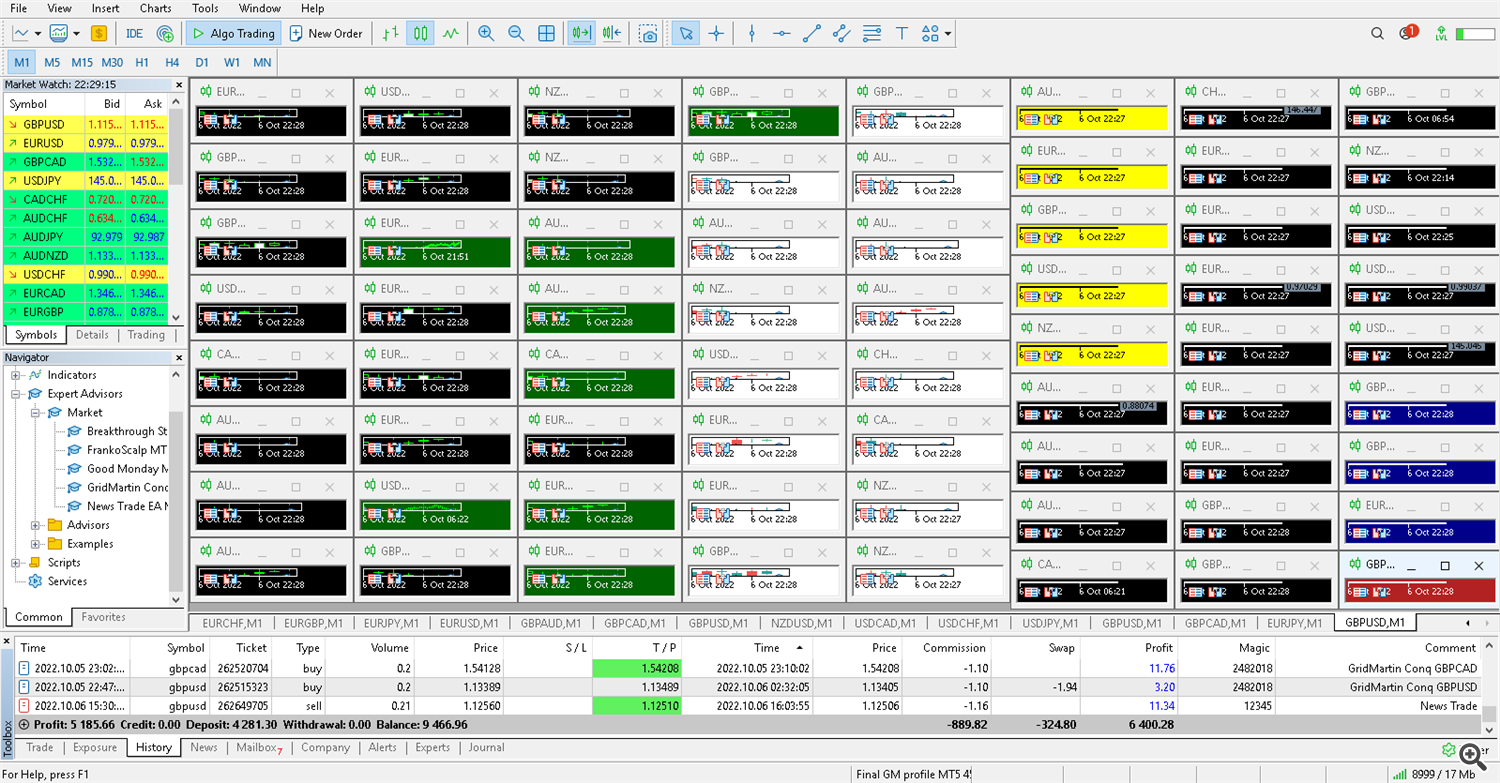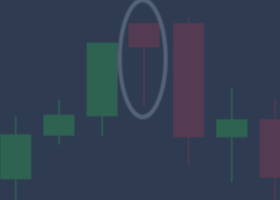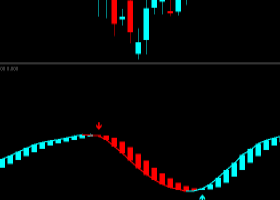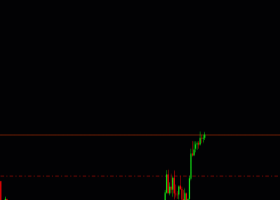Hello everyone, in this blog I have collected all the information that you need when using my automatic trading systems, in particular, the joint work of several of my Expert Advisors on one account.
First, I would like to draw your attention to the fact that the name of my signals does not always reflect the actual information on the signal (since it is impossible to change the name of the signal if there are subscriptions), so be sure to look at the "Description" tab for the signal, it contains all the necessary information on the number of working Expert Advisors and settings. Example:
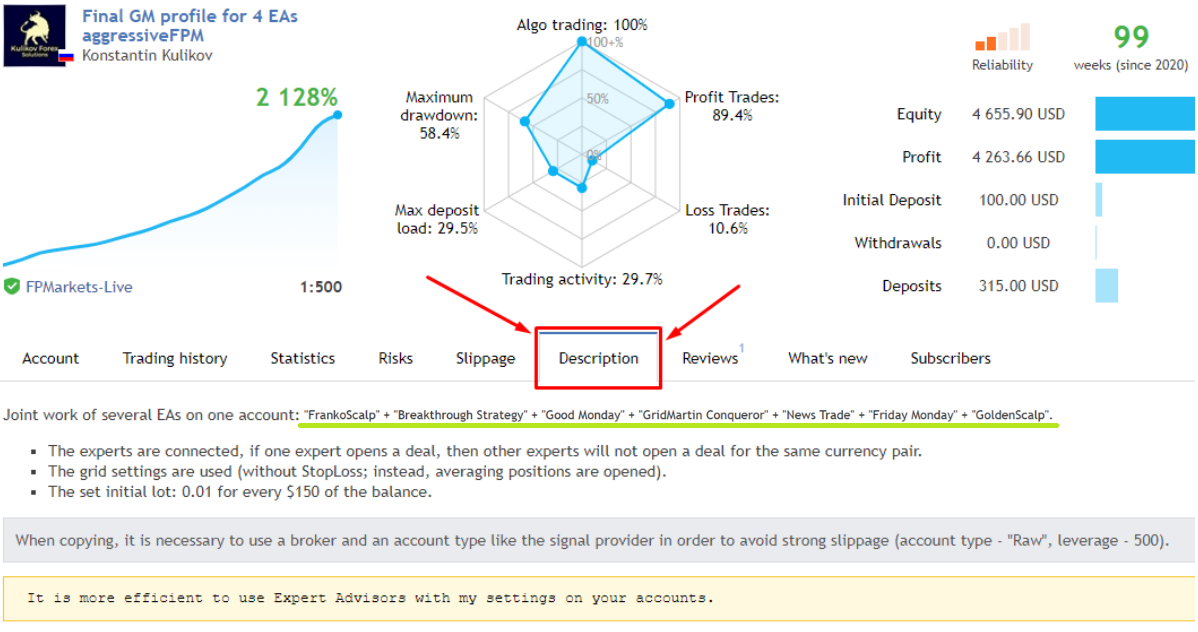
1) You need a VPS (this is a remote computer, turned on 24/7 and connected to the internet).
Moreover, you need a normal VPS, not a VPS built into MT, since it has a limit on the number of open charts.
The VPS service that I use:
https://chocoping.com/processing/aff.php?aff=701
1GB RAM allows you to keep 2-3 terminals open at the same time.
2) Terminal preparation
- 2.1 Install your broker's terminal on your VPS, open it and connect it to your trading account.
- 2.2 Reduce the number of bars in history and on charts to 1000. To do this, click on the "Tools" tab on the top panel, then select "Options" and then "Charts". Restart terminal after making changes. This measure will improve the performance of the terminal and reduce the consumption of VPS resources.
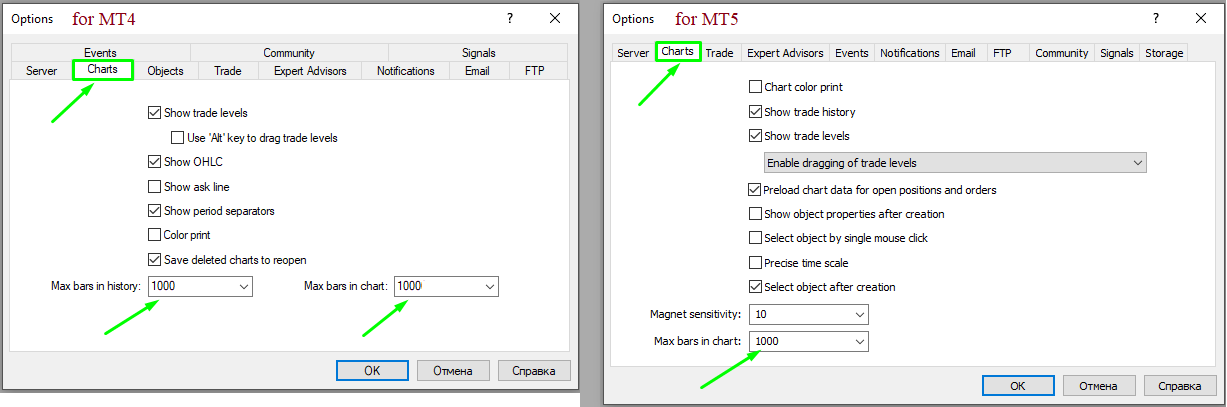
- 2.3 Add a news site to the terminal settings. To do this, open Tools > Options > Expert Advisors. Check the option "Allow WebRequests for listed URL:". Add link: https://ec.forexprostools.com/
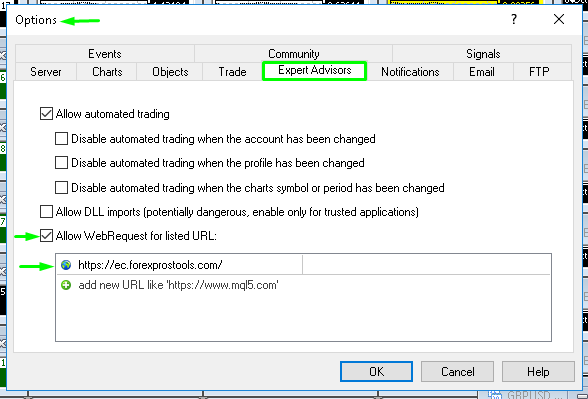
- 2.4 Download all the necessary Expert Advisors through the "Market" tab in the terminal. You can also copy Expert Advisors from another MT located on the same VPS, place them in the Market folder (in the data directory: MQL5\Experts\Market or MQL4\Experts\Market). Expert Advisors copied from another VPS will not work. A link to all the robots I use: https://www.mql5.com/en/users/test-standart/seller
3) Preparing settings
All settings (sets/profiles) are located at this link: https://www.mql5.com/en/blogs/post/747929
Settings profiles are used to quickly set up several Expert Advisors on charts with corresponding sets at once.
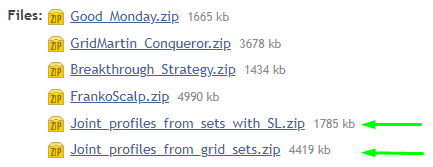
Each such archive contains several copies of the same profile with different risk levels due to different calculation of the trading lot (0.01 lots for every 150 balance units, 0.01 lots for every 200 balance units, 0.01 lots for every 250 balance units, etc.).
Consider an archive with grid settings profiles (without StopLoss for each position):
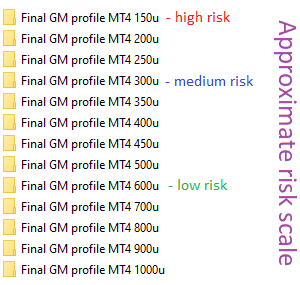
The screenshot above shows an approximate risk scale for accounts with balance currencies: USD, EUR, CHF, GBP (currencies close in price to USD). For example, AUD is about 1.5 times cheaper than USD, then the medium risk for an AUD account would be: 300*1.5 = 450 (0.01 lots for every 450 AUD of balance).
- 3.1 So, download the archive with profiles and select the profile with the desired level of risk.
- 3.2 If your broker has symbols with a suffix, such as EURUSD.r , then open each text document in the profile folder with a regular notepad and add the required suffix to the symbol in the third or fourth line: symbol=EURUSD.r
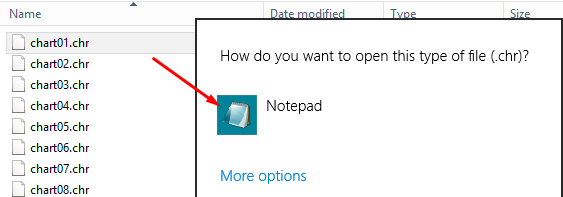
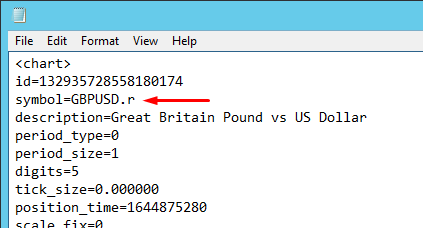
- 3.3 If your broker has symbols with a suffix, such as EURUSD.r and you use the profile from the "Joint_profiles_from_grid_sets.zip" archive , then in the text documents "chart01" and "chart65" also enter the suffix in the line: Symbol_suffix=.r (for the profile from archive "Joint_profiles_from_sets_with_SL .zip" only "chart01").
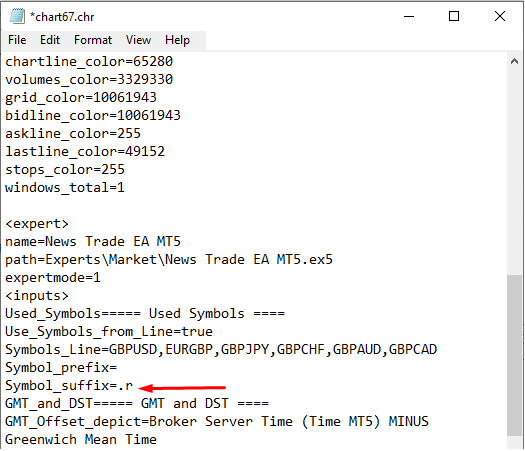
4) Loading the profile into the terminal
- 4.1 Place the profile in the appropriate directory via the terminal menu.
- Directory for MT4 : "\profiles"
- ⚠️ Directory for MT5: "\MQL5\Profiles\Charts" ⚠️
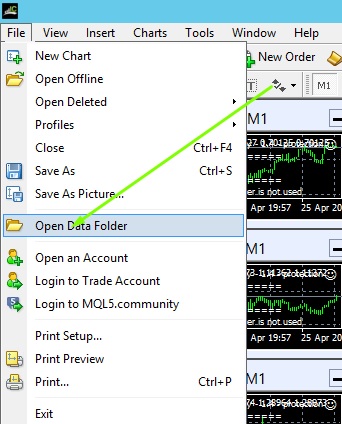
- 4.2 Then restart the terminal (close and open). When the terminal is reopened, go to the terminal menu and select the profile. ⚠️ When opening a profile, the terminal may freeze for a while, this is normal, give it a minute (no need to click additionally with the mouse).
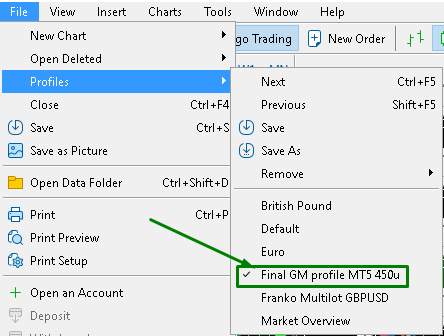
- 4.3 Your terminal will look something like this:
5) Checks and final adjustments
- 5.1 You need to make sure that the time synchronization is correct. Expand any chart in the terminal (if it is correct on one chart, then it is correct on others as well) and compare GMT in the advisor's information field with GMT on the Internet (for example, from the site https://time.is/GMT). This must be done on a weekday when the foreign exchange market is open. This check must be performed the first time the Expert Advisor is launched on a new VPS, as well as during the change of time (winter/summer).

If the GMT values match on the EA chart and on the website, then everything is correct, no action is required. In most cases, and in particular on those VPS that I use, there are no problems with auto-tuning the time.
But if the values do not match, then change the time settings of your VPS (lower right corner), namely, set the time zone in which your VPS is physically located (if this does not help, then try other time zones).
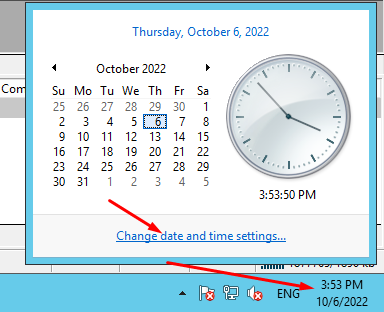
If automatic time synchronization did not work correctly, then you need to change the EA parameters on each chart: "GMT_Offset_AUTO"=false and set the "GMT_Offset_Manual" value yourself according to the instruction https://www.mql5.com/en/blogs/post/682539
- 5.2 If you have a window with a message like "GBPUSD - this symbol is not in the market MT5" in your terminal, then you missed point 3.3. In this case, expand the red GBPUSD chart and click on the expert (News Trade EA), in the expert settings, specify the suffix of the currency pairs of your terminal (for example, .r). Similarly for the red AUDUSD chart, to which the "Friday Monday" Expert Advisor is attached (the first chart).
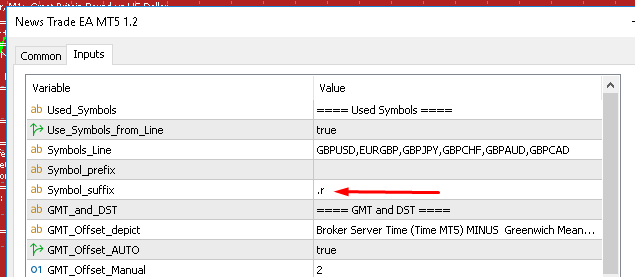
- 5.3 If you are using profiles with medium or low risk, then it is advisable to set up forced closing of positions at a drawdown of 30% or less. To do this, open one additional chart (any), attach the "Close by percentage" utility (my free utility in the Market) and set the desired percentage for closing positions on the account.
- Close_by_percentage_MT4: https://www.mql5.com/en/market/product/84982
- Close_by_percentage_MT5: https://www.mql5.com/en/market/product/84990
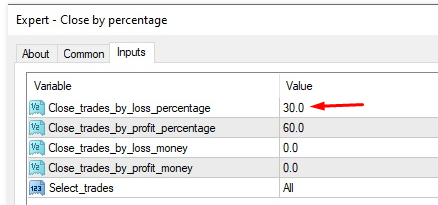
- 5.4 Hide unused symbols in the Market Watch window, this will improve the performance of the MT and reduce the consumption of VPS resources. To do this, right-click in the "Market Watch" window and select "Hide All".
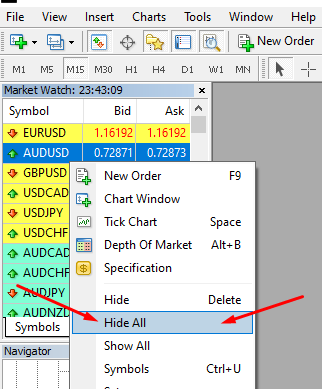
- 5.5 Check if auto trading is enabled:
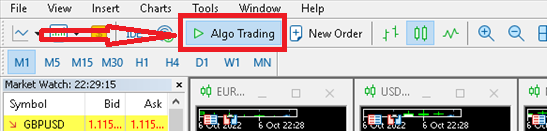
That's all, the account is on full autopilot, you may not have access to it for weeks or even months, your time is no longer required.
A few instructions for potential problems
- If your VPS is weak and MT freezes critically when opening a profile, then it is worth opening a profile during the Asian session or even on weekends (the less often quote prices change, the less MT slows down).
- An open profile is constantly resaved. Therefore, if you made some mistakes during the initial setup or just want to update the profile using the same profile name, then follow the instructions below:
- Open the default profile (or any other standard one) in the terminal.
- Go to the Profiles folder in the MT data directory and delete the EAs profile.
- Place the downloaded EAs profile in the terminal (if your terminal has suffixes, then first edit the symbols in the profile text files).
- Open the EAs profile in the terminal.
- If you don't have all the Expert Advisors yet, then you can also use the settings profiles presented according to the instructions, while some of the opened charts will be empty (due to the missing EAs, you can just close them). When you complete your kit with the new EA, then reload the settings profile according to the instructions above.
Additional recommendations for brokers, VPS, platforms
- All my Expert Advisors are scalpers, so they are sensitive to trading conditions. However, the grid settings (archive "Joint_profiles_from_grid_sets.zip") work for about the same profit on almost all brokers. And the results of trading settings with SL for each position (archive "Joint_profiles_from_sets_with_SL.zip") may differ significantly on different brokers. Standard recommendations by account type: RAW or ECN, leverage 500 or the maximum possible (if you prefer low-risk settings, you can get by with low leverage). If we talk about specific brokers, then of those that I have tried, the best and most stable is ICMarkets. There is an agreement with ICMarkets on special conditions, the commission on RAW accounts is only $5.5 instead of $7 (or the equivalent in other currencies). If you already have an existing ICMarkets profile, then you can connect it to these terms. To do this, send a email to ICMarkets support (support@icmarkets.com), with a request to connect your profile to the referral number 57072. If you don't have an ICMarkets profile yet, just open it using this link: https://www.icmarkets.com/?camp=57072 (Leverage 1:500 for EU residents with ICMarkets trading conditions: https://www.ictrading.com/?camp=77385 ).
- Since I mainly use ICMarkets, I choose New York as the location for my VPS, since the servers of this broker are there and thus I get the minimum ping. However, in my long experience, ping does not have any definite effect on my systems, so if you have a ping of 50-150ms, but your VPS suits you in everything, then there is no point in changing it.
- The results on MT4 and MT5 are about the same, so just choose what suits you best, I like MT5 more.
Simultaneous use of two profiles on one account
Yes, it is possible, just open two terminals on the VPS, connect to the same trading account in both terminals. In one terminal, open the profile from the archive with grid settings ("Joint_profiles_from_grid_sets.zip"), and in the second terminal, open the profile from the archive with SL settings ("Joint_profiles_from_sets_with_SL.zip").
The profile from the "Joint_profiles_from_sets_with_SL.zip" archive is set up in the same way as described above, and the approximate risk scale is as follows:
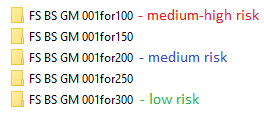
The screenshot above shows an approximate risk scale for accounts with balance currencies: USD, EUR, CHF, GBP (currencies close in price to USD). For example, AUD is about 1.5 times cheaper than USD, then the medium risk for an AUD account would be: 200*1.5 = 300 (0.01 lots for every 300 AUD of balance).
⚠️ Note that all of my StopLoss profiles and sets have recovery money management. Read more here: https://www.mql5.com/en/blogs/post/748029
If you still have any questions , then write to me in direct. I conduct personal correspondence only on the mql5 website: https://www.mql5.com/en/users/test-standart/
You can find additional useful information directly on my mql5 profile page.
All my programs are sold only on this website and in MT4/MT5 terminals.