Set up guide for my EAs
This description explains how to download and install one of my EAs on the Metatrader platform after purchase.
Furthermore, all parameters of my EAs will be explained in more detail for a better understanding of the individual functions and how to set them.
Installation
After the purchase, you must switch to your purchases in Metatrader and install the EA from there.
After the EA has been installed, it appears in the “Market” folder:
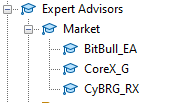
Two URLs must then be added for the news filter:

Once this is done, Metatrader and EA Algo-Trading must be activated.
To put the EA on the Chart, simple open a chart which is Supported by our EAs and then double-click on the EA.
BitBull EA - BTCUSD
CoreX G - XAUUSD
CyBRG RC - USDJPY
If everything was successful, the EA icon appears blue:
![]()
EA Parameter
Each of my EAs can be fine-tuned with certain parameters and important functions can be switched on or off.
All parameters and functions are listed below.
Strategy Type
BitBull EA
ADP1: This strategy uses a smaller SL and therefore has a better RR, 1:2.
ADP2: This strategy uses a larger SL and is therefore a little “riskier”
CyBRG RX
Low aggression: This strategy is more “defensive”, has fewer trades but is more precise
High aggression: More trades are made here, but this can also cause more losses, this strategy is more “risky”
Both strategies have the same SL and therefore the same RR.
CoreX G
ADP1: This strategy is the “riskiest” of the 3. It has a large SL, but also the largest TP. Several trades can be opened at the same time.
ADP2: With this strategy, only one trade can run at a time. It does not have the largest SL, but the smallest TP.
ADP3: This strategy has the lowest SL and a good TP, which is adaptive, i.e. it can be smaller or larger. Several trades can also be opened at the same time.
For prop firm accounts it is advisable to choose either ADP2 or ADP3.
Recovery System
If a trade turns into a loss, this function gives you the opportunity to recover it.
Recovery after Loss: If a trade makes a loss, the next trades are traded with an increased lot size.
Recovery during Loss: If a trade falls into the negative, the EA will attempt to recover it. With this recovery setting, the SL is also increased by the number of recovery trades. This means that if this recovery has been selected and “Recovery Trades” is 3, the SL for the “normal” trade is tripled.
Recovery during Loss GRID: This recovery works like a “GRID system”. With the “GRID Step” settings, you can add the steps for further positions if a position goes negative. “GRID Profit” ensures that all these positions are closed as soon as the profit (pips) of all positions has been reached.
Recovery Trades
This setting determines how many trades should be after or during the loss (depends on recovery type) with increased lot size.
Recovery Multiplier
This determines how large the lot size should be for recovery trades.
Recovery During Loss GRID Step
This setting is for GRID recovery, and affects the distance (pips) to the next position when the main trade is in the red.
Recovery During Loss GRID Profit
This “take profit” (pips) is for the GRID recovery and if this is reached by all open positions, these positions are closed. For this profit, the total profit of all open positions is added together.
Information Panel
This Panel is visible on the Chart with all important Information.
true: Show Information Panel
false: hide Information Panel
Magic-Number
The “Magic Number” in trading is a unique identifier that must be entered so that the EA can trade independently.
If you want to run several EAs on one account, this number must be different on each chart.
Comment
The comment is visible in every trade for a better overview
Any word order or number
Exchange Rate
If you have a trading account with a currency other than USD (e.g. JPY), you can enter the exchange rate here so that the lot size is calculated correctly.
e.g. If you have an account with JPY, you must enter 0.0075 (value of JPY to 1 USD).
Trading-Risk
Different risks from very low to very high, this determines the lot size, the larger the riskier. It is advisable to start with smaller ones.
Manual Risk %
0 = Off
If greater than 0, the Trading-Risk, Automatic Lotsize and Lotsize parameter is no longer taken into account, but the lot size is determined on the basis of this risk as a percentage of the maximum loss.
I.e. if you enter 4 there, for example, then the lot size will be calculated so that the maximum loss is 4% of current balance.
Automatic Lotsize
If automated Lotsize is set to true. Lotsize is automatically generated from Trading-Risk.
As soon as you switch to false, the lot size can be adjusted in the Parameter Lotsize manually.
Lotsize
If Automatic Lotsize is deactivated, the lot size can be adjusted manually here.
Hide TP and SL
This function does not place TP and SL and therefore these are “hidden” from the broker. EA then closes the trades automatically.
Take Profit
Each ADP has its own take profit (TP), which can be adjusted as required.
These are also labeled accordingly, e.g. for strategy ADP1 it is called “Take Profit ADP1” etc..
Stop Loss
Each ADP has its own stop loss (SL), which can be adjusted as required.
These are also labeled accordingly, e.g. for strategy ADP1 it is called “Stop Loss ADP1” etc..
Trailing
This setting is used to activate or deactivate trailing.
Trailing Start
At what point is trailing triggered.
Trailing Step
How big the step is for trailing.
Use Drawdown-Filter
This setting is important for prop firm accounts. It is used to ensure that the drawdown does not exceed the maximum value stored in the “max. drawdown” parameter.
Max. Drawdown
Here you specify how large the maximum drawdown may be. If this value is reached, the trades are automatically closed.
Stop trading after Loss
This function ensures that if the trades are closed due to the drawdown, no new trades are opened for that day.
Spread Filter
Prevents trading with an unwanted spread that can be set in the tab “Max. spread".
Spread-Stability-Filter
This filter prevents trading for a certain period of time if the spread reaches the maximum permitted value in “Max. spread”. This means that the EA cannot trade in “unstable” situations and can wait until the market stabilizes.
Start On Time: The “Waiting time” starts again if the time in “Lookback” is reached.
Start On Spread: The “Wait On Time” restarts as soon as the spread reaches the maximum again. This function can lead to slightly longer “suspension times” of the EA, but it recognizes better whether the market is stable or not.
Spread-Stability-Filter Lookback
If the spread reaches the maximum, this parameter provides the “waiting time” to check whether the market is stable or not. No trades are executed during this “waiting time” and this is written in the EA panel.
Max. Spread
Maximum spread allowed to execute trades. If the spread exceeds this value, no trades will be executed.
Time-Filter
Here you can specify the time period in which the EA should execute trades.
Start Hour
Start time of the trading period (hours)
Start Minute
Start time of the trading period (minutes)
End Hours
End time of the trading period (hours)
End Minute
End time of the trading period (minutes)
Use News Filter
Prevents trading on certain news
Switching the news filter on and off
News Filter Impact
Which news should be considered (by impact)
Minutes before News
Deactivates trading before the news.
For example, if 60 is entered there, then trading is deactivated as soon as there are only 60 minutes left until the news. And is deactivated until the news.
Minutes after News
Deactivates trading also after the news.
For example, if 30 is entered here, the system waits 30 minutes after the news until trading starts again.
Trading-Days
Here you can activate and deactivate the days on which the EA should trade.
Use RSI
If you want to add an additional RSI indicator to one of the strategies, set TRUE here. This will also influence the trades, as the strategy now has an additional filter.
