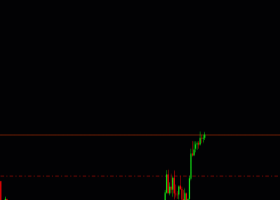AW Scalping Dynamics - instructions and a complete list of input settings with comments
Advanced trading on trend reversals. The EA does not use grids and martingale. But if necessary, the possibility of using them is in the input settings. 3 types of notifications and position locking when the maximum basket load is reached.
The default settings are recommended for EURUSD on the M15 timeframe.
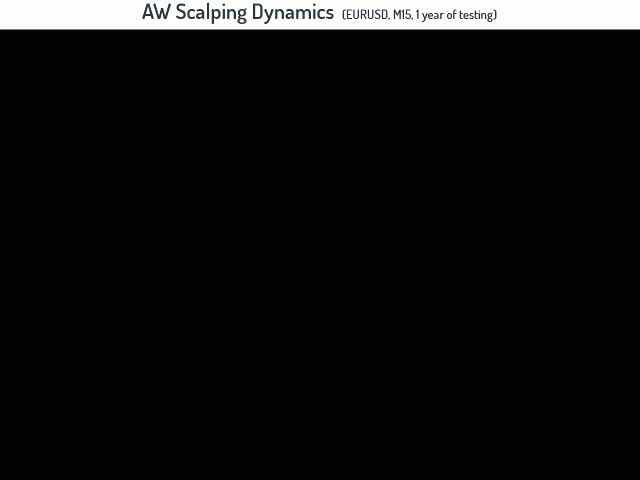
AW Scalping Dynamics EA:
MT4 version
👉 https://www.mql5.com/ru/market/product/27079
MT5 version
👉 https://www.mql5.com/en/market/product/28908
How the advisor trades:
-First of all, when trading, the current trend activity is taken into account ("Main Trend filter" variable). The smaller it is, the higher the probability of a reversal and the fewer orders the EA will open.
-When opening each new order, the EA reduces the activity of the trend by "Trend filter decrease per order" for subsequent signals.
-Oscillator reversal signals are used after the trend filter signal.
The EA has a built-in locking function, it works as follows:
For example, you set "maximum basket" = 4 in the input settings. This means that a grid of 4 orders will be opened either step by step or step by step + signal (depending on your settings). And when the moment of opening the fifth order comes, instead of opening the fifth order, the adviser will lock the entire position and turn off.
The EA only locks the position; after blocking it is disabled. Therefore, further processing by the adviser is not performed.
The variables that determine the activity of the oscillator signals are -
Period for oscillator - Oscillator period. The smaller, the more active the signals.
K1 for oscillator's zone - Weight factor #1. The smaller it is, the more active the signals.
K2 for oscillator's zone - Weight factor #2. The smaller it is, the more active the signals.
The EA has a built-in custom oscillator:
When working with this indicator, the oscillator should not break through the level, as is usually the case. And the price must pass the channel. The smaller the coefficients, the narrower the channel is needed for the price to overcome in order to get a smaller signal.
An increase in the coefficients leads to an expansion of the price channel, which must be broken through to receive a signal.
Input settings:
MAIN SETTINGS
UseSimpleGrids - to use means to open orders only one step at a time. If not used, then in addition to the step, the adviser will wait for a signal before opening an order.
Can EA work in both directions in the same time - if false, then either only sell or only buy orders will be opened at the same time.
Order lots - volume for opening the first order. Used if Enable Autolot calculation is disabled.
Enable Autolot calculation - Enable autolot. If you use autolot, then you cannot use Order lots. Used for the first order
Autolot deposit per 0.01 lots - The amount of the deposit for every 0.01 when using the auto lot.
Minimal step between orders - Minimum step between orders (if needed)
Multiplier for orders - Multiplier for subsequent basket orders (if needed)
Orders Magic number - The main ID of the EA's orders. Used primarily to identify orders.
Comments of the EA's orders - Enter a comment on the EA's orders
Allow to open new orders after close - Allow or forbid the EA to open new orders after the basket is closed. Disable to open is useful when you plan to disable the EA in order for it to finish working with the current group of orders.
Maximum number of orders - The maximum number of orders in the basket
Show panel of advisor - Show or hide the advisor panel on the chart.
Font size in panel - Selecting the font size of the text on the advisor panel.
Maximum slippage in points - Enter the maximum slippage for opening orders.
Spread limit in points - Enter the maximum spread for opening orders.
TAKEPROFIT SETTINGS
Size of Virtual TakeProfit in points - TakeProfit in points. Virtual Take Profit is used, not for each order, but for the entire basket of orders of the same type, it is calculated from the breakeven level.
Reducing the size of the TP for each order in basket - Reducing the virtual TakeProfit in points for each subsequent basket order, measured in points.
STOPLOSS SETTINGS
Use SL in money for baskets - Use or not use virtual StopLoss for a basket of orders, measured in money.
SL in money (if used) - When using StopLoss, enter the StopLoss volume for the order basket.
Allow locking at maximum basket volume - Enable position locking after the specified number of orders in the basket.
NOTIFICATIONS SETTINGS
Send push notifications when dosing orders - Send push notifications to the mobile terminal when orders are closed
Send mails when closing orders - Send emails when closing orders
Send alerts when dosing orders - Send notifications about closing orders to the terminal
INDICATORS SETTINGS
Period for oscillator - Enter the period of the oscillator
K1 for oscillator's zone - Oscillator coefficient #1
K2 for oscillator's zone - Oscillator coefficient #2
MA Period - Moving average period
Main Trend filter - The main trend filter (The more, the more signals. But their accuracy is less)
Trend filter decrease per order - Coefficient that reduces the main trend filter for each subsequent basket order.
WORKING TIME SETTINGS
Enable work with TimeOuts - Use the ability to work on time. Built-in ability to select multiple periods of time for work.
Beginning of time for work - The start hour for the first work period. After the specified time, the adviser will start opening new orders
End of working time for work - Shutdown hour for the first period of operation. After the specified time, the adviser will stop opening new orders
Beginning of the second part of time for work - Turn-on hour for the second period of operation. After the specified time, the adviser will start opening new orders
End of the second part of time for work - Shutdown hour for the second run period. After the specified time, the adviser will stop opening new orders
Buy an advisor right now:
MT4 version
👉 https://www.mql5.com/ru/market/product/27079
MT5 version
👉 https://www.mql5.com/en/market/product/28908
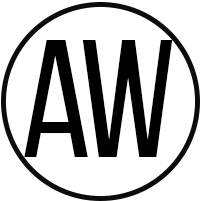
A.W. Trading Software
Support: https://www.mql5.com/en/users/nechaevrealle