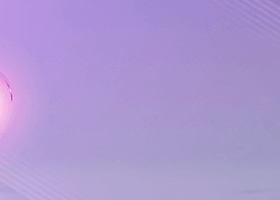Product Link: https://www.mql5.com/en/market/product/83144
IMPORTANT NOTE: You can not test the full functions of the EA on the strategy tester since MT4 does not support multitimeframe.
I will start with the main settings and functions of the EA.
SETTINGS:
LOOK BACK: 5 (DEFAULT)
The number here determines how many bars to look back to enter the transaction (signal).
If you set it to “1”, EA opens the trade if there is a signal on the current bar only.
SIGNAL TYPE: DOT – DOTARROW- BOTH
This subject is explained in the indicators description. DotArrows appear only the deviation filter is turned on and
it is in the same direction as the signal.
If you choose “BOTH”, EA opens the trade both for dots ( no deviation filter confirmation ) and dot arrow ( deviation filter confirmation)
MAGIC NUMBER:
You need to apply different numbers for each chart.
VOLUME TYPE: FIXED / RISK %
Fixed: Enter Manually
In this option, you can choose POINTS or ATR or RISK % as STOP LOSS TYPE
Risk %: X% of the equity. This means you will lose X% of your equity if the trade is stopped. The volume will be calculated by the EA automatically according to the STOP LOSS TYPE you choose.
In this option, you can choose POINTS or ATR as STOP LOSS TYPE
STOP-LOSS TYPE: POINTS – ATR – RISK %
POINTS: If you choose your stop loss manually, you need to enter a number of points manually. ( Not pips )
ATR: Stop Loss level is calculated by ATR
RISK %: Trade will be closed as soon as X% of your equity is lost.
SL POINTS: ENTER THE VALUE IF “STOP-LOSS TYPE” IS “POINTS”
SL ATR: ENTER THE TIME FRAME AND ATR PERIOD AND ATR MULTIPLIER IF “STOP LOSS TYPE” IS “ATR”
SL RISK: ENTER THE VALUE. ( Must be the same with VOLUME TYPE / RISK % )
PARTIAL TAKE PROFIT: IF ENABLED, THE POSITION WILL BE CLOSED PARTIALLY AT THE FIRST TARGET.
FULL TAKE PROFIT TYPE: POINTS, RISK/REWARD, AND CYCLE SNIPER LINES ( Cycle Lines will be explained at the end of the description)
FULL TAKE PROFIT RISK REWARD: 1 DEFAULT ( ACCORDING TO THE STOP LOSS )
FULL TAKE PROFIT POINTS: DEFAULT IS 100 …ENTER THE VALUE IN POINTS
PARTIAL 1 TAKE PROFIT % : 50.0 IS DEFAULT ( How many percent of the positions will be closed at TP1)
PARTIAL 1 TAKE PROFIT TYPE: POINTS, RISK/REWARD, AND CYCLE SNIPER LINES ( Cycle Lines will be explained at the end of the description)
PARTIAL 1 TAKE PROFIT RISK REWARD: 1 DEFAULT ( ACCORDING TO THE STOP LOSS )
PARTIAL 1 TAKE PROFIT POINTS: DEFAULT IS 100 …ENTER THE VALUE IN POINTS
PARTIAL 1 MOVE SL TO OPEN: If “Enabled”, after taking partial profit, Stop Loss will be moved to entry.
MOVE SL TO OPEN ADJUST POINTS: You can describe the number of points to close the positions above/below the entry.
PARTIAL 2 TAKE PROFIT TYPE: POINTS, RISK/REWARD, AND CYCLE SNIPER LINES ( Cycle Lines will be explained at the end of the description)
PARTIAL 2 TAKE PROFIT RISK REWARD: 2 DEFAULT ( ACCORDING TO THE STOP LOSS )
PARTIAL 2 TAKE PROFIT POINTS: DEFAULT IS 100 …ENTER THE VALUE IN POINTS
MAX OPEN ORDERS: -1 DEFAULT (UNLIMITED )
WAIT BARS: Number of the bars to wait to open new positions with the same direction of the previous trade.
CLOSE OPPOSITE: If “ENABLED”, All trades will be closed as soon as a new signal comes by the opposite direction of the open trades.
CLOSE ON GAIN: If “ENABLED”, all trades will be closed as soon as the profit is X% of the equity.
CLOSE ON GAIN: X % ( Enter the value. For example 10… all trades will be closed when the profit is 10% of the equity)
CLOSE ON LOSS: If “ENABLED”, all trades will be closed as soon as the loss is X% of the equity.
CLOSE ON LOSS: X % ( Enter the value. For example 10… all trades will be closed when the loss is 10% of the equity)
TRAILING STOP IS NOT VALID FOR PARTIAL TAKE PROFIT
INDICATOR SETTINGS:
CURRENT TIME FRAME CONFIRMATION: ENABLED
TYPE OF SIGNALS: Choose the mode
CYCLE SNIPER SETTINGS : ( ENTER THE VALUES OF THE PERIODS )
CONFIRMATION 2 SETTINGS:
HIGHER TIME FRAME CONFIRMATION: If “ENABLED” the Expert Advisor will look for the condition of Overbought/Oversold in the chosen timeframe. If you do not want to use these options simply “DISABLED”
Even if there is a trade opportunity by the main settings ( Indicator Settings), if “Confirmation 2 Settings” do not meet the requirements
no trade will be opened.
HIGHER TIME FRAME: Choose the time frame you would like to confirm overbought/oversold conditions. If “current” is chosen, you can not use the same main settings ( periods ) with the “Indicator Settings”
TYPE OF SIGNALS:
PERIODS: ENTER YOUR VALUES
Important Issues:
- Cycle Sniper Lines for Taking Profit:
As you all know, Cycle Sniper has 2 main lines. One is CS Price Line ( Yellow) and CS Signal Line ( Blue )
Take Profit Options of the EA:
Value 1 – 0 Line ( Settings 1): When the price line ( According to the “indicator settings ” ) is = 0
Value 2 – 0 Line ( Setting 1 ): When the signal line ( According to the “indicator settings ” ) is = 0
Value 1 – OB/OS ( Setting 1): When the price line ( According to the “indicator settings ” ) is overbought/oversold
Value 2 – OB/OS ( Setting 1): When the signal line ( According to the “indicator settings ” ) is overbought/oversold
Value 1 – 0 Line ( Settings 2):When the price line ( According to the “confirmation 2 settings ” ) is = 0
Value 2 – 0 Line ( Setting 2 ):When the signal line ( According to the “confirmation 2 settings ” ) is = 0
Value 1 – OB/OS ( Setting 2): When the price line ( According to the “confirmation 2 settings ” ) is overbought/oversold
Value 2 – OB/OS ( Setting 2): When the signal line ( According to the “confirmation 2 settings ” ) is overbought/oversold
2. Indicator Settings vs Confirmation 2 Settings
As you know, we use 2 different settings of Cycle Sniper. Set1 is for smaller periods and smaller deviations which means smaller Cycles. And Set2 is for bigger periods and bigger deviations which means bigger Cycles.
As I have shown in the videos, I would like to check different timeframes and different cycles. That is why we have added Confirmation 2 settings into the EA.
Please watch the video carefully