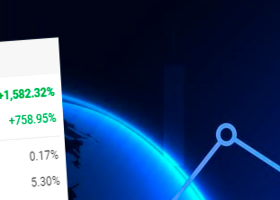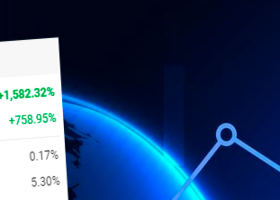1. Introduction
This blog post is intended to explain how Zazen EA works and which input parameters you can adjust. Each parameter is presented here in detail. This allows you to customise the EA according to your needs.
You can buy Zazen EA here: https://www.mql5.com/en/market/product/113398
2. necessary adjustments
We have adjusted all the settings for you in the best possible way. However, you still need to adjust the time to your broker. The default times are for the UTC+2 time zone.
So that you don't have to waste time searching for your broker's time zone, Zazen EA shows you this directly.
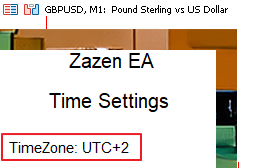
If your time zone differs from UTC+2, you must adjust the box settings to your broker accordingly.
3. Overview of all parameters
Zazen EA currently offers the following parameters:
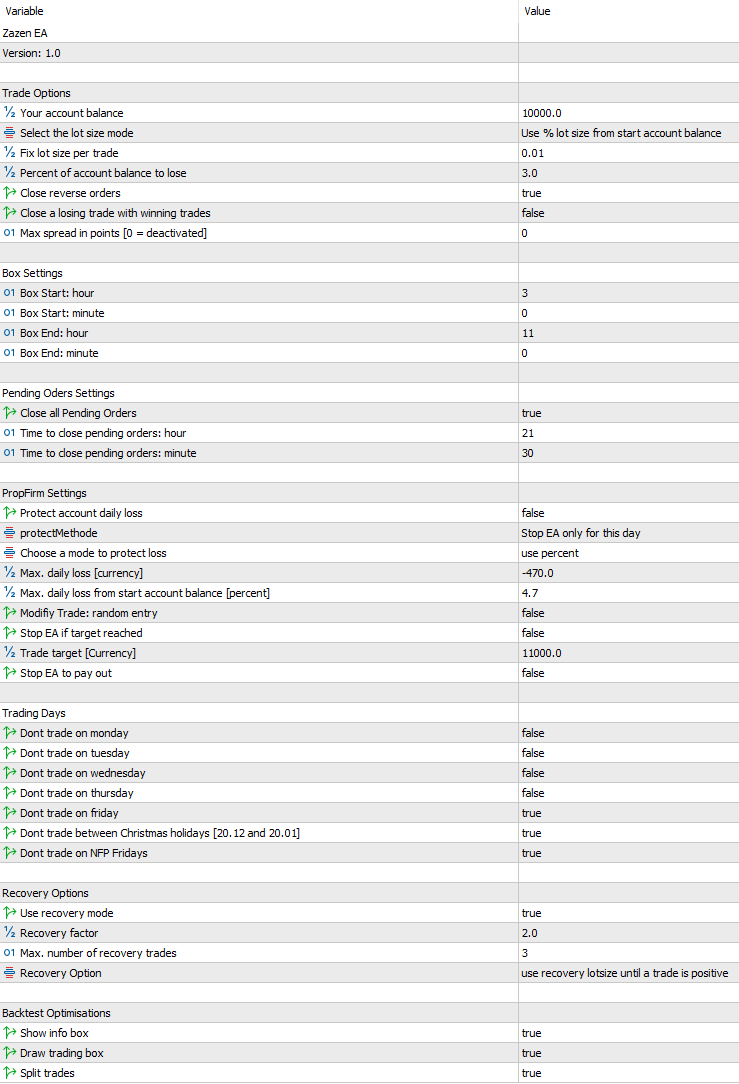
4. Explanation
4.1 Trade options
Here you can set the trading volume with which Zazen EA should trade. Zazen EA automatically opens several buy or sell trades per day, depending on the account size. This is necessary if you select the option that you want to close trades at a loss with positive trades. However, you can also switch off this behaviour under "Backtest Optimisations". This means that only one buy and one sell trade are opened per day.
You have the following choice for the trading volume:
- A fixed trading volume: You enter exactly one lot number, which Zazen EA uses in each trade.
- Use % lot size from start account balance: Here Zazen EA uses a risk per bundle trade selected by you. So if 8 trades are opened, the calculated volume will be distributed over all 8 trades.
- Use % lot size from actual account balance: With this option, Zazen EA recalculates the lot size every day. If your account has become larger/smaller, the lot size will also change.
- Use % lot size from the account size input above: With this option, the input from "Your Account balance" is taken as the basis for calculating the trading volume.
further options:
- Close reverse orders: This function deletes all trades in the opposite direction. For example, if a buy trade was triggered at 12:13 pm, the sell trade of the same day is cancelled.
- Close a losing trade with winning trades: This function requires you to split the trades. This allows you to close a negative trade for the day by making many smaller profits on one day. The function is only executed if you are still in the profit zone for the day despite the negative trade being closed.
4.2 Box settings
Here you can set the start time (hour / minute) and the end time (hour / minute). Zazen EA analyses the market during this time and creates the trades for the day at the end time.
4.3 Pending Orders Settings
Here you can select whether the day's orders should be cancelled. This may be the case if the trades were not triggered because the market did not break out.
4.4 PropFirm Settings
Here you can select whether you want to limit the daily loss. Typically, PropFirms are allowed to have a 5% loss (drawdown) per day. You can calculate and enter the loss yourself or enter it as a percentage. Choose a number <5%, as various factors can cause your order to be executed less favourably and you would exceed the 5%.
- Modify Trade: random entry: This function changes the trades slightly so that they are different for each trader.
- Stop EA if target reached: This function stops the EA and closes all trades when a certain target is reached. This can be very helpful for trading challenges.
- Stop EA to pay out: If this function is activated, Zazen EA will no longer create new trades. However, the trades that are still open are still closed. Depending on the trade, this may take some time.
4.5 Trading days
Here you can select the days on which you do NOT want to trade. We recommend not trading on the days between 20 December and 20 January. We also recommend that you do not trade on NFP (Non Farm Payrolls) days, as this news changes the market considerably.
4.6 Recovery Options
Here you can choose whether Zazen EA creates one or more trades with a higher trading volume after a losing trade. You have the choice to exit the mode as soon as the first of these recovery trades has been closed positively or to execute the entire specified number of recovery trades.
4.7 Backtest optimisations
For the fastest possible backtest, you should deactivate all of these functions.
- Show info box: This function displays the info box on the left-hand side
- Draw trading box: This function displays the trading box on the chart
- Split trades: Here you can decide whether you want to split the trades or only one buy and sell trade per day.